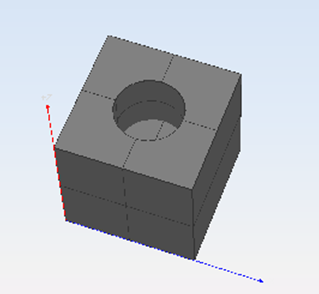extendHole
This option allows the user to trim a surface with a loop and extrude the resulting cut off part of the surface.
Inline mode usage:
- extendHole -h
- Displays the help file that summarizes the parameters for this command.
- extendHole –s <name> –c <curve> –p <height>
- Extends a hole created by a surface <name> and a loop of curves <curve> with specified height.
Interactive mode usage:
- Invocation
- extendHole
- Parameters
-
- The surface where the hole will be created.
- The curve used to create the hole.
- The length of the extrusion to be applied to the hole.
Example:
We are going to create a circular hole in a box, using the extendHole command. To do this, create the box and a circle using the following commands:
>boxFirst corner of base [x y z]: 0 0 0Other corner of base [x y]: 2 2Height: 2>circleCenter [x y z]: 1 1 2Radius [double]: 0.5> 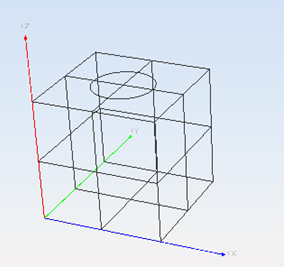
Then we need to separate the box into different surfaces so we can work with only the top surface instead of the whole object. To do this, select the box and enter the explode command into the command line.
Next, we are going to invert the normal vectors of the curve. Initially, the normals of the circle are pointing counter-clockwise so the trim will cut off the part of the surface that is outside the circle. This is why we need to invert the normals, so select the circle and enter the invertNormals command into the command line.
Now, we can call the extendHole command the following way:
>extendHoleSelect one surface to prolong, then press Enter. // Select the top face of the boxSelect a closed set of curves, then press Enter. // Select the circleHeight [double]: -1> We pass a negative length to the command so we create a hole (if you need to extend the hole outwards, enter a positive length). The result is the following: