Mask
The Mask panel allows you to mask elements, components, and systems to reduce the number of entities displayed on the screen. With fewer entities displayed on the screen, it is easier to pick the necessary elements or visualize important areas of a model.
From the Tools menu, select Mask.
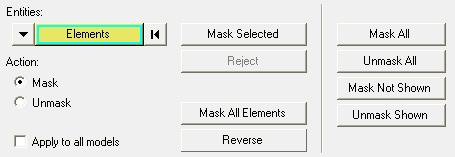
Masking a Specific Entity Type
The options on the left side of the Mask panel apply to the entity type designated by the
input collector (Elements, Components, Systems, or Assemblies). You can mask or unmask a
defined selection set or all entities of that type. Once a set is defined by using the input
collector or by picking entities from the screen, you can mask or unmask the entire set of
entities using Mask Selected or Unmask Selected. If you use quick window selection method to
select entities, the active Action option (Mask or Unmask) is automatically applied to the
entities inside the window.
- Reject
- Reverts the last action performed.
- Mask All Elements/Unmask All Elements
- Mask, or unmask, all elements in the model.
- Reverse
- Switches the masking status; unmasked entities are masked and masked entities are unmasked.
Masking All Entity Types
When a component is completely masked, the display status updates in the model. When a
component is partially masked or displayed on the screen, the display status is on.
Note: The
display status of a component can be reviewed in the Results Browser or in the Entity List Tree (located in the Entity Attributes panel).
The options on the far right of the panel can be used to globally mask or unmask all
entities in the results browser. These options apply to all entities and are independent of
the input collector selection. The options are:
- Mask All
- Masks all elements, components, and systems.
- Unmask All
- Unmasks all elements, components, and systems.
- Mask Not Shown
- Masks the displayed elements or systems that are not shown in the graphics area.
- Unmask Shown
- Unmasks previously masked entities that currently fit into the graphics window.
Applying a Mask to all Models
You can apply a mask to all models in the view by activating the Apply to all models option, located in the lower left corner of the Mask panel. This option is only available if the Overlay option on the Load Model panel is activated, and more than one model has been loaded in the window. If the Apply to all models option is not activated, the mask will be applied to the active model only