Creating a Data Source
Panopticon Streams supports creation of data sources that can be used as inputs or outputs in the application model.
Steps:
1. On the Data Sources tab:
· click 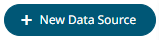 on
the toolbar, or
on
the toolbar, or
· right-click on a folder or subfolder and select New Data Source.
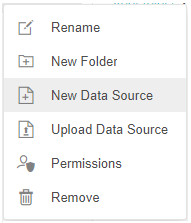
The New Data Source dialog displays.
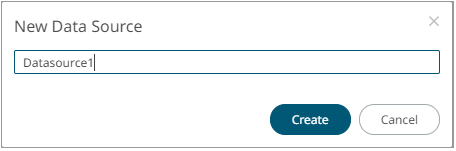
2. Enter the Name of the data source
and click  .
.
The Data Source tab displays with the following sections:
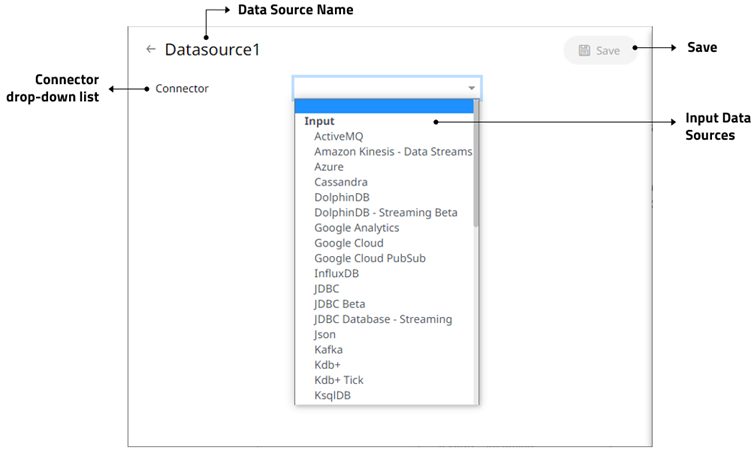
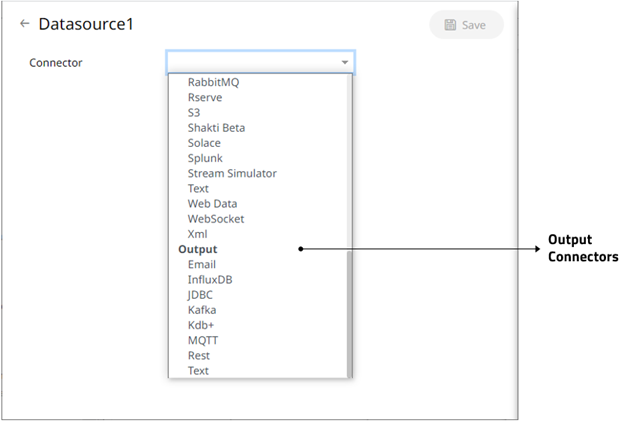
|
Section/Pane |
Description |
|
Data Source Name |
Name of the data source. Click the |
|
Connector drop-down list |
Includes the input data sources and output connectors. |
|
Save |
Saves the changes made on the Data Sources tab. |
|
NOTE |
Inactive connectors are not displayed in the Connector drop-down. |
3. Enter the Name of the data source. This should be unique and should only contain letters (a to Z), numbers (0 to 9), and underscores.
4. Click  or press Enter to apply
the name.
or press Enter to apply
the name.
5. Select any of the following:
· output connectors
¨ InfluxDB
¨ Kx kdb+
¨ MQTT
¨ Rest
¨ Text
· Input data sources
¨ ActiveMQ
¨ Amazon Kinesis - Data Streams
¨ Azure
¨ AMPS
¨ InfluxDB
¨ JSON
¨ Kx kdb+
¨ ksqlDB
¨ MongoDB
¨ MQTT
¨ OneTick
¨ Python
¨ RabbitMQ
¨ Rserve
¨ S3
¨ Solace
¨ Splunk
¨ Text
¨ Web Data
¨ XML
The tab page changes depending on the selected connector.



 button to
go back to the Data Sources listing page.
button to
go back to the Data Sources listing page.