Creating ActiveMQ Input Data Source
Allows connection to Apache’s ActiveMQ message bus on a real-time streaming basis. Specifically, the connector allows Panopticon Streams to subscribe to XML, JSON or FIX based messages that are published on topics. The data format itself is arbitrary, and consequently, the connection includes the message definition.
Steps:
1. In the New Data Source page, select Input > Active MQ in the Connector drop-down list.
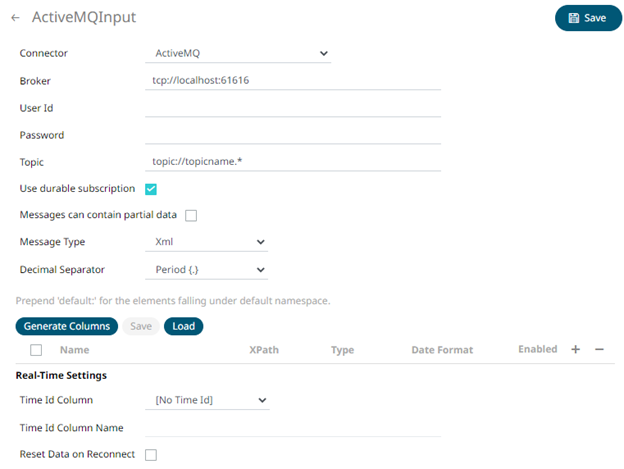
2. Enter the following information:
|
Property |
Description |
|
Broker |
The location of the message broker. Default is tcp://localhost:61616. |
|
User Id |
The user Id that will be used to connect to the ActiveMQ service. |
|
Password |
The password to connect to the ActiveMQ service. |
|
Topic |
The topic or queue physical name. Default is topic://topicname.* |
3. Select/unselect the Use durable subscription check box.
|
NOTE |
When connecting to a message bus, it is recommended to disable durable messaging. When it is enabled, this puts a heavier load to the server, and slows down the start and stop of subscriptions. |
4. Select/unselect Messages can contain partial data check box.
5. Select the Message Type.
6. Select either the period (.) or comma (,) as the Decimal Separator.
|
NOTE |
Prepend 'default:' for the elements falling under default namespace. |
7. Click  to
the fetch the schema based on the connection details. Consequently,
the list of columns with the data type found from inspecting the first
‘n’ rows of the input data source is populated and the Save
button is enabled.
to
the fetch the schema based on the connection details. Consequently,
the list of columns with the data type found from inspecting the first
‘n’ rows of the input data source is populated and the Save
button is enabled.
8. You can also opt to load or save a copy of the column definition.
9. You can also opt to click  to
add columns to the MQ connection that represent sections of the message.
Then enter or select:
to
add columns to the MQ connection that represent sections of the message.
Then enter or select:
|
Property |
Description |
|
Name |
The column name of the source schema. |
|
Fix Tag/JsonPath/Text Column Index/XPath |
The Fix Tag/JsonPath/Text Column Index/XPath of the source schema. |
|
Type |
The data type of the column. Can be a Text, Numeric, or Time |
|
Date Format |
The format when the data type is Time. |
|
Filter |
Defined parameters that can be used as filter. |
|
Enabled |
Determines whether the message field should be processed. |
|
NOTE |
To parse and format times with higher than millisecond precision, the format string needs to end with a period followed by sequence of upper case S. There can be no additional characters following them. For example: yyyy-MM-dd HH:mm:ss.SSSSSS |
To
delete a column, check its  or
all the column entries, check the topmost
or
all the column entries, check the topmost  ,
then click
,
then click  .
.
10. Define the Real-time Settings.
11 Click . The
new data source is added in the Data Sources list.


