Creating Stream Simulator Input Data Source
The Stream Simulator connector is very similar to the Text connector with the addition of the time windowing of message queue connectors.
Creating the Stream Simulator input data source includes setting for how fast and how many messages are pushed through in each batch.
Steps:
1. In the New Data Source page, select Input > Stream Simulator in the Connector drop-down list.
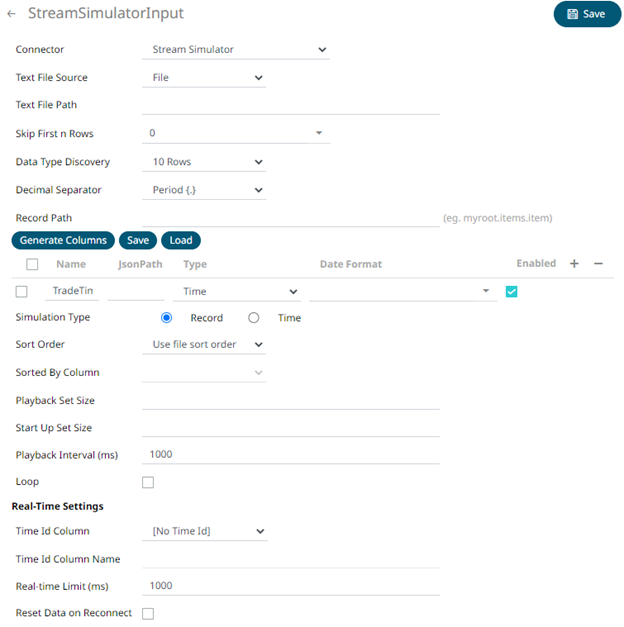
2. Select the Text File Source.
The standard settings controlling how the text file is parsed, is listed.
These include:
|
Property |
Description |
|
Skip First N Rows |
Specifies the number of rows that will be skipped. |
|
Data Type Discovery |
Specifies how many rows from the text file should be used when automatically determining the data types of the resulting columns. |
|
Text Qualifier |
Specifies if fields are enclosed by text qualifiers, and if present to ignore any column delimiters within these text qualifiers. |
|
Column Delimiter |
Specifies the column delimiter to be used when parsing the text file. |
|
First Row Headings |
Determines if the first row should specify the retrieved column headings, and not be used in data discovery. |
3. Click 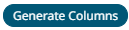 to
the fetch the schema based on the connection details. Consequently,
the list of columns with the data type found from inspecting the first
‘n’ rows of the input data source is populated and the Save button
is enabled.
to
the fetch the schema based on the connection details. Consequently,
the list of columns with the data type found from inspecting the first
‘n’ rows of the input data source is populated and the Save button
is enabled.
4. You can also opt to load or save a copy of the column definition.
5. You can opt to click  . A
new column entry displays. Enter or select the following properties:
. A
new column entry displays. Enter or select the following properties:
|
Property |
Description |
|
Name |
The column name of the source schema. |
|
Column Index |
The column index controls the position of a column. Must be >= 0. |
|
Type |
The data type of the column. Can be a Text, Numeric, or Time |
|
Date Format |
The format when the data type is Time. |
|
Enabled |
Determines whether the message should be processed. |
To delete a column,
check its  or
all the column entries, check the topmost
or
all the column entries, check the topmost  , then click .
, then click .
6. Select the Simulation Type:
· Record
Sends the number of records for each interval of time. By default, records are sent in the same order of the source.
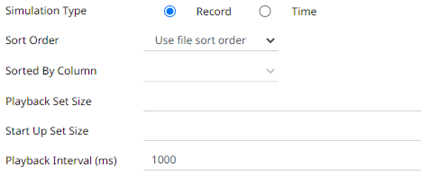
This simulation type allows the specification of the following:
¨ Sort Order
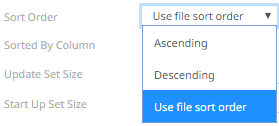
When you select the Use file sort order, it will use the default sorting order of the file.
When you either select Ascending or Descending as the Sort Order, this enables the Sorted by Column drop down list.
Select the column that will be used for the sorting.
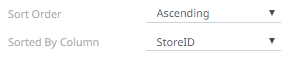
¨ Playback Set Size
The number of records set to be updated during simulate/playback.
¨ Start Up Set Size
The number of records set to be published initially (on start-up).
¨ Playback Interval (ms)
The update interval period for the record-based playback. Default is 1000 (ms).
· Time
Simulates records as they occur in real-time.
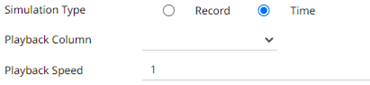
This simulation type allows the specification of the following:
¨ Playback Column
The playback column which is a Date/Time type.
¨ Playback Speed
A multiplier which to either speed up or slow down the playback. Default is 1.
o If 0 < value < 1 slow down
o If value = 1 records will be published as they occur
o if value > 1 speed up
|
NOTE |
For time-based simulation, if the Date/Time column have improper dates, it will fail and stop. |
7. Select the Loop check box to enable looping through the file.
8. Define the Real-time Settings.
9. Modify the Real-time Limit to vary the data throttling. This defaults to 1000 milliseconds.
10. Check the Reset Data on Reconnect box to flush out the stale data and reload data after reconnection.
11. Click . The new data source is added in the Data Sources
list.


