Creating Text Input Data Source
The Text connector allows the retrieval and processing of delimited Text files (such as CSV, TSV, and so on), either from a disk or from a defined URL.
Steps:
1. In the New Data Source page, select Input > Text in the Connector drop-down list.
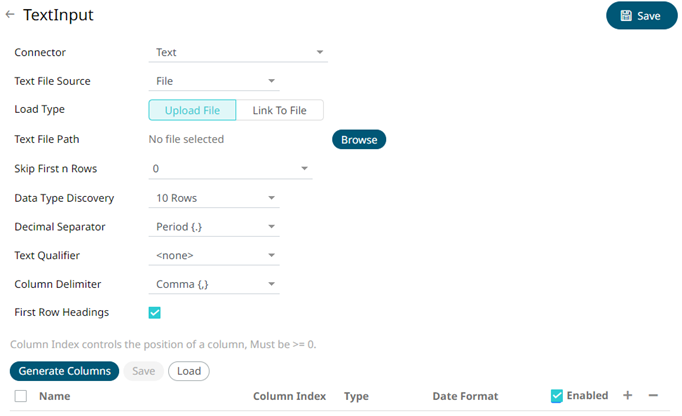
2. Select the Text File Source.
|
NOTE |
The Upload File button, when clicked, allows the user to choose files from their own computer. To choose files that resides on the Panopticon Server machine, use the Link to File option and fill in the Text File Path. |
The standard settings controlling how the text file is parsed, is listed.
These include:
|
Property |
Description |
|
Skip First N Rows |
Specifies the number of rows that will be skipped. |
|
Data Type Discovery |
Specifies how many rows from the text file should be used when automatically determining the data types of the resulting columns. |
|
Text Qualifier |
Specifies if fields are enclosed by text qualifiers, and if present to ignore any column delimiters within these text qualifiers. |
|
Column Delimiter |
Specifies the column delimiter to be used when parsing the text file. |
|
First Row Headings |
Determines if the first row should specify the retrieved column headings, and not be used in data discovery. |
3. Click 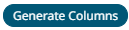 to the fetch the schema based on the connection
details. Consequently, the list of columns with the data type found
from inspecting the first ‘n’ rows of the input data source is populated
and the Save button is enabled.
to the fetch the schema based on the connection
details. Consequently, the list of columns with the data type found
from inspecting the first ‘n’ rows of the input data source is populated
and the Save button is enabled.
By default, all the generated columns are enabled. You can uncheck the Select All box, then check the boxes of the columns that will be enabled.
4. You can also opt to load or save a copy of the column definition.
5. You can opt to click  . A
new column entry displays. Enter or select the following properties:
. A
new column entry displays. Enter or select the following properties:
|
Property |
Description |
|
Name |
The column name of the source schema. |
|
Column Index |
The column index controls the position of a column. Must be >= 0. |
|
Type |
The data type of the column. Can be a Text, Numeric, or Time |
|
Date Format |
The format when the data type is Time. |
|
Enabled |
Determines whether the message should be processed. |
To delete a column,
check its  or
all the column entries, check the topmost
or
all the column entries, check the topmost  , then click
, then click  .
.
6. Click . The new data source is added in the Data Sources
list.



