Creating Google Analytics Input Data Source
The Google Analytics connector allows you to track and report website traffic using the Google Analytics service. You will need the following to fetch Google Analytics data:
|
Field |
Description |
|
Service Account E-mail |
The Service Account ID that is generated while creating credentials for the service account authentication. |
|
Key File |
The Key File (.p12) furnished by Google Analytics when you created the Service Account. |
|
Profile ID |
The Profile ID of the page you want to access in Google Analytics. |
Steps:
1. In the New Data Source page, select Input > Google Analytics in the Connector drop-down list.
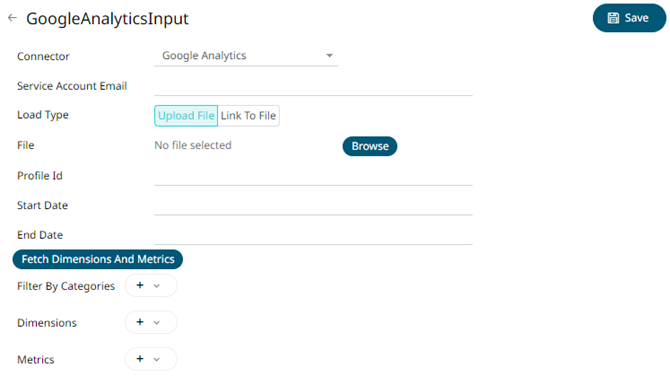
2. Enter the Service Account Email that was generated while creating credentials to the service account authentication.
3. Set the Key File that will be used to connect to Google Analytics in Panopticon. Do one of the following:
· Upload the Personal Information Exchange
file by clicking Upload File 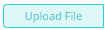 then
Browse
then
Browse  to browse to the file.
to browse to the file.
After selecting the file, it is displayed with the timestamp.
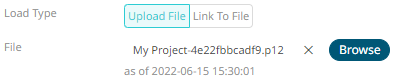
To
change the key file, click  then Browse
then Browse  to
browse to a new version of the file.
to
browse to a new version of the file.
· Link to a Personal Information Exchange file by clicking Link to File and entering a File Path.

4. Enter the Profile ID of the page you want to access in Google Analytics.
5. Enter the Start Date and End Date, if needed.
6. Click  . This populates the Filter By Categories,
Dimensions, and Metrics list boxes.
. This populates the Filter By Categories,
Dimensions, and Metrics list boxes.
7. Click  then select any field from these list boxes.
then select any field from these list boxes.
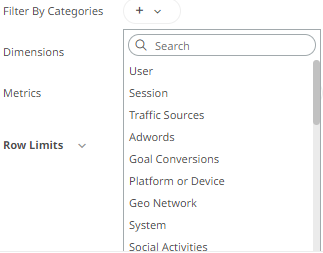
For example:
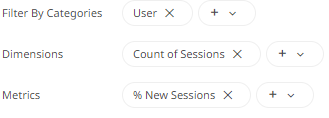
Click
 to remove a field.
to remove a field.
4. Click . The new data source is added in the
Data Sources panel.


