Creating a MQTT Output Connector
Allows publishing of data to external MQTT topic.
Steps:
1. On the Data Source tab, select Output > MQTT in the Connector drop-down list.
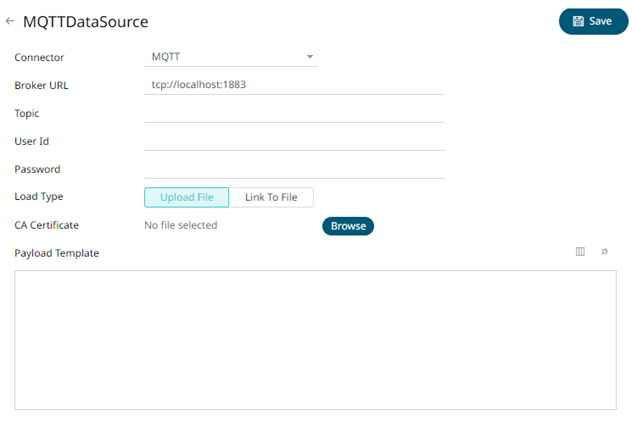
2. Define the following properties:
|
Property |
Description |
|
Broker URL |
The location of the message broker. Default is tcp://localhost:1883 |
|
Topic |
The topic or the queue physical name. Can be parameterized. Example: level1/level2/level3/level4 etc. NOTES: You can also opt to use a wild card in the topic name specification. · The plus sign symbol (+) can be used as a wild card for any value at one specific level. Example: level1/level2/+/level4 · The hash sign symbol (#) can be used as a wild card for any values across more than one level. Example: level1/#/level4 |
|
User Id |
The user Id that will be used to connect to MQTT. |
|
Password |
The password that will be used to connect to MQTT. |
|
Payload Template |
The template that will be rendered to generate the payload. Can be parameterized with output schema columns. |
3. To allow encrypted connections, you can either:
· Upload a CA Certificate file by clicking
Upload File 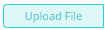 then Browse
then Browse  to browse to the file source.
to browse to the file source.
After selecting the file, it is displayed with the timestamp.
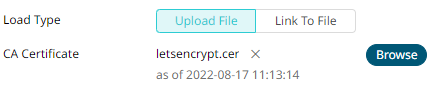
To
change the certificate, click  then Browse
then Browse  to
browse to a new version of the file.
to
browse to a new version of the file.
· Link to a CA Certificate file by clicking
Link to File 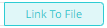 and entering a File Path.
and entering a File Path.
4. You may opt to use the toolbar to complete the data source definition.
5. Click . The new data source is added in the Data Sources
list.


