Creating StreamBase LiveView Input Data Source
The StreamBase LiveView connector allows connection to the StreamBase LiveView instance on a real-time streaming basis.
|
NOTE |
Supported Java versions must be earlier than 255. For example, if you are using JDK or JRE, it should be less than 1.8.0_255. |
Steps:
1. In the New Data Source page, select Input > StreamBase LiveView in the Connector drop-down list.
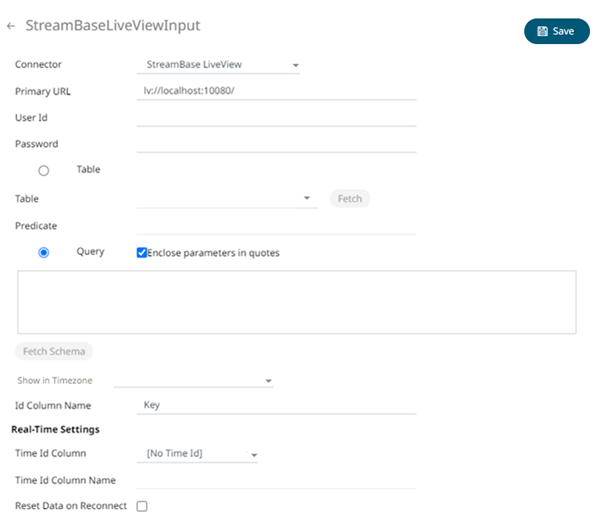
2. Enter the following properties:
|
Property |
Description |
|
Primary URL |
Primary URL of the StreamBase LiveView. |
|
User Id |
User Id that will be used to connect to StreamBase LiveView. |
|
Password |
Password that will be used to connect to StreamBase LiveView. |
3. You can either:
· select the Table radio button
then click  to return a list of updated
Tables.
to return a list of updated
Tables.
Select the required table.
By default, the whole table will be subscribed against. To subscribe against a subset, enter a predicate.
The IN syntax is recommended for use of parameters to support multiple values. The square bracket notation should be used for the INclause.
Example: color IN [{color}]
· select the Query radio button,
enter a full query, then click 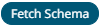 .
.
4. The time zone of input parameters and output data is by default unchanged. Changing the time zone is supported through the Show in Timezone list box, based on the assumption that data is stored in UTC time and outputs are presented in the selected time zone.
5. Enter the ID Column Name.
LiveView supplies a unique Id for each row. This Id field is by default given a title of Key.

Furthermore, a streaming time series window can be generated by creating a compound key with the Id Column, plus a separately specified Time Id column. This Time Id column can be from the source dataset, or alternatively automatically generated.
If the Time Id column is selected, then a scrolling time window can be specified.

For Automatic Time Id, define the Time Id Column Name.
As new data arrives from the subscription, new time slices will automatically be added, and old ones will be deleted.
If a new Id is received, a new row is added to the in-memory data set representing the StreamBase LiveView topic subscription. While if an existing ID is received, an existing row is updated.
6. Select the Reset Data on Reconnect check box to flush out the stale data and reload data after reconnection.
7. Click . The new data source is added in the
Data Sources list.


