Export to Bitmap
The current view can be exported to bitmap.
The bitmap export creates a bitmap on the hard disk based on the current view. Click or click the ![]() icon in the toolbar.
icon in the toolbar.
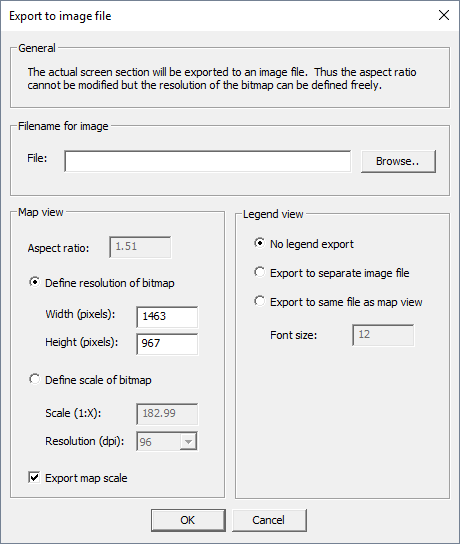
- Map view
- The aspect ratio of the map view is fixed and cannot be modified. You can either
adapt the resolution or define a scale for the resulting bitmap. When using the
scaled export, the resolution in dpi is set to the resolution of the screen (for
example, 96 dpi). Additionally, the scale in the map view can be exported to the
bitmap.Note: Incorrect scale sizes may result in large bitmap files.
- Legend view
- The legend view can also be exported. The legend can either be saved to a separate file or in the same file as the map view. The height in pixels of the exported legend will be the same height as of the main bitmap.
The following file formats are supported:
- bitmap (.bmp)
- joint photographic experts group / JPEG (.jpg)
- portable network graphics / PNG (.png)
- graphics interchange format / GIF (.gif)