Components
Model complex radio networks in indoor environments using predefined components from a component database.
Components are stored in component catalogues, which can be edited and extended with a separate Component Manager tool called CompoMan.

Add Components to Project
Components can be added to the current project using either the ![]() icon from the toolbar or click . After selecting the type of the new component, the parameters can be
specified.
icon from the toolbar or click . After selecting the type of the new component, the parameters can be
specified.

- ID and Name of Component in Project
- The ID of the component is assigned automatically and can not be changed. The name of the component in the current project can be specified arbitrarily.
- Component Filter
- Possibility to filter components contained in the global component catalogue according to defined frequency bands. If a filter is selected, only components, which are specified for this frequency band are listed for selection in the 'Component' section below.
- Component
-
All components contained in the global components catalogue, which belong to the specified component type, are listed in the drop-down box. The selected one will be added to the project.
In case the option keep reference to global catalogue is enabled, the component to be added is referenced to the specification in the global database, for example, if the parameters of the component in the global catalogue change, the parameters in the project will change automatically.
If the option is disabled, the parameters of the component will be stored in a locale component catalogue and are not changed in case the corresponding component of the global catalogue is modified.
- Location
- The coordinates of the component.
- Carrier
- In case of a radiating component, the carrier to be used by this component can be assigned and edited using the corresponding buttons.
Cabling of Components
Components can be connected with cables. To draw cables with the mouse, the ![]() icon has to be selected from the
Components toolbar, first. After that, the cabling can be started
by clicking on a component with the left mouse button. Further left-clicks insert cable
inflection points. If the cable is connected to the second component, the right mouse button
has to be pressed in the vicinity of this component.
icon has to be selected from the
Components toolbar, first. After that, the cabling can be started
by clicking on a component with the left mouse button. Further left-clicks insert cable
inflection points. If the cable is connected to the second component, the right mouse button
has to be pressed in the vicinity of this component.
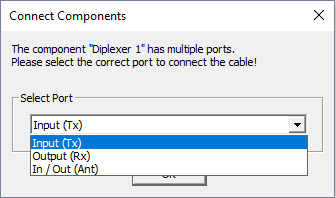
Cables can be deleted individually using the ![]() toolbar icon. If a component, such as a
transmitter, for example, is deleted, connected cables are removed, as well. Moving
components also move the associated cables.
toolbar icon. If a component, such as a
transmitter, for example, is deleted, connected cables are removed, as well. Moving
components also move the associated cables.
Signal Level Plan
ProMan offers the possibility to visualize a signal level plan of the defined components independent of their actual position and the database of the scenario. The Signal Level View can be displayed by clicking .
- Tx antenna input power
- TX antenna output power
- Cable ID, cable length and attenuation
- Input and output ports

The signal level plan can be exported to .dxf file by clicking .