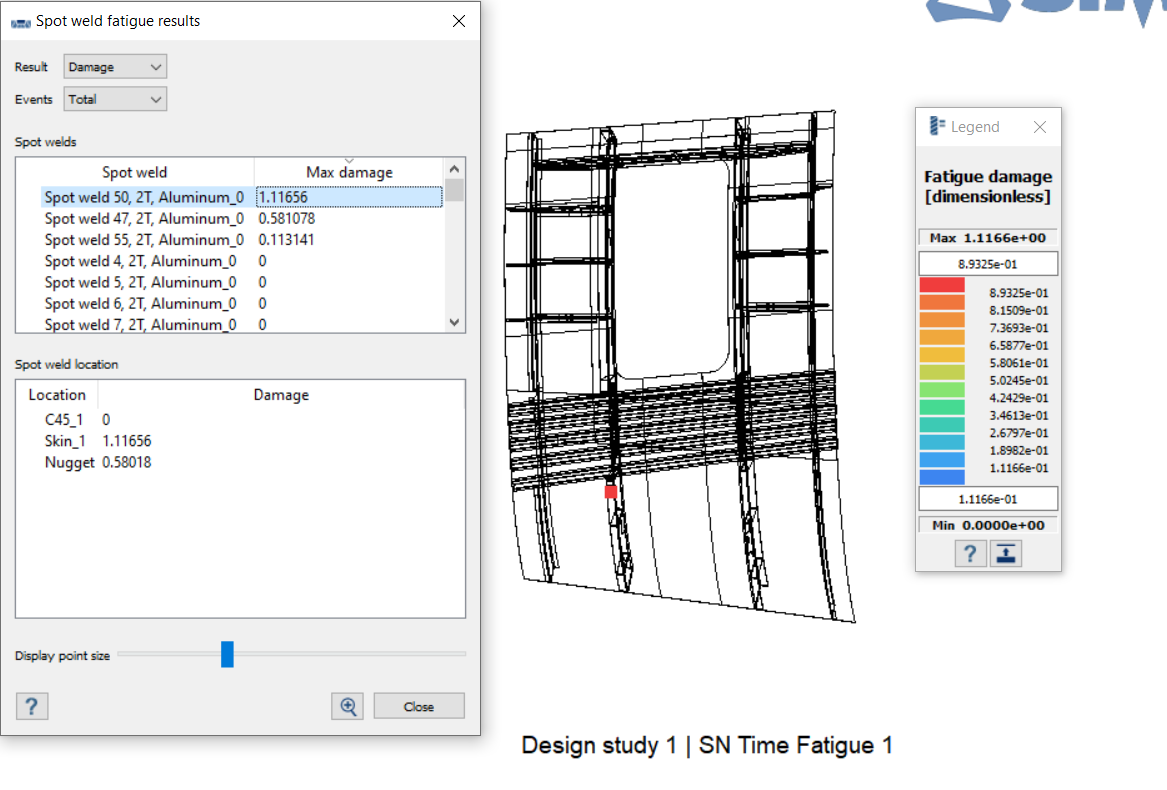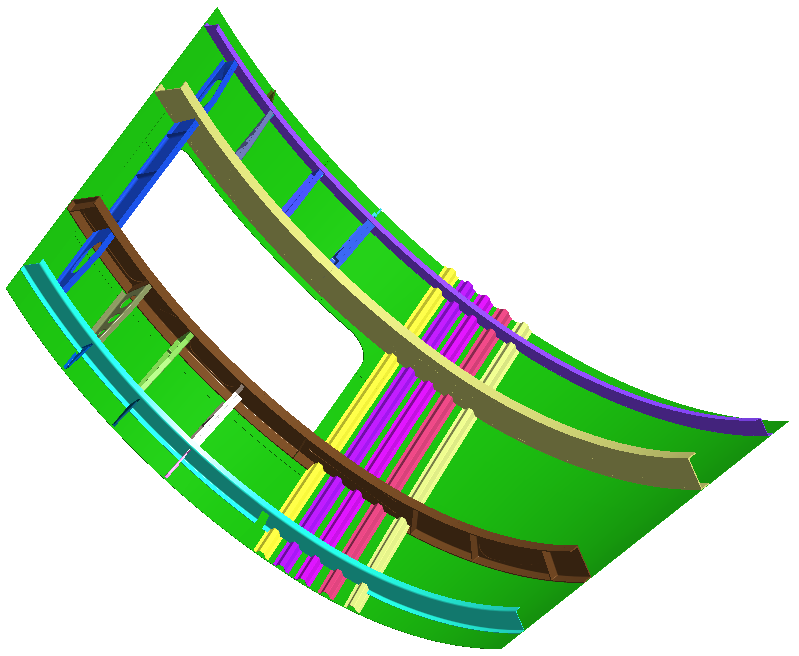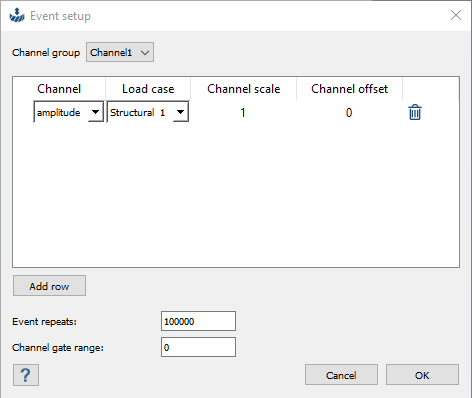SS-T: 4130 Spot Weld Fatigue Analysis
Define and run spot weld fatigue analysis.
- Purpose
- SimSolid performs meshless structural
analysis that works on full featured parts and assemblies, is tolerant of
geometric imperfections, and runs in seconds to minutes. In this tutorial,
you will do the following:
- Create an SN Time fatigue loadcase.
- Define spot weld fatigue parameters.
- Solve and review the results.
- Model Description
- The following file is needed for this tutorial:
- SpotWeldFatigueAnalysis.ssp
Open Project
- Start a new SimSolid session.
-
On the main window toolbar, click Open Project
 .
.
- In the Open project file dialog, choose SpotWeldFatigueAnalysis.ssp
- Click OK.
Review Model
- In the Project Tree, expand the Structural 1 Analysis Workbench.
- Expand the Loads&Constraints branch and review the loads.
-
Click
 (Results plot) and choose the desired plot to
review regions of high stress.
(Results plot) and choose the desired plot to
review regions of high stress.
Figure 2. 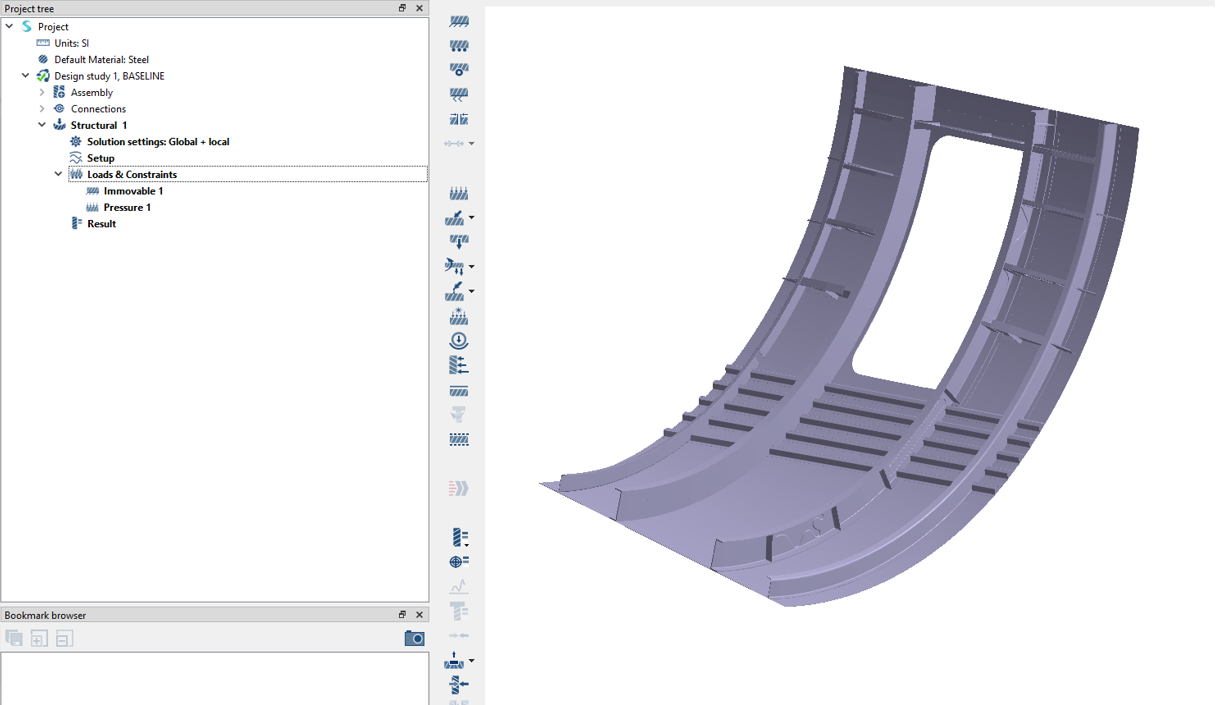
Add Fatigue Material Properties
If an SN curve has already been assigned, skip this step. Check the assigned material properties by right-clicking Assembly in the Project Tree and selecting .
-
In the main menu, click .
Figure 3. 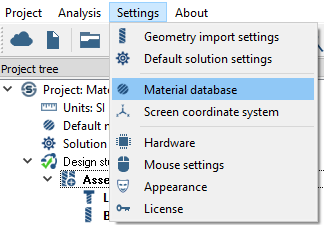
- In the Generic Materials group, right-click Aluminum and select Copy from the context menu.
-
Edit the copied material.
- Select Aluminum1 - Copy_0.
- Click Edit material.
-
Add fatigue curves.
- In the editing field of the dialog, expand the Fatigue properties branch and click Add stress-life (SN) curve....
- Verify the Curve definition method is set to Estimate from UTS.
- Click Apply.
- Click Save.
Create SN Time Analysis
-
On the main window toolbar, click
 (Fatigue analysis).
(Fatigue analysis).
-
In the drop-down menu, select SN Time.
The new analysis appears in the Project Tree. The SN Time Workbench items are listed.
Import Channels
-
On the workbench toolbar, click
 (Import channels).
(Import channels).
- In the file explorer, choose Channel1.csv.
-
Click Open.
The imported channel appears in the Project Tree.
Figure 4. 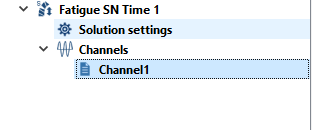
-
To review the imported channel, double click on
Channel1 in the Project Tree
or right-click and select Edit from the context menu.
Figure 5. 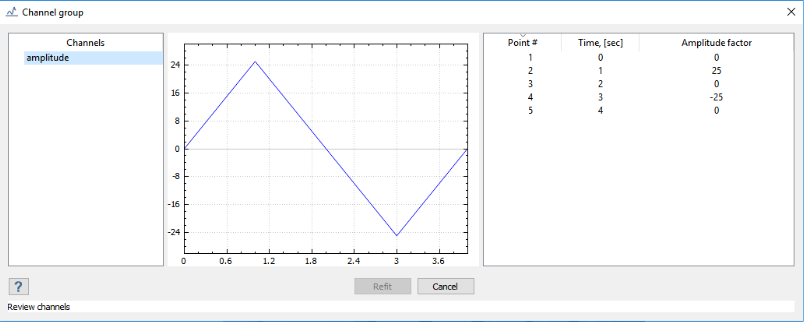
Create Events
-
On the workbench toolbar, click
 (Create event).
(Create event).
- In the Event setup window, verify that Channel group is set to Channel1.
-
Create a channel-loadcase map.
-
Click OK.
The events appear in the Project Tree.
Edit Fatigue Solution Settings
For information about difference procedures supported for each setting, go to Apply Local Fatigue Solution Settings.
-
In the Project Tree, right-click on Solution
Settings and select Edit from the
context menu.
You can also double-click on Solution settings.
- In the Fatigue solution settings dialog, select the General tab.
- For Fatigue method, select Multiaxial.
-
For Groups, exclude all parts.
- Select Exclude all to remove all parts from damage evaluation.
Figure 7. 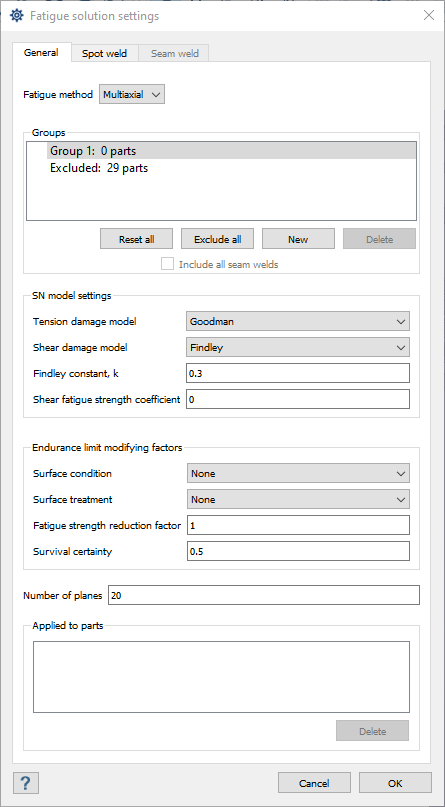
- Select the Spot weld tab.
-
For Groups, accept the default Group 1.
No parts are excluded.
-
For Spot weld model
settings, set the following:
- Model method to Rupp.
- Mean stress correction to FKM.
- Mean stress sensitivity to 0.154.
- Thickness correction to Apply.
- Reference thickness for thickness correction to 25 mm.
- Reference exponent for thickness correction to 0.27.
- Number of angles to 20.
- Set survival certainty to 0.5.
- Click OK.
Run Analysis
- On the Project Tree, open the Analysis Workbench.
-
Click
 (Solve).
(Solve).
Review Spot Weld Fatigue Results
-
On the Analysis Workbench, select Spot weld
fatigue
 .
.
- In the dialog, for Result, select Damage.
-
For Events, choose one of the following.
- Select Total to view cumulative damage.
- Select an individual event of interest.
Max damage for each weld is shown under Spot welds. - Select one of the spot welds to review the individual damage at the nugget and sheets.
-
Click the Max damage header to sort the column in
descending order.
Figure 8.