SS-T: 4025 Modal Prestressed Analysis
Tutorial Level: Intermediate Apply prestress conditions to modal analysis.
- Prerequisites
- Some features used in this tutorial are only available in the SimSolid Advanced version. Switch to Advanced to complete this tutorial.
- Purpose
- SimSolid performs meshless
structural analysis that works on full featured parts and assemblies, is
tolerant of geometric imperfections, and runs in seconds to minutes. In this
tutorial, you will do the following:
- Learn how to setup prestressed modal.
- Compare prestressed and non-prestressed modal results.
- Model Description
- The following model files are needed for this tutorial:
- Crankshaft_Prestressed.ssp
Open Project
- Start a new SimSolid session.
-
On the main window toolbar, click Open Project
 .
.
- In the Open project file dialog, choose Crankshaft_Prestressed.ssp
- Click OK.
Create Modal Analysis
-
On the main window toolbar, click the
 (Modal analysis) icon.
(Modal analysis) icon.
- In the Number of modes window, specify the number of modes as 9.
-
Click OK.
The new modal analysis appears in the Project Tree.
Create Immovable Support
-
In the Analysis Workbench, click Immovable
Support
 .
.
- In the dialog, verify the Faces radio button is selected.
-
In the modeling window, select the faces shown in Figure 1.
Figure 1. 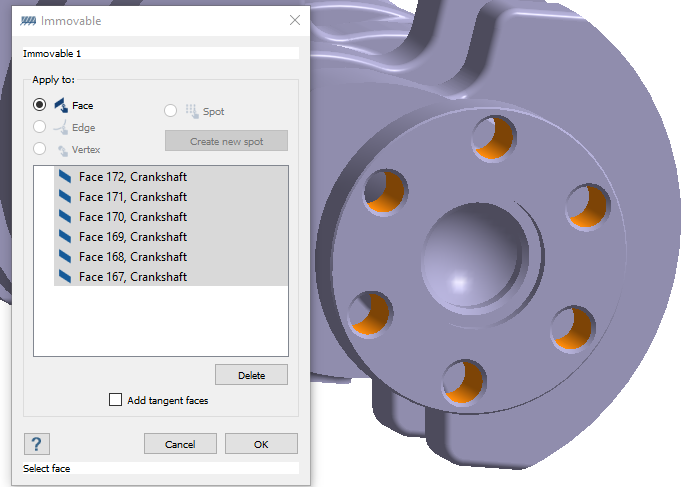
- Click OK.
Create Hinge Support
-
In the Analysis Workbench, click Hinge
Support
 .
.
-
Select the face shown in Figure 2.
Figure 2. 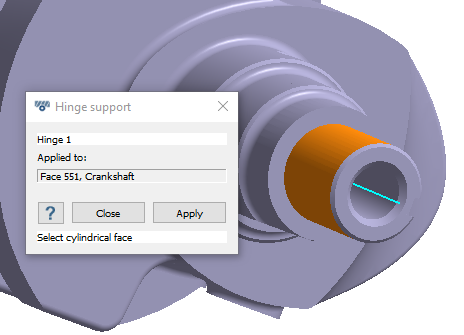
- Click Apply, then click Close.
Create Structural Linear Analysis
On the main window toolbar, click
Structural Analysis  ➔ Structural
linear.
➔ Structural
linear.
The new analysis appears in the Project Tree
under Design study 1 and the Analysis Workbench
opens.
Copy Supports to Analysis
- Under the Modal 1 analysis, right-click on Immovable 1 and select .
- Right-click on Hinge 1 and select .
Create Rotational Inertia
- From the Structural 1 Analysis Workbench, click .
- In the dialog, click the Select a cylinder radio button and select the cylinder Hinge 1 is applied to.
- For Angular velocity, change the units to RPM and enter 5000.
- For Angular acceleration, enter 50 rad/sec^2.
- Click OK.
Create Modal Prestressed Analysis
- On the main window toolbar, click icon.
- In the Modal prestressed setup window, select Structural 1.
-
For Number of modes to find, enter 9.
The new analysis (Modal 2, linked to Structural 1) appears in the Project Tree under Design study 1 and the Analysis Workbench opens.
Edit Solution Settings
- Double-click on Solution settings: for Modal 1.
- In the Solution settings dialog, for Adaptation select Global+Local in the drop-down menu.
- Click OK.
- Right mouse click on solution settings and select Apply to all analyses in the current design study to apply the global+local adaptation to all other analyses in the study.
Run Design Study
- In the Project Tree, select Design study branch.
-
Click Run All Analyses
 .
.
- In the Solver Manager, verify all analyses are selected.
-
Click Solve.
SimSolid runs all analyses in the design study branch. When finished, a Results branch for each analysis appears in the Project Tree.
Compare Results
Review the results for Modal 1 and Modal 2.