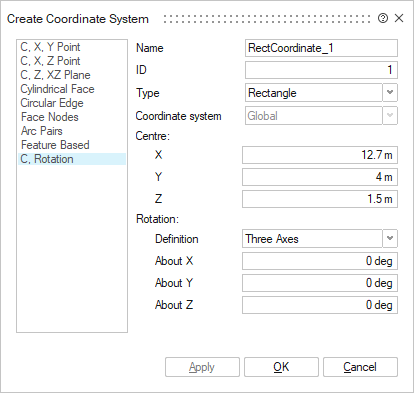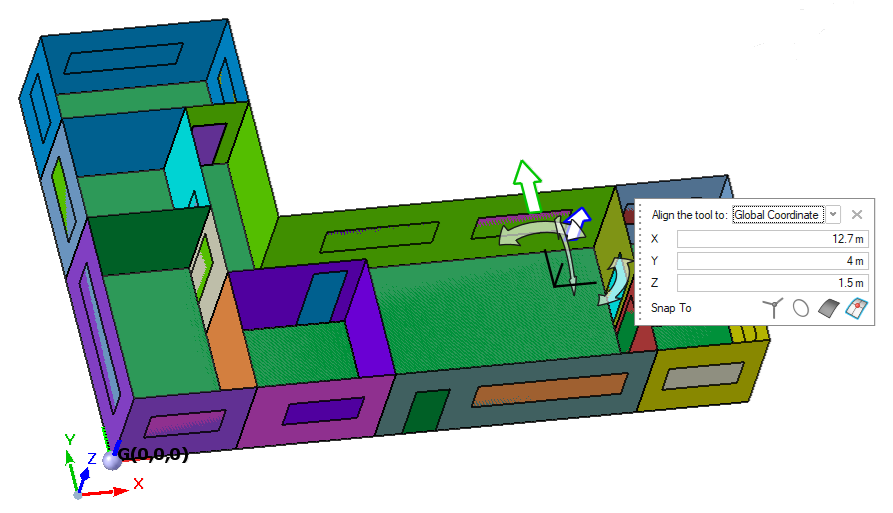Adding an Antenna
Add a Wi-Fi antenna to the model.
-
On the Analysis tab, in the
Analysis group, click the
 Antenna icon.
Antenna icon.
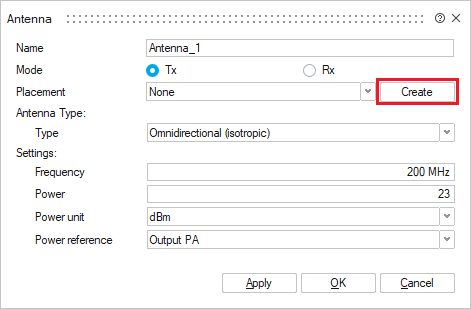
-
Specify the location of the antenna.
-
Specify the antenna type.
- In the Type drop-down list, select Directional.
- Next to File name, click Select File and browse to the location of router_FF3D.ffe.
-
Specify the antenna settings.
- In the Frequency field, enter 2400e6 Hz.
- In the Power field, enter 0.5.
- In the Power unit drop-down list, select W.
- Click OK to close the Antenna dialog.