Quality Check (New)
![]()
A new mesh verification criteria set has been added to the Quality Check tool, specifically for the Flux solver.
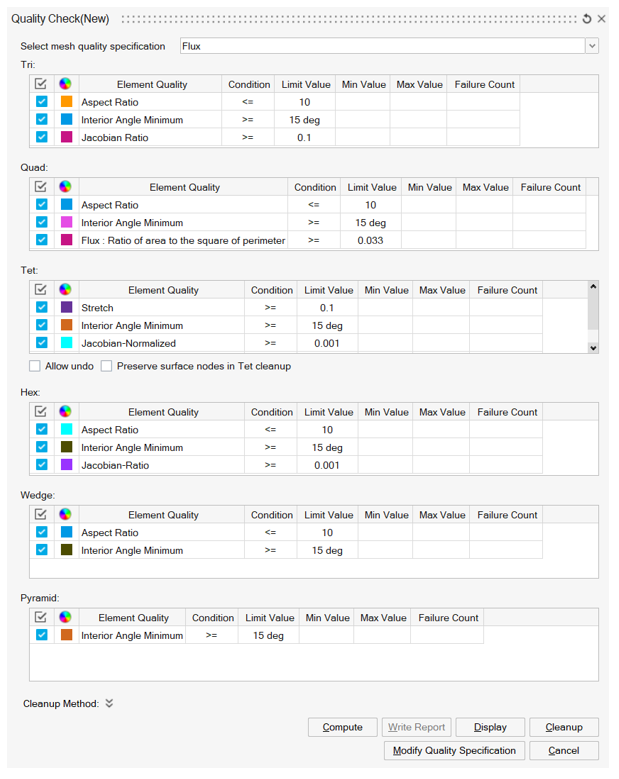
The mesh criteria defined here match the mesh verification criteria that is followed by the solver. These criteria correspond to the various element types that are supported by the solver. User need to only select their mesh bodies and depending on the elements present in the model, the appropriate criteria will be automatically verified. Users also have the option to turn on or off check criteria for specific element types by using the check box on the left.
Use the Compute option to start the verification process. In the below example the mesh bodies contain Tri6 elements and the quality check indicates that some elements have failed the verification process. The min and max values of the criteria along with the number of failure counts are also displayed.
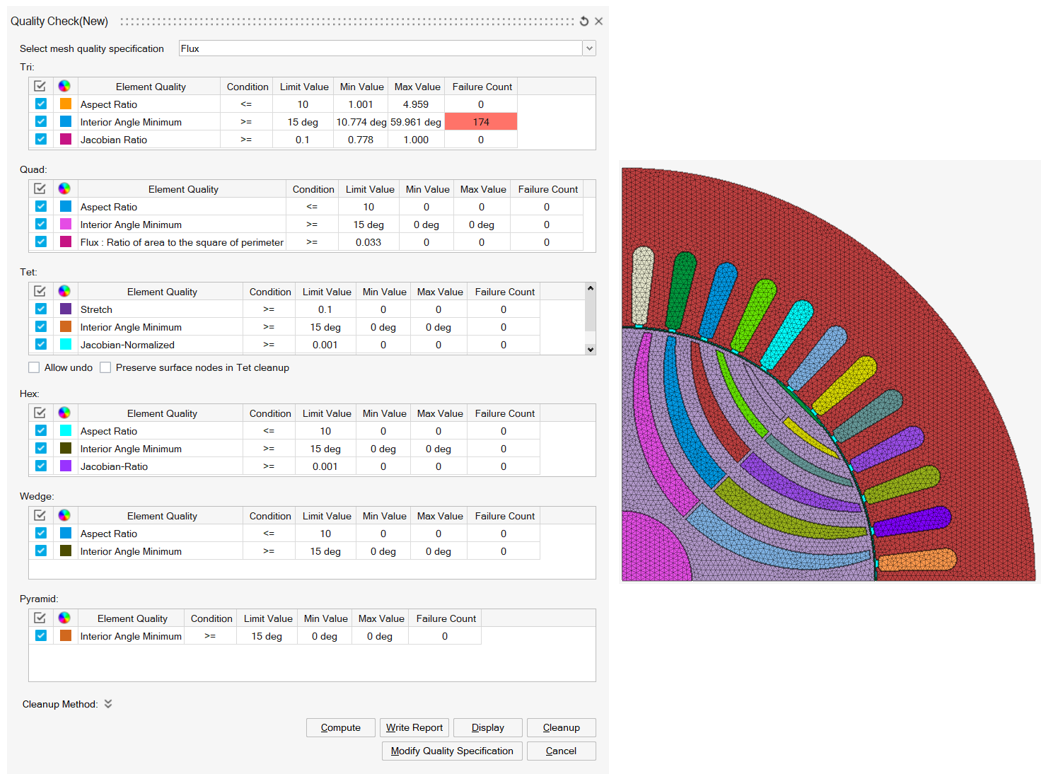
- Write report: Using this option an automatic report
can be generated of the mesh verification carried out on the model.
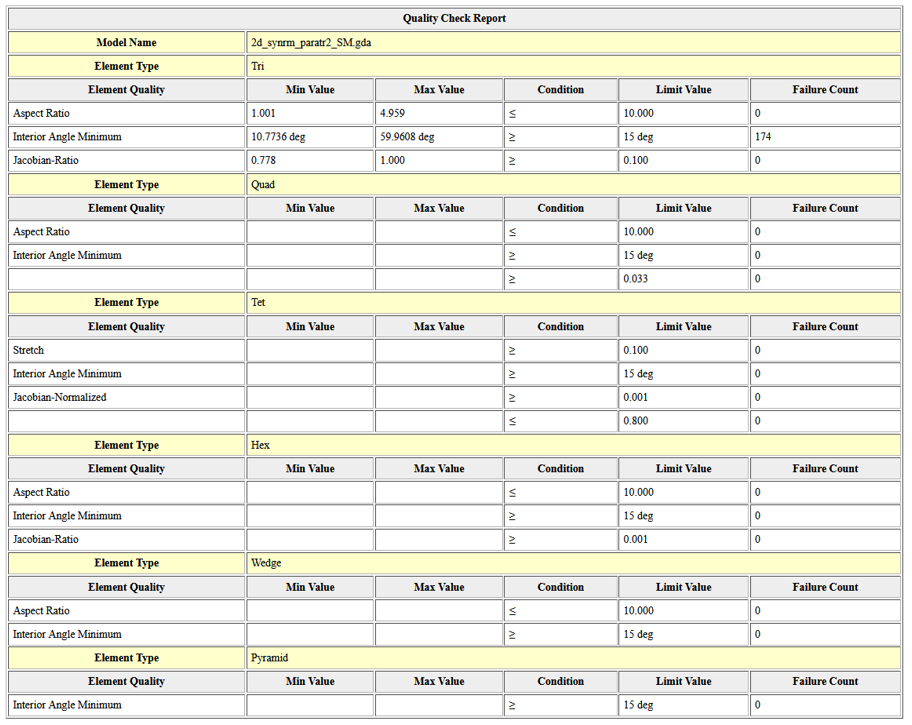
- Display: The failed elements can be visualized using
the display option.
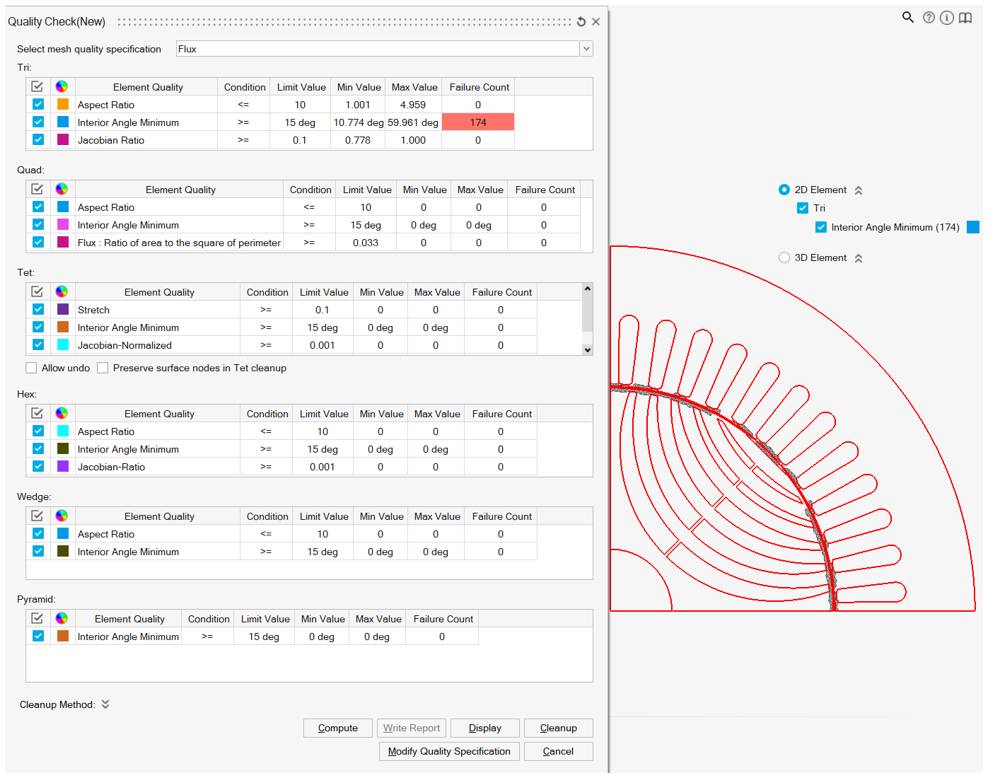
- Cleanup: Using this option, SimLab will try to
automatically correct the defects to satisfy the solver criteria. There are
various options user can choose how SimLab should correct these defects.
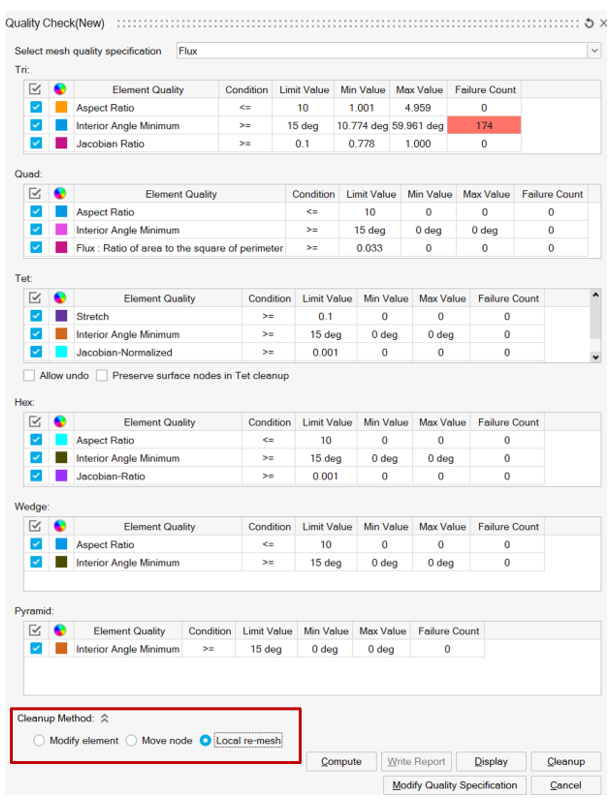
- Modify Quality Specification: This option allows the user to modify the quality criteria.