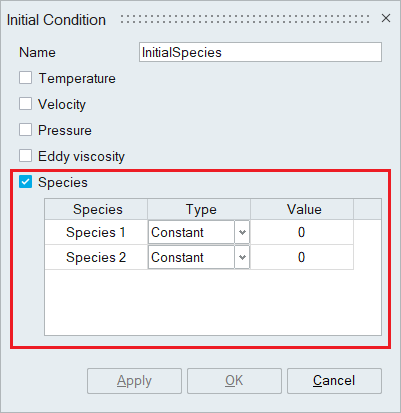Initial Condition
![]()
Initial conditions are the values of the flow variables such as pressure, temperature that are specified at the start of the simulation (time = 0). For transient simulations, initial conditions are important as the simulation starts with the initial values. For steady state simulations, these conditions help with faster convergence of the solution. Depending on the solution type and the physics defined, the initial conditions tool will be updated to reflect the variables being solved in the simulation.
Initial condition tool is used to define uniform and distributed (spatially varying) initial conditions while setting up the solution.
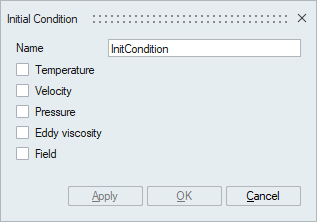
Temperature
An initial temperature for one or more bodies can be defined by enabling the Temperature initial condition.
- Uniform
This option allows to define a constant value of initial temperature.
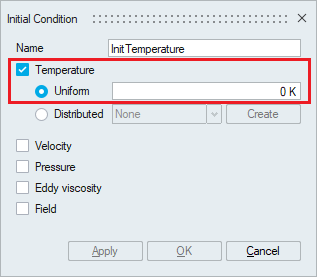
- Distributed
This option is used when the temperature data is available based on position (X, Y, Z) or entity (Node ID). The temperature data can be imported from the text file in table format.
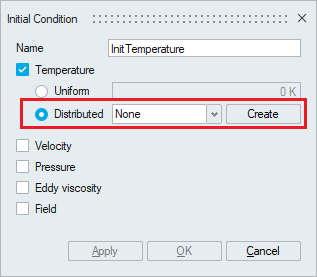
Click Create to open the Create Table panel. Click on if the data to be imported is in X, Y, Z, Temperature format. If the data has two columns (nodeID, Temperature), click on and import the data file. The imported file must have data in table format and can have a file name extension of csv, dat or txt.
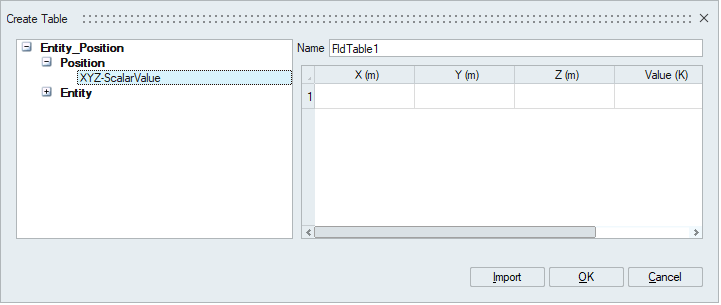
- Velocity
- Pressure
- Eddy Viscosity
- Kinetic Energy
- Eddy Frequency
- Stress
- Voltage
- State of Charge
Fluid
For multiphase flow simulations, Fluid defines the initial position of fluids at time t = 0. Depending on the type of multiphase model (Immiscible, Disperse) selected in the Create Solution panel, the Fluid options in the Initial Condition panel will be updated.
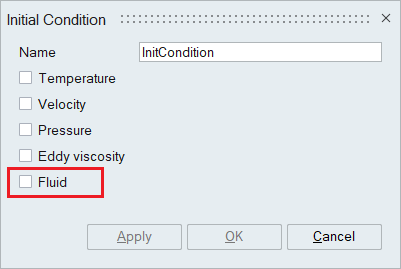
- Multiphase type - Immiscible
For an Immiscible multiphase, the initial position of the interface between the two fluids needs to be defined. If the first fluid position is defined, it is automatically assumed that the remaining body is filled with the second fluid.
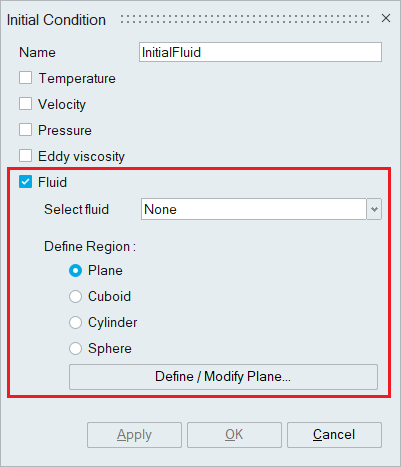
- Select fluid
This option is used to specify the fluid for which the region will be defined. The rest of the region will be filled with the other fluid.
- Define Region
This option is used to define the region of the selected fluid. The region can be selected by using any of the options such as the Plane, Cuboid, Cylinder, or Sphere depending on the problem.
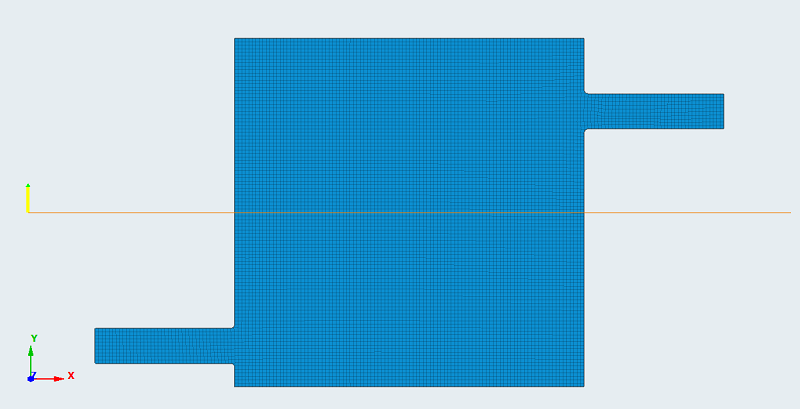
- Select fluid
- Multiphase type - Disperse / Eulerian
When Disperse multiphase flow is selected in the Create Solution panel, Field option becomes available in Initial Condition panel.
The Field option is used to define the initial volume fraction of the carrier fluid and the initial volume fraction of the disperse phases. SimLab supports up to a maximum of 5 disperse phases. In the Material panel, if two disperse phases (default) are defined, the Initial Condition panel will be as below,
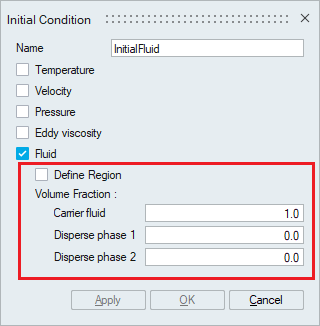 By default, the Carrier fluid has volume fraction of 1.0 and the dispersed phases have a volume fraction of 0.
By default, the Carrier fluid has volume fraction of 1.0 and the dispersed phases have a volume fraction of 0.- Define Region
This option is used to define the region of the selected fluid phases. Region can be selected by using any of the options such as the Plane, Cuboid, Cylinder, or Sphere depending on the problem. If this option is not selected, the entire body will be considered.
- Define Region
- Multiphase type – Gas Kinetics
When Gas Kinetics multiphase flow is selected in the Create Solution panel, the Fluid option becomes available in the Initial Condition panel.
The Fluid option is used to define the initial mass fraction of the gases. SimLab supports up to a maximum of 5 gases. In the Material panel, if two gases (default) are defined, the Initial Condition panel will be as below,
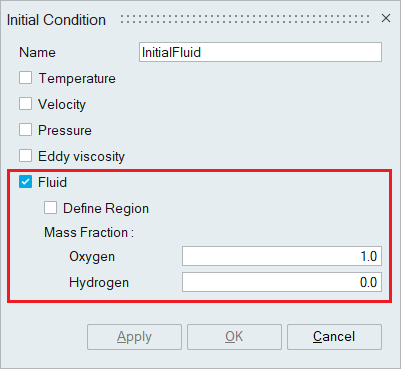
Humidity
When Humidity is turned On in the Create Solution panel, the Initial Condition panel is populated with two more conditions namely Humidity and Humidity Film Thickness.
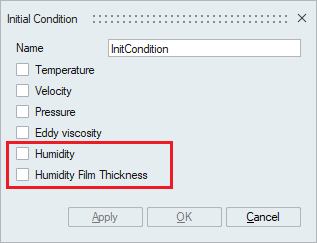
- Humidity with Steady State Solution
Humidity is the concentration of water vapor present in the air. It can be defined as an initial condition by specifying either Relative Humidity, Dewpoint Temperature or Mass Fraction as the Input type. Humidity Film Thickness is available only for transient simulations.
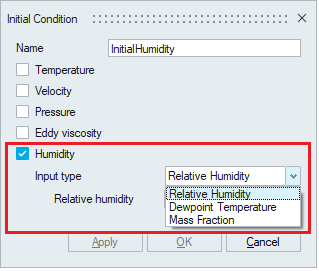
- Relative Humidity: It is the ratio of actual mass of water vapor in air in the given space to the maximum mass of water vapor the air can hold at the same temperature and pressure. It ranges from 0 to 1 and can be used as the initial condition for Humidity.
- Dewpoint Temperature: The dewpoint temperature is the temperature at which the air can no longer "hold" all of the water vapor which is mixed with it, and some of the water vapor must condense into liquid water. The dew point is always lower than (or equal to) the air temperature. The dewpoint temperature can be prescribed as an initial condition for Humidity.
- Mass fraction: It is the ratio of the mass of the phase of fluid of interest (water vapor or air) to the total mass of mixture. The mass fraction can be prescribed as an initial condition for Humidity.
- Humidity with Transient Solution
When the solution type is set the Flow Transient, Humidity film thickness option becomes available to be defined as an initial condition along with Humidity. As the name suggest Humidity film thickness is the thickness of the film formed by humidity and is susceptible to change with varying temperatures. The initial film thickness can be mentioned using this option.
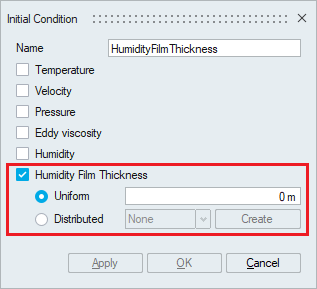
- Uniform
This option allows to define a constant value of Humidity Film Thickness. This can be defined on a node, surface or a body.
- Distributed
The distributed initial Humidity Film Thickness is used when a distinct initial Thickness values needs to be defined at various locations in the body.
The create table panel opens when Create is clicked and a new table with the X, Y and Z coordinates with the corresponding Thickness values can be defined using this panel. The import option can be used to import a pre-defined table as a .csv, .dat or .txt file.
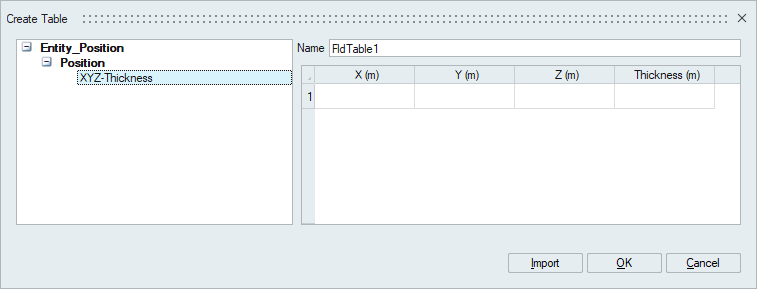
- Uniform
Species
When the number of species is specified in the Solutions panel, the Species option becomes available in the initial condition panel. The species value should be mentioned appropriately.