Arrange Notes in the Modeling Window
-
From the Annotate tools, click the Notes tool.
Figure 1. 
- Set the entity type as Notes.
-
Click on a note to select it.
Note: Multi-select notes using window selection or Ctrl+left mouse clicks.
- After the selection is complete, right-click on the selected note(s) to open a context menu.
-
Select Arrange to expand the list of options.
Figure 2. Note arrangement methods 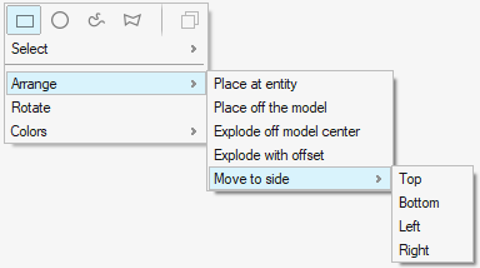
-
From the available options, select one of the arrangement methods.
- Place at entity
- Place off the model
- Explode off model center
- Explode with offset
- Move to side
See the Set or Reset Note Creation Preferences topic for additional information. - Optional: Arrange the selected notes on the Top, Bottom, Left, or Right portion of the modeling window by selecting one of the options.