Exporting Models
- Exporting data and wizard selections from the model.
- Creation of an archive of the model in which case a new model .mdl file, along with all the related files that are used by the model, are saved in a directory.
- Exporting as a Functional Mock-up Unit (FMU).
- A model should exist in a database.
- For the wizard selection choices to be written to a file, the model should have been sourced from an existing wizard library (built using the Assembly Wizard or using the Import Model feature).
- To archive a model or export as an FMU, the model first needs to be saved before attempting an archive.
To export a model:
-
From the File menu select .
-
Select the relevant type of export from the Export Model
dialog:
- To export the data or wizard selection (or both), locate and specify a
relevant MDL file to export using the Select MDL
file browser
 .
. Figure 1. 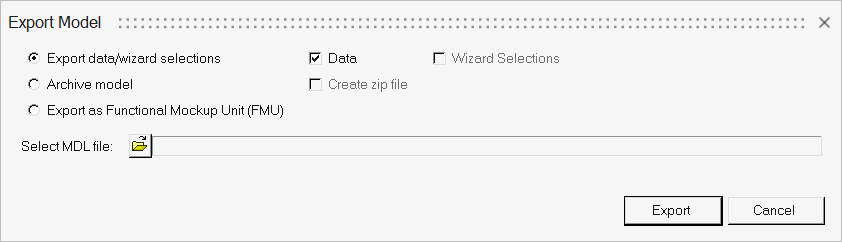
MotionView will verify for valid choices and may automatically disable or select relevant options.Export data/wizard selections To export data and/or wizard selections information. Data Select the check box to export the data in the model. Wizard Selections Select the check box to export wizard selection information. - To archive the model:
- Select Archive model.
- To save the archive into a zip format, activate the Create zip file check box.
- Use the Select Directory file browser to
provide a directory where the model needs to be archived.
Figure 2. 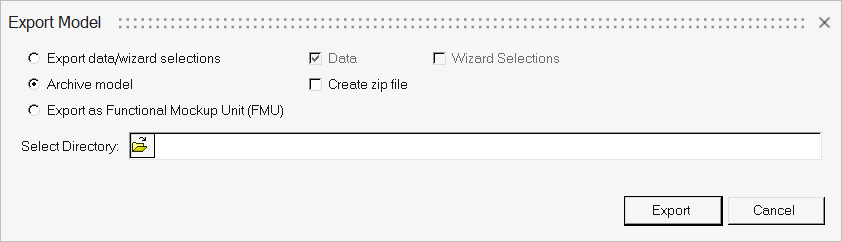
Without the Create zip file option activated, a folder will be created under the selected directory bearing a name mdlfilename_Archive, where mdlfilename is the name of the model file. The folder would contain the model file and other associated referenced files.
With the Create zip file option activated, a zip file will be created under the selected directory with same naming convention described above. The zip file would contain the model file and other associated referenced files.
- To export the model as FMU:
- Select Export as Functional Mockup Unit (FMU).
- Use the Select FMU file browser to
provide a name for the FMU.
Figure 3. 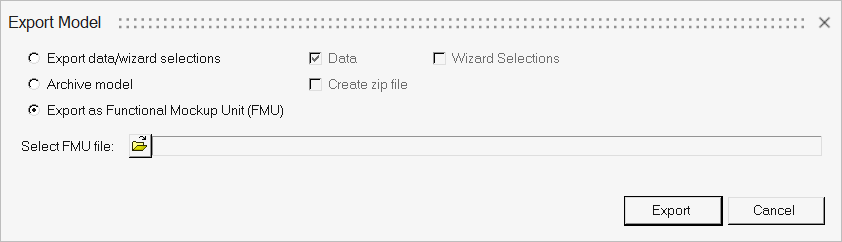
- To export the data or wizard selection (or both), locate and specify a
relevant MDL file to export using the Select MDL
file browser
-
Click the Export button.
Refer to the MotionSolve MotionSolve Models as a Functional Mockup Unit (FMU) topic to learn more about working with MotionSolve FMU.