Add Forming Operations
Add an operation to an analysis to solve a forming problem.
-
From the ribbon, select the Add
 operation icon.
operation icon.
-
From the Add Operation window, select the forming operation(s) that you want to
include in your analysis.
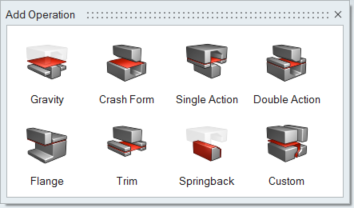 The selected forming operations are added to the Tryout ribbon.Note: The order of your selection determines the order in which the forming operations are performed during the analysis. You can drag and drop operations to reorder them.Note: When more than one operation is added to an analysis, a blue circle with a check mark appears to indicate which operation is current. Single-click to make an operation current; double-click to configure the tool.
The selected forming operations are added to the Tryout ribbon.Note: The order of your selection determines the order in which the forming operations are performed during the analysis. You can drag and drop operations to reorder them.Note: When more than one operation is added to an analysis, a blue circle with a check mark appears to indicate which operation is current. Single-click to make an operation current; double-click to configure the tool.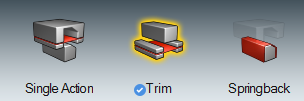
Note: Right-click any operation added to the analysis and select Rename to give the operation a unique name. This name will then appear throughout the product for easy reference. Due to space limitations, the new name may appear truncated in the ribbon, but the entire name will be saved and appear elsewhere.Note: Right-click any operation added to the analysis and select Add Gravity to add a Gravity operation before the current operation.Note: Right-click any operation added to the analysis and select Exclude to exclude the operation from the current run. The operation will remain but will be grayed out to show that it is not active. Unselect Exclude to re-include the operation.Note: Every operation name is appended with number corresponding to its position / total number of operations.