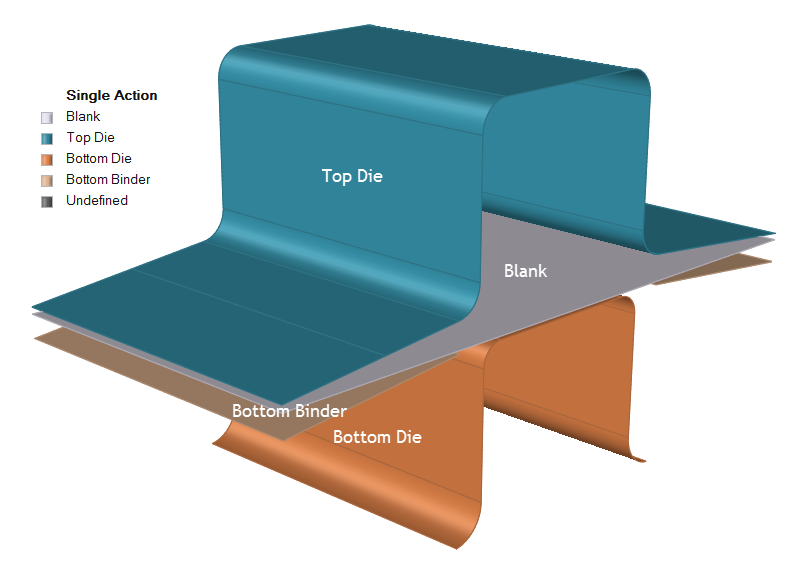Add a Single Action Draw Operation
Simulate a bottom binder holding the blank of a model while the top die deforms the blank against the bottom die.
-
From the Tryout ribbon, click the Add
 operation icon.
operation icon.
-
From the Add Operation window, select Single
Action.
 The Single Action draw operation is added to the Tryout ribbon.
The Single Action draw operation is added to the Tryout ribbon. -
Click the Single Action draw operation.
The default tools are displayed.
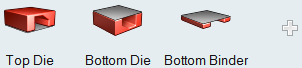
-
Configure the tools for the Single Action draw.
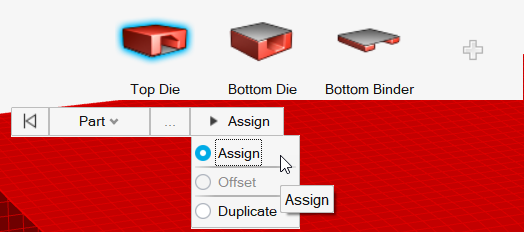
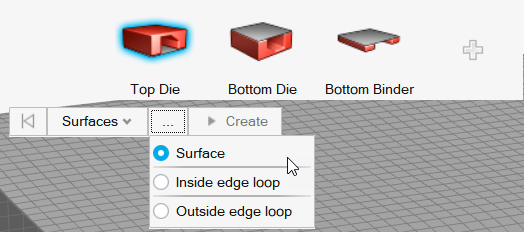
Tip: When working with surfaces, you can quickly select surfaces inside or outside an edge loop. When Inside edge loop or Outside edge loop is selected, clicking Create automatically selects the surface inside or outside the red loop indicator, significantly reducing model setup time.