Add Multi-Sphere Particles
You can define a particle using one or more spheres, and overlap multiple spheres to create Multi-Sphere particles.
-
Right-click Bulk Material, select Add
Particle and then select Multi-Sphere.
Alternatively, click the
 icon.
icon.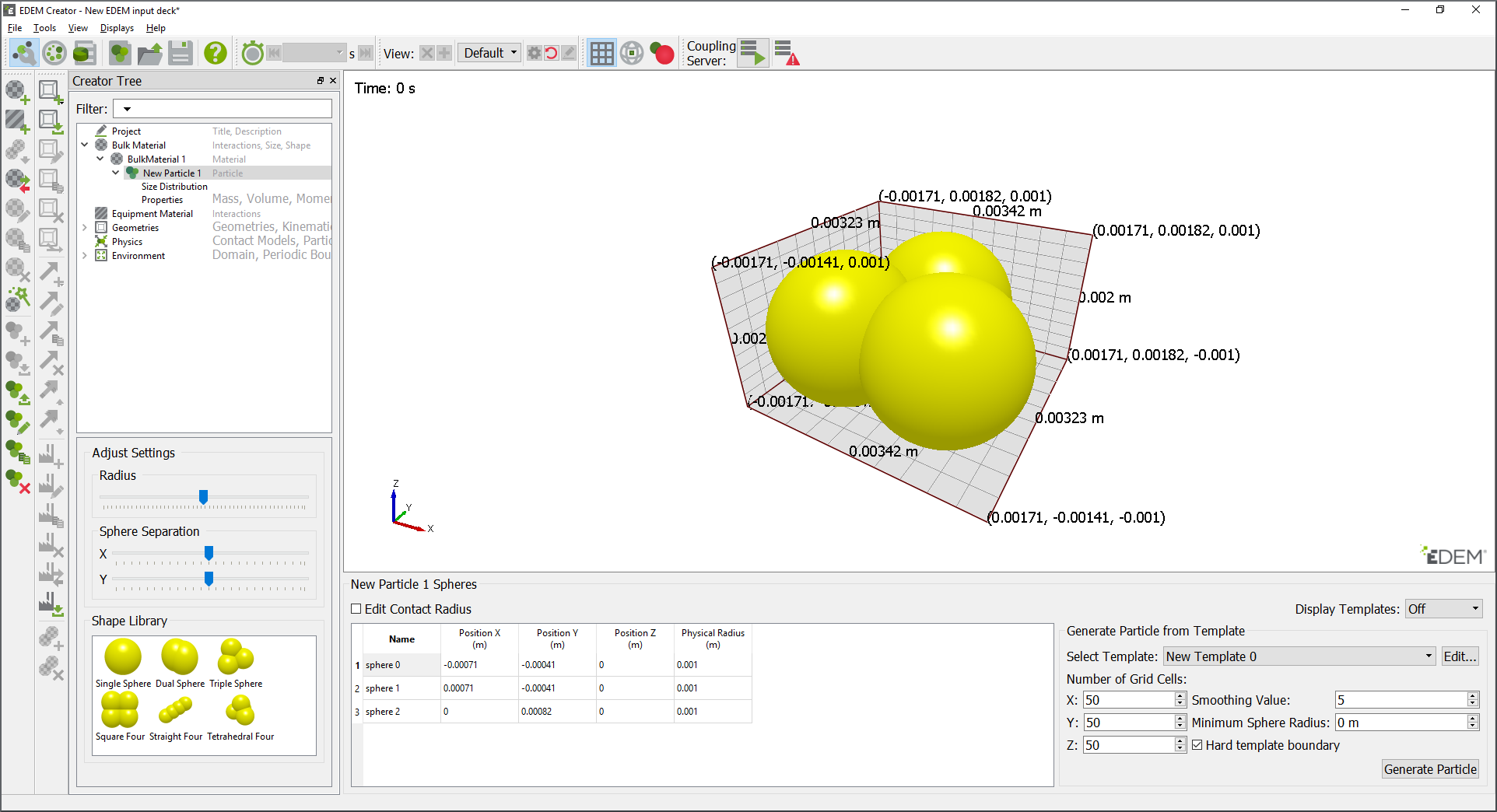
A new particle is defined in the Creator Tree.- You can create a Multi-Sphere particle from multiple spheres.
- You can modify the X, Y, and Z position of each sphere for the particle shape.
- You can add, copy, or remove a sphere from the particle using the
 ,
, ,
and
,
and icons or the right-click menu.
icons or the right-click menu. - You can duplicate a sphere to add a new sphere in the list, and then modify the radius and position.
- You can copy and paste the sphere table from an external source. Note:The table must match the format of the table in EDEM.
-
Select Contact Radius when the particle has a different
interaction (contact) which is not on its physical surface, such as contact
radius due to other (long-range) forces acting upon it or inter-particle bonds.
Note: Use this option only with a relevant user-defined contact model. When two contact radii overlap, the contact force calculation is entered, and the physical radius of the spheres is used to calculate the magnitude of the physical contact force. However, you can apply user-defined forces when the contact radii overlap.
- Select the Position X, Y, and Z options to define the relative positions of multiple spheres. Multi-Sphere particles must be centered on the origin along the principle axes to ensure that the moments of inertia are calculated correctly.
-
Select the particle and then click the
 icon to
copy the particle and associated spheres, with the name New Particle N.
icon to
copy the particle and associated spheres, with the name New Particle N.