Add Bulk Material to a Model
A Bulk Material comprises the particle bulk material properties, particle shape, and size distribution.
-
In the Creator tree, right-click and select Add Bulk
Material or click the
 icon to add the material. You can rename the material appropriately.
icon to add the material. You can rename the material appropriately.
-
Specify Poisson's Ratio, Shear Modulus (or
Young's Modulus), Solids Density, and
Work Function (if applicable).
Optionally, you can copy the selected material to create a duplicate of the material.
-
To remove a material from a model, select the material and then click the
 icon.
icon.
Define Interactions
Interactions define how materials behave when they come into contact with one another.
- Select the first material from the list of Bulk Materials in the Creator Tree.
- Click the + icon in the Interaction section.
- From the Select Material dialog box, select the second material.
-
Specify values for the Coefficient of Restitution,
Coefficient of Static Friction, and
Coefficient of Rolling Friction.
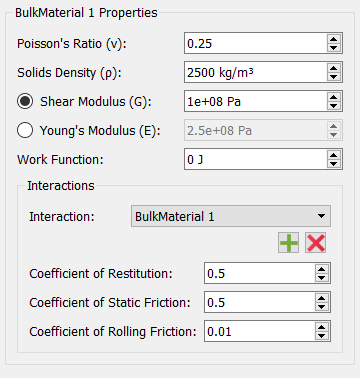
Note:You must define interactions for every combination of Bulk Materials and their interactions with other Bulk Materials and Equipment Materials, including the interaction that arises when two particles of the same material collide or when a material comes into contact with itself.