Create a Plot Template from Jobs Tab
Create a plot template, a customized shortcut to view plot results.
-
Click Jobs located on the top left-corner of the
page.
Your jobs are displayed.
-
Select a completed job.
The result files of a completed job are listed under the Output tab.
-
Right-click a plot file and then click .
Figure 1. Plot TOC Menu 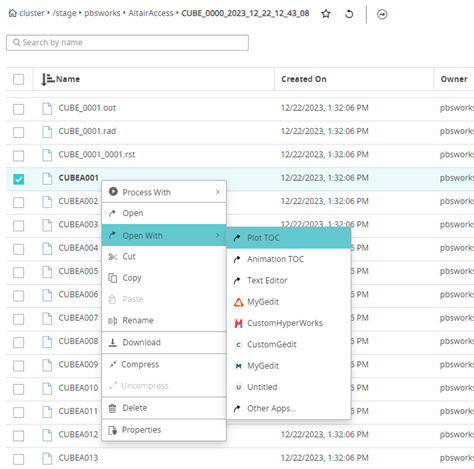
The Table of Contents (TOC) is displayed. - Optional: Enter a name for Plot Title.
- Optional: Enter a name for X-Axis Title.
- Optional: Enter a name for Y-Axis Title.
- Enter a name for the Template Name.
- Optional:
Click Subcase and select the required load case.
Note: By default, the first entry in the subcase list is considered for a plot.
- Optional:
Click Simulation to select a simulation query.
Figure 2. Plot Simulation Query Menu 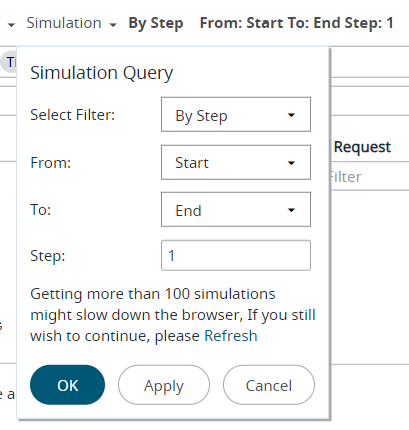
- Click OK.
-
For X-Axis parameters, to choose different parameters click
 located to the right of the field.
Note: By default, the first entry in the result parameters list is considered for a plot.
located to the right of the field.
Note: By default, the first entry in the result parameters list is considered for a plot. -
Select the required parameters for Y-Axis from the Result
Type, Request and
Component sections.
Figure 3. Select Plot Parameters 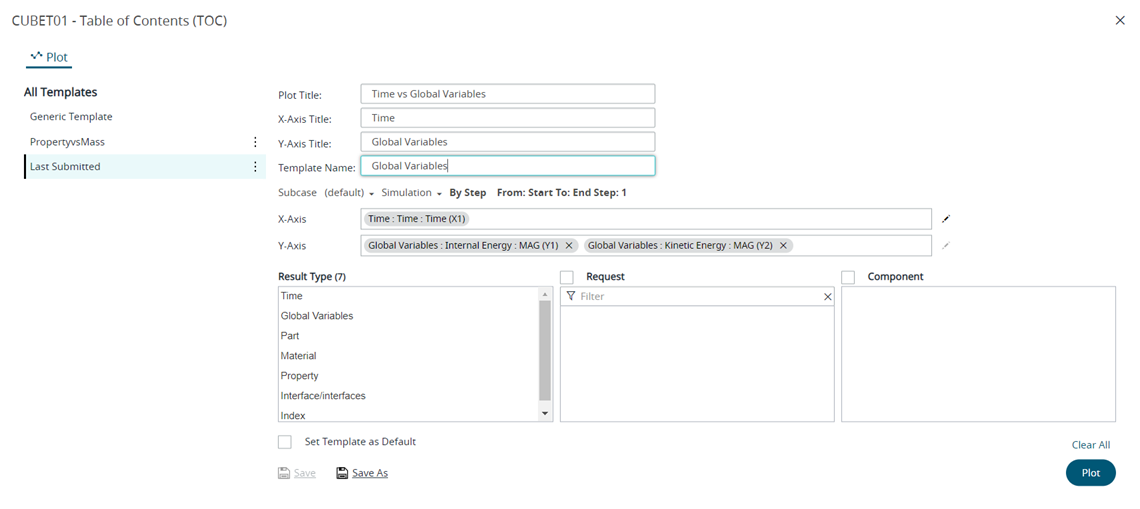 The selected components are added as X-axis and Y-axis variables.Note: Click
The selected components are added as X-axis and Y-axis variables.Note: Click to clear the Y-axis selections.
to clear the Y-axis selections.
-
Click Save as to save the plot template.
In this example, The plot template: Global Variables is categorized under the solver name: RADIOSS-SMP Templates since the plot result file is accessed from the Jobs tab and the result file has the solver information.The new solver plot template is displayed in the left pane.
Figure 4. New Solver Plot Template 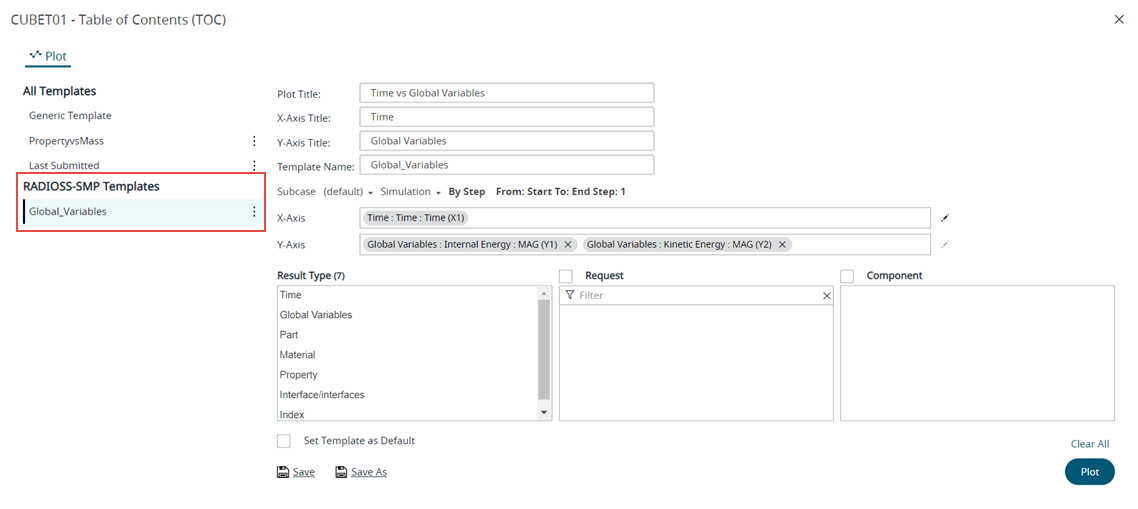
- Optional:
Choose one of the following:
- Click Set Template as Default check box to set the template as a
default template. Note: If a default template is set for a result file then RVS will display the plot result directly. If the set default template doesn't match the result file, the plot TOC is displayed with a message to select another valid template.
- Click Save to update the plot template.
- Click Set Template as Default check box to set the template as a
default template.