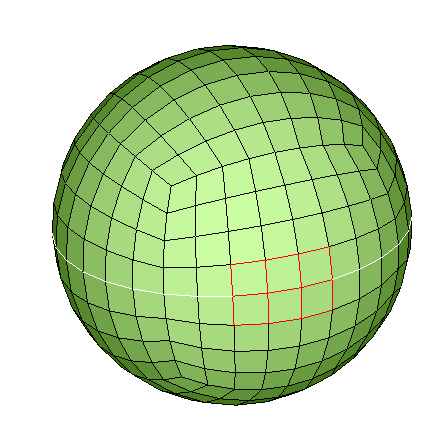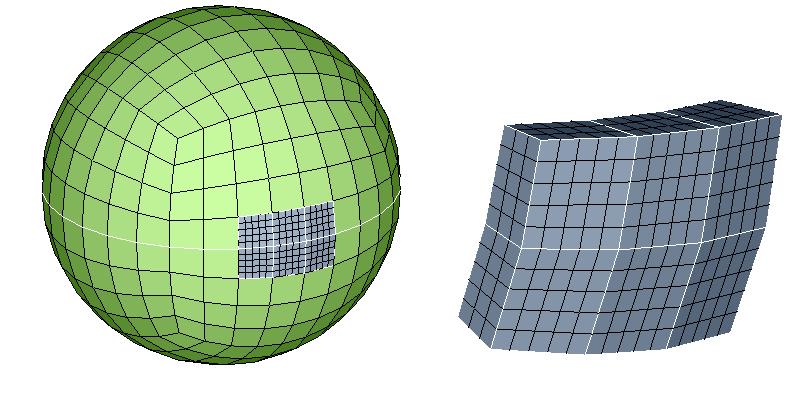Modify Hex/Wedge
![]()
This is used to cleanup or refine the Hex/Wedge mesh.
Swap
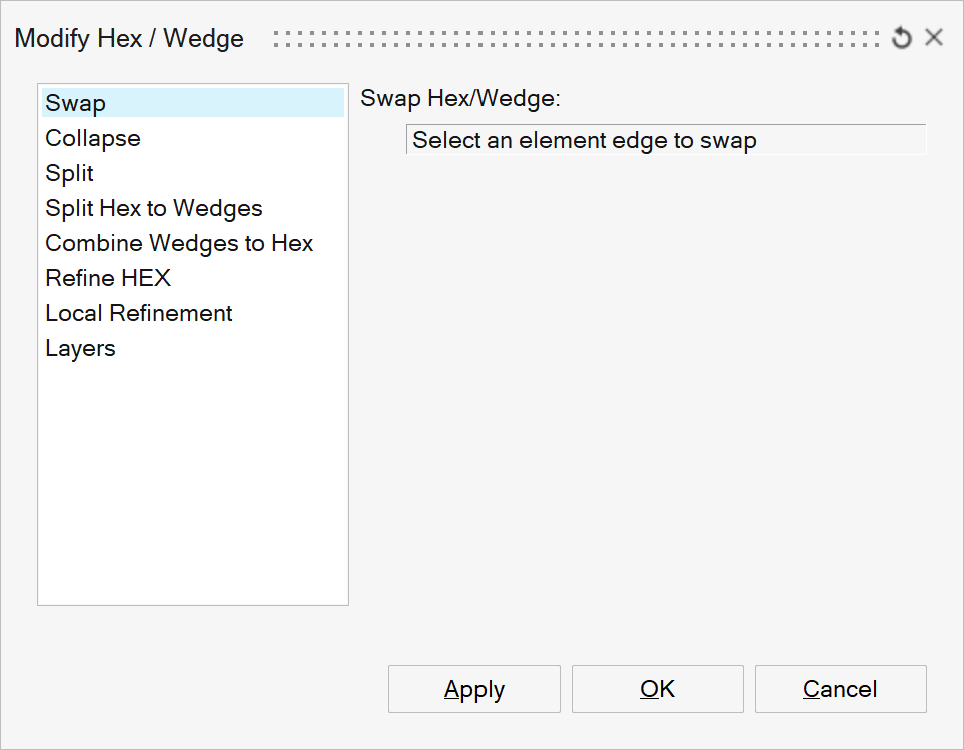
When there are poor quality solid elements present, swap operation can be used to modify the element configuration and improve the element quality. Element edge to be swapped is given as input. From the two solid elements connected to the element edge, the entire chain of solid elements along the two element rows are identified and swapped.
Example:
Input: The element edge common to hex and wedge element is given as input.
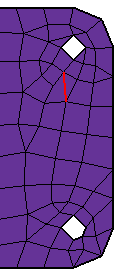
Output: Element quality is improved after swap operation.
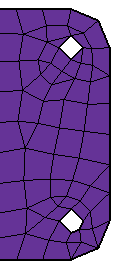
Collapse
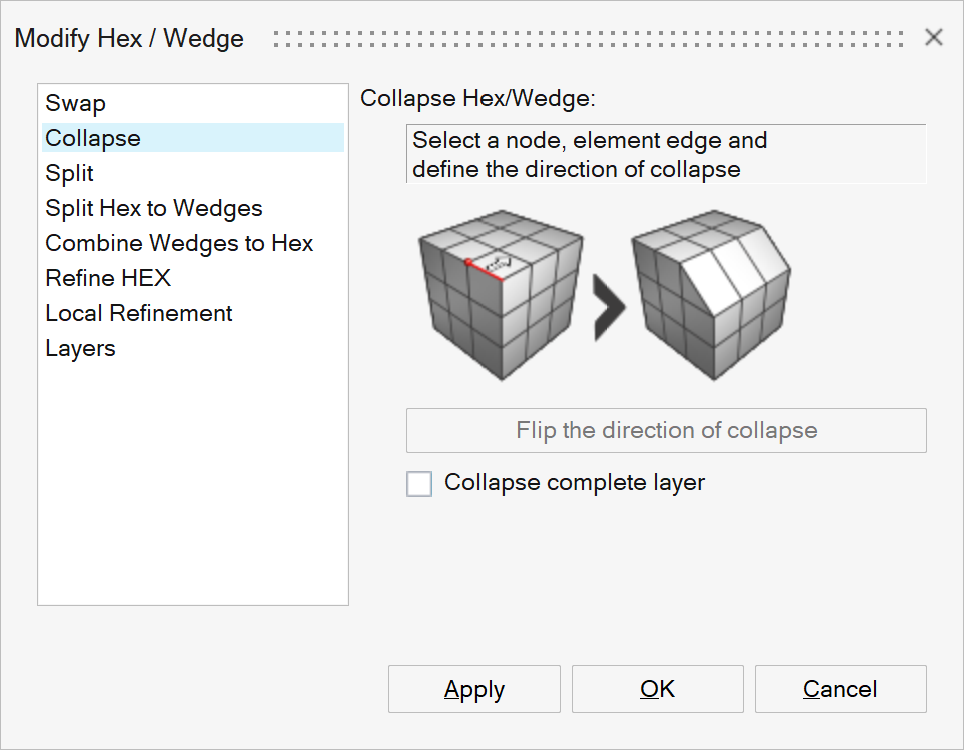
This option is used to collapse row of hex/wedge element along the direction. User can use Flip the direction of collapse to change the direction.
If a node and an element edge is given as input, then the element will be collapsed with respect to the node.
If only element edge is given as input, then the element will be collapsed at the mid position.The toggle 'Collapse complete layer' is used to collapse out all the elements in the layer.
Example: Input node and element edge
Input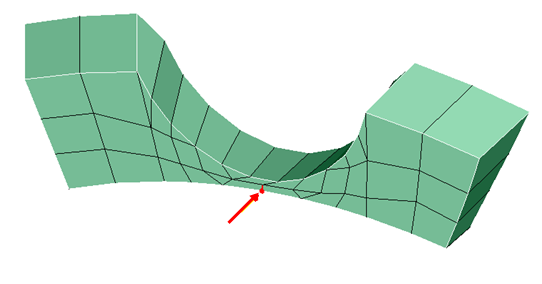
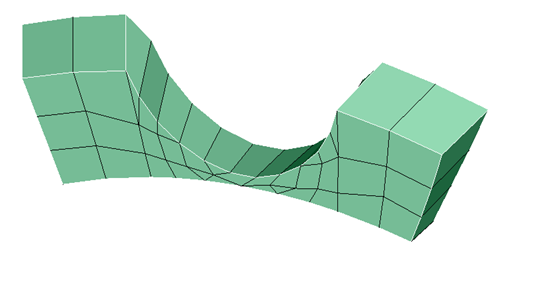
Example: Input element edge
Input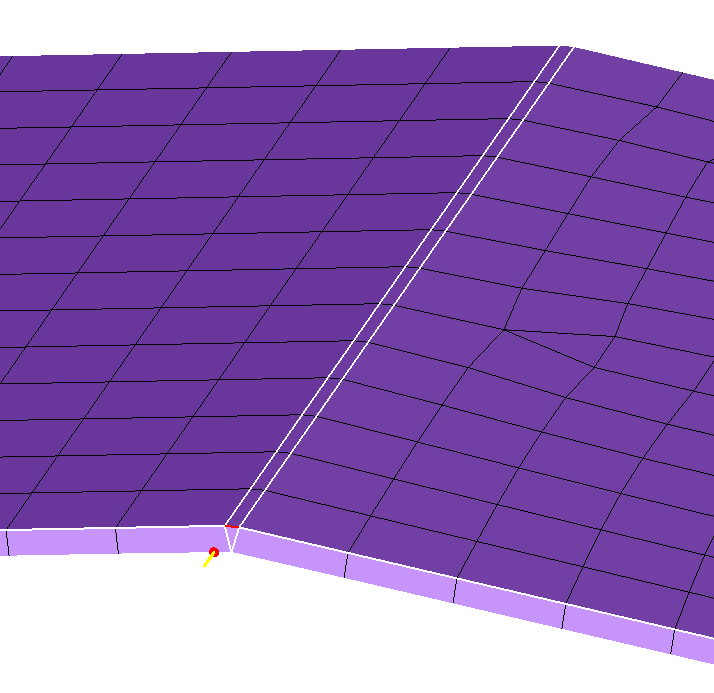
Output
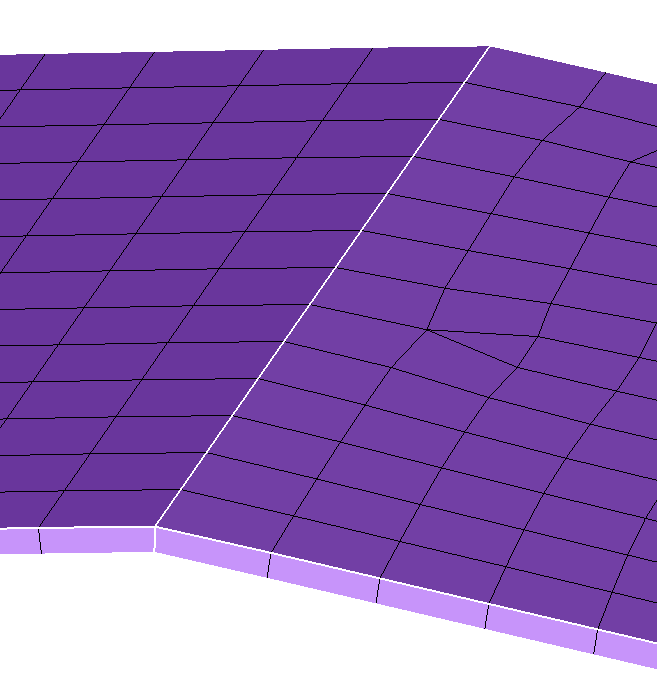
Example: Collapse complete layer = ON
Input
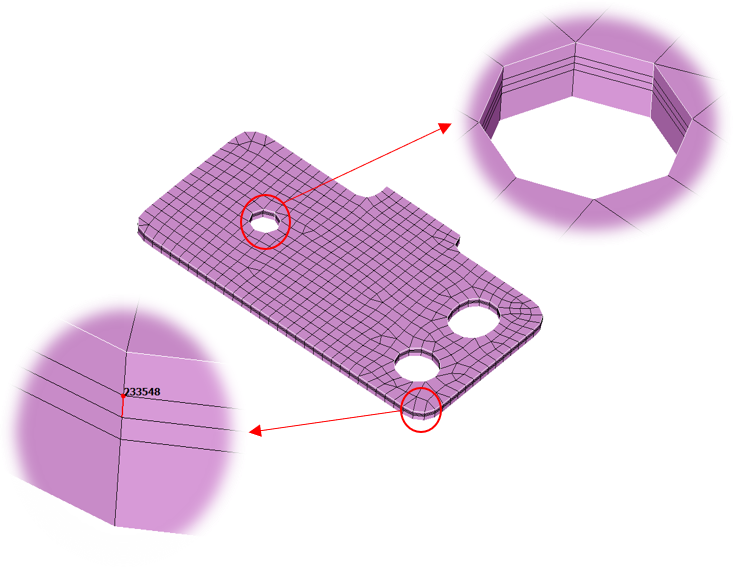
Output
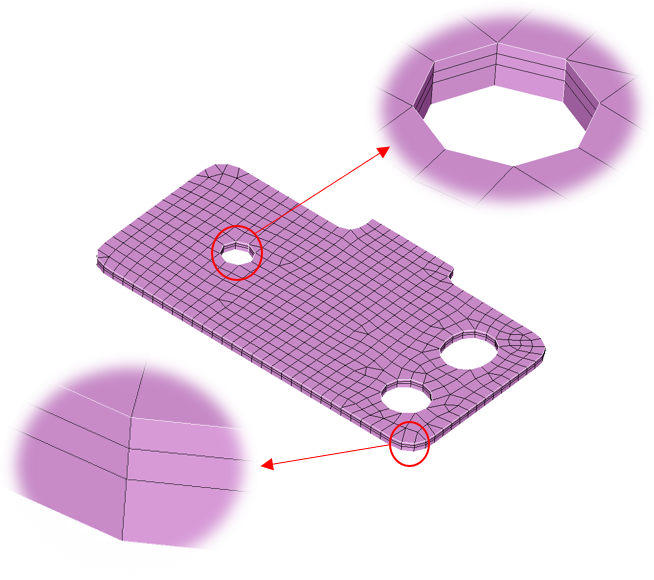
Split
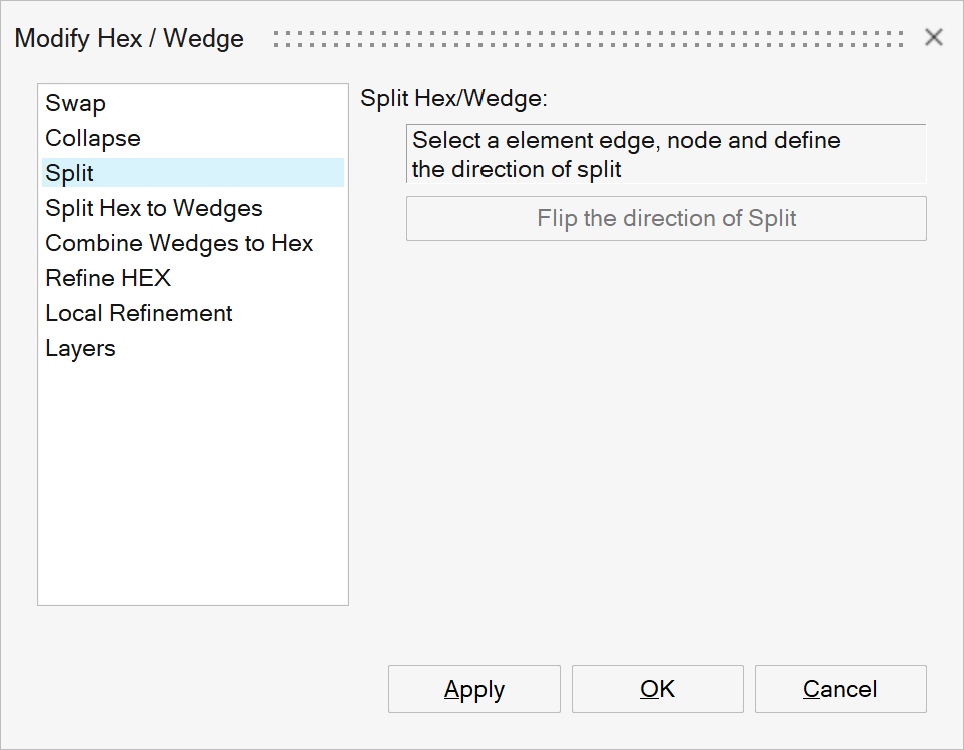
This option is used to split row of hex/wedge element along the defined direction. User can use Flip the direction of split to change the direction.
Hex element rows will be split into rows of hex and wedge elements.
Wedge element rows will be split into two rows of wedge elements.
Example:
Input
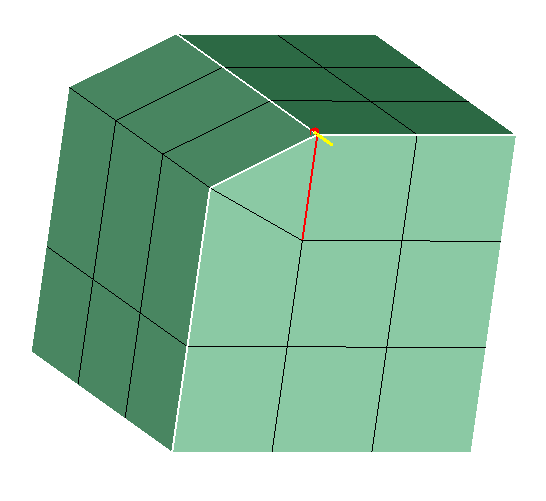
Output
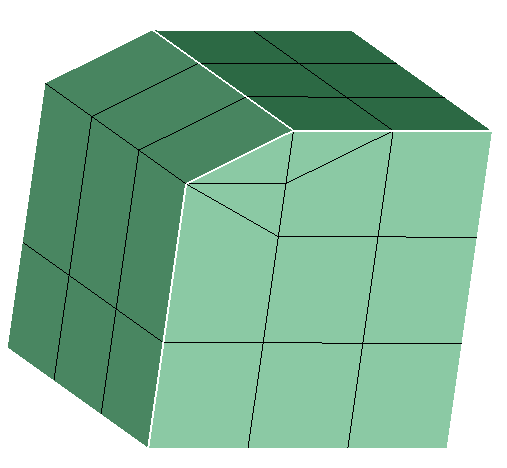
Split Hex to Wedges
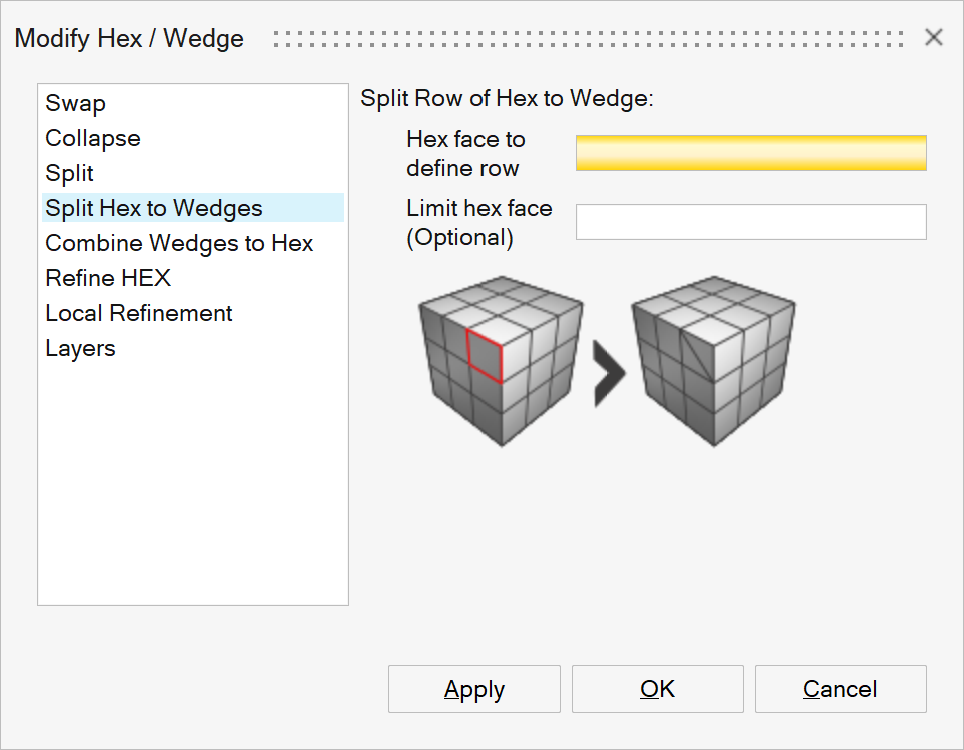
When hex meshing a solid, there are regions where the quality of the hex mesh can be poor. This tool helps cleanup these poor quality elements, quickly. Typically the bad elements are on the outer surface and they form a chain. This chain can be identified by selecting the quad face on the surface. A chain of hex elements starting at the quad face and limited by selecting another quad face, is created and cleaned up.
The option is used to chain all the hex elements that are adjacent and connected to the input quad element and convert them into wedge elements.
When all the hex elements in the element row are not split, converted wedge elements will form a new body. The nodes between the new and old body are equivalenced. The chaining will be stopped inbetween the element row, when the limit hex face (optional) is reached or when element of different type is encountered along the row while chaining.
Example: Without Limit Faces.
Input
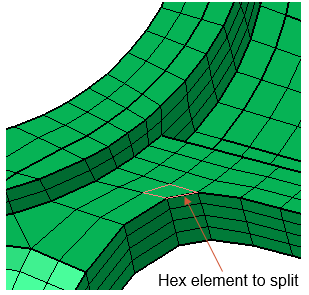
Output: Entire row of hex elements are split, hence the wedge elements are created in the same body.

Example: With Limit Faces.
Input
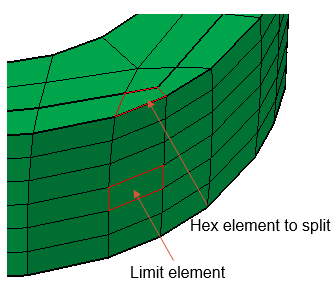
Output: Only a few hex elements in the row are split, hence the wedge elements are created in new body.
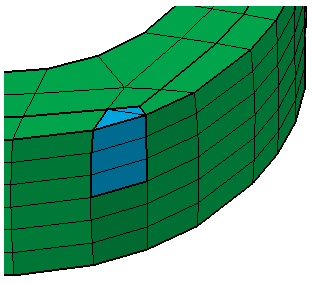
Combine Wedges to Hex
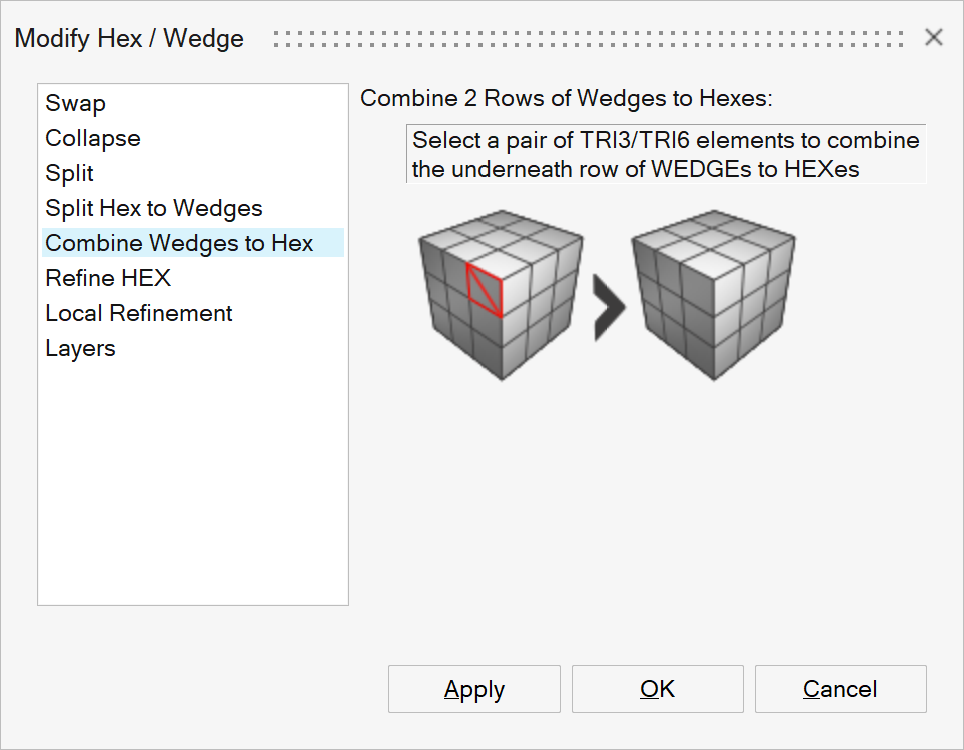
This option is used to combine two rows of wedge elements present under the selected pair of tri elements into one row of hex elements.
Example:Input:
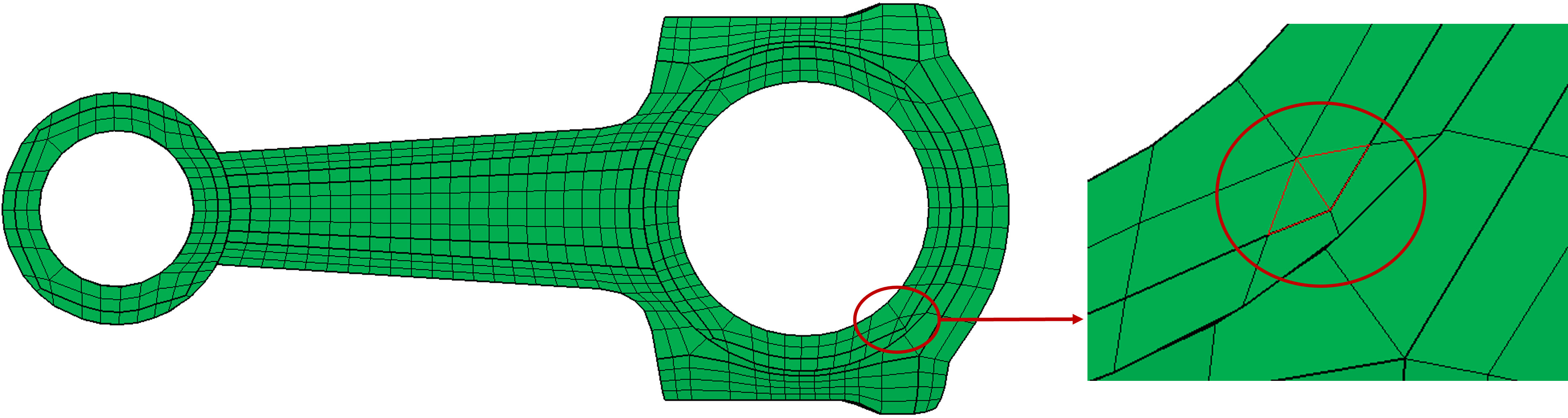
Output:
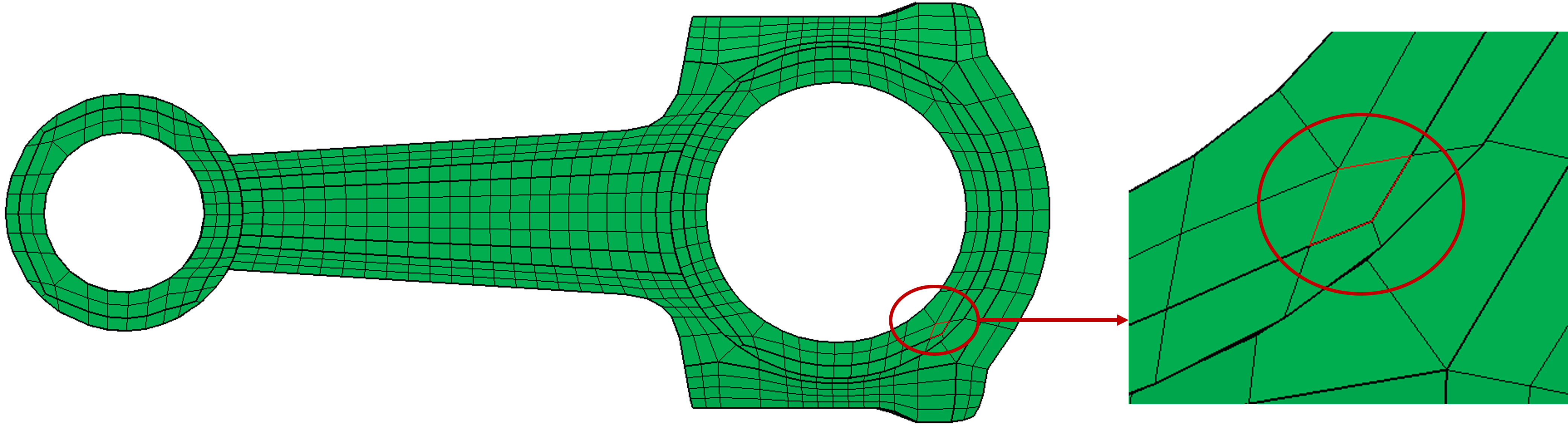
Refine HEX
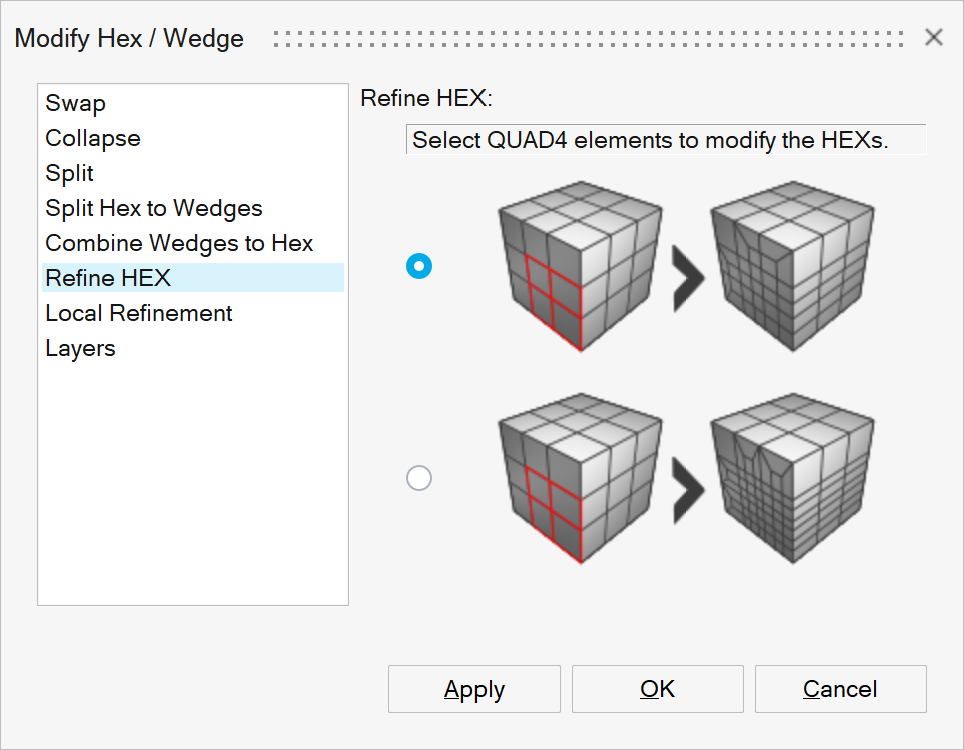
User can select n number of QUAD4 elements to refine the HEXs connected to it. The HEXs can be split into 2x2 or 3x3 HEXs. Internal face or shared face will also be split if any.
Example:
Input
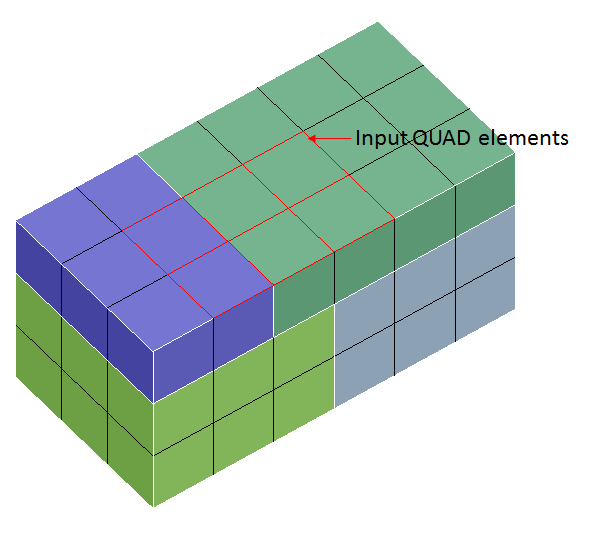
Output: 1 HEX to 2x2 HEXs
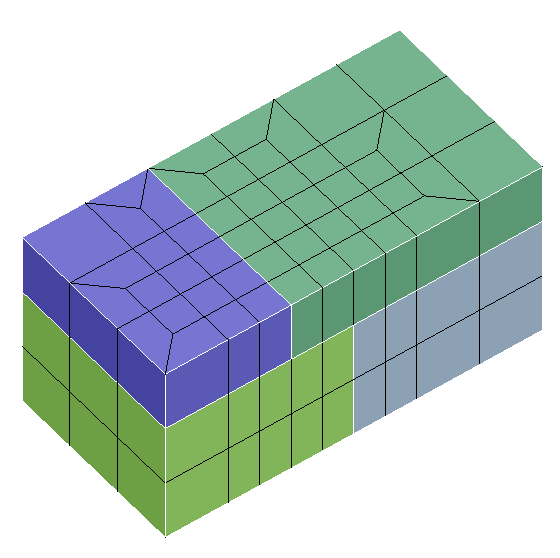
Output: 1 HEX to 3x3 HEXs
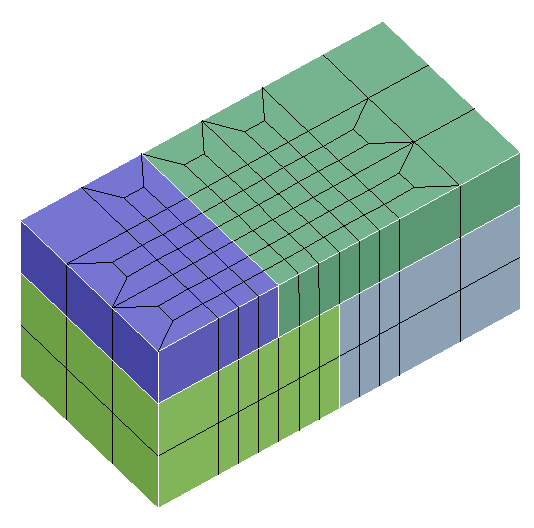
Local Refinement
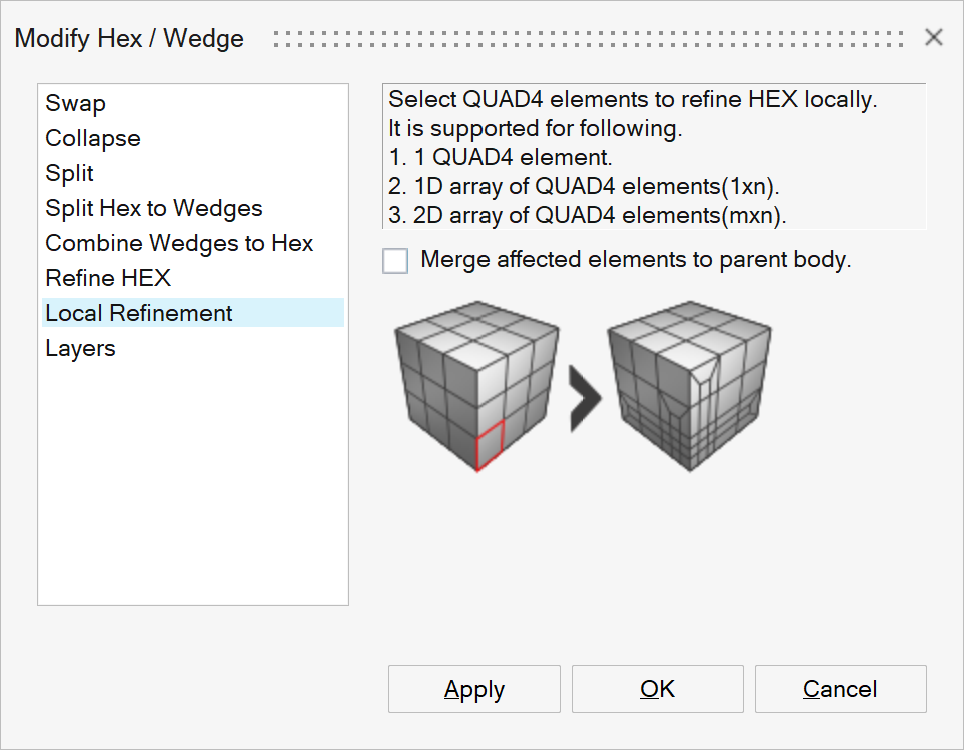
HEX elements can be refined locally by selecting QUAD4 elements. The elements which are locally refined can be separated from the original body. The new body will have matching node with original body.
Example:
Input
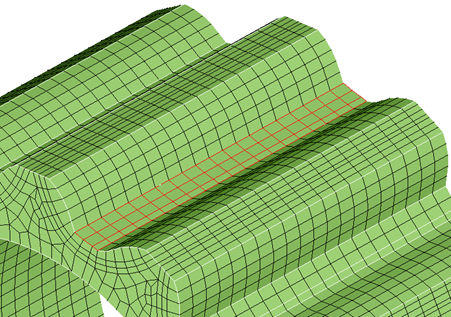
Output
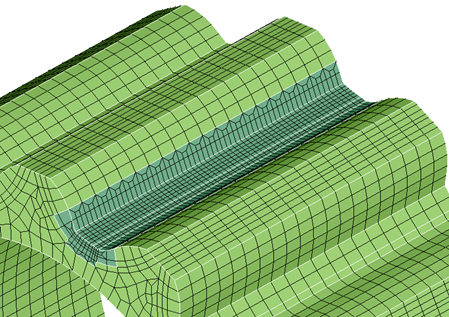
Layers
This option is used to change the number of layers of elements in 2.5D volume meshed bodies. The number of layers of elements can be changed by selecting the element edges or edges along the shell faces that needs to be modified. Here, the volume elements will also be modified.
The options available are briefed below.
Element edge/ Edge
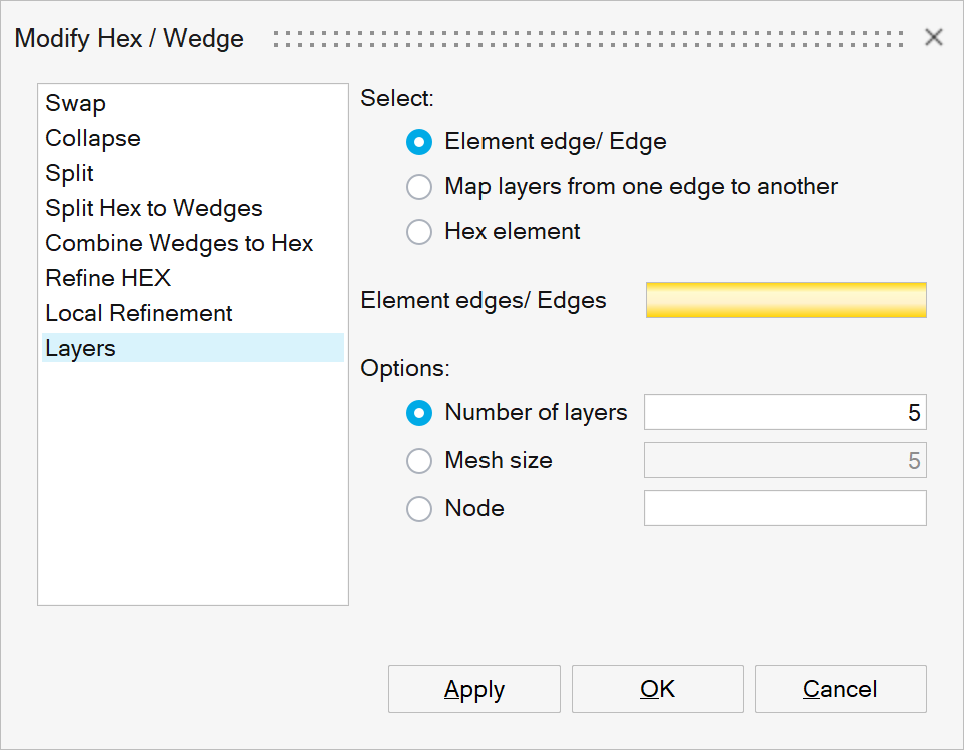
This option enables changing the number of layers of elements in a portion of the iso- 2.5D volume meshed bodies. The input is the element edges or topological edges from an iso-meshed faces. Even if the input is not continuous, each connected groupings will get modified for the given number of layers. The user can specify the desired number of layers of elements, using one of the following option.
- Number of layers
Number of layers specifies the desired number of layers of elements along the iso-mesh face.
- Mesh size
Specifies the required mesh size along the iso-mesh face.
- Node
Layers of elements will be created based on the selected nodes.
Example: Element edge/ Edge - Number of layers
Changing the number of layers from 1 to 5.
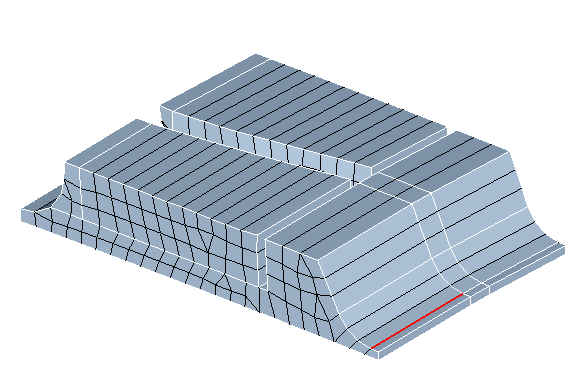
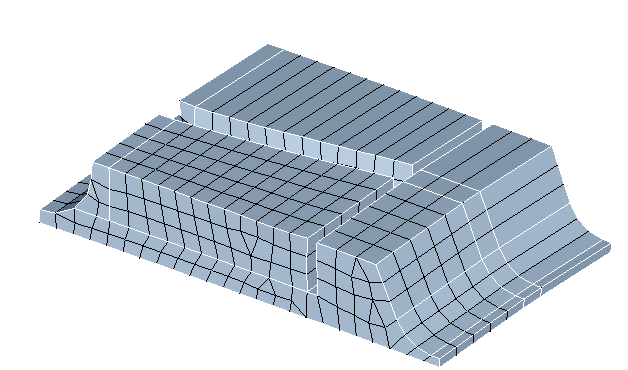
Example: Element edge/ Edge - Number of layers
Hex mesh bodies with wedge elements.
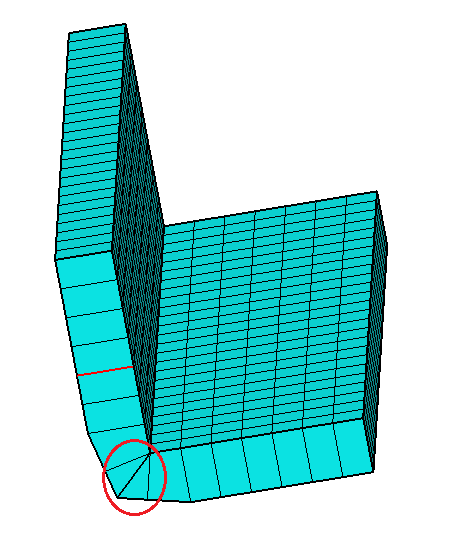
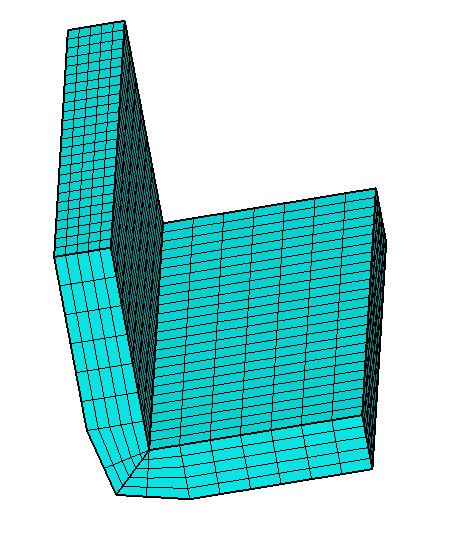
Example: Element edge/ Edge - Node
Changing the layers of Body 2, so as to match the nodes selected from Body 1. Here, Body 2 should be a 2.5D volume meshed body. The element edge along which the layers must be modified in Body 2 should also be selected.
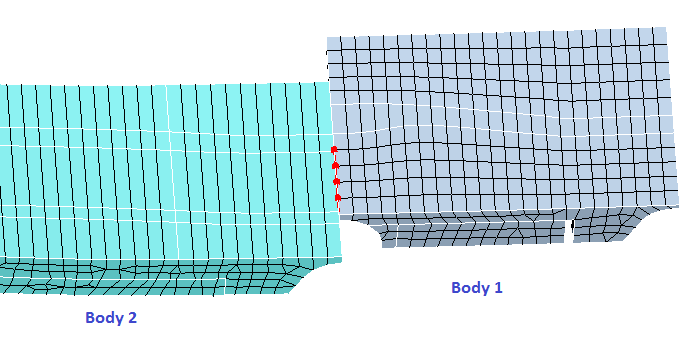
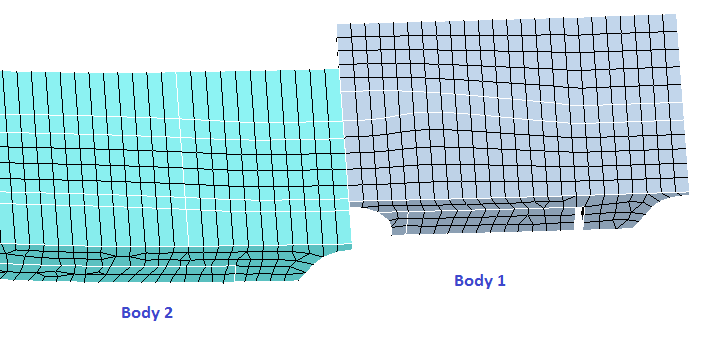
Map layers from one edge to another
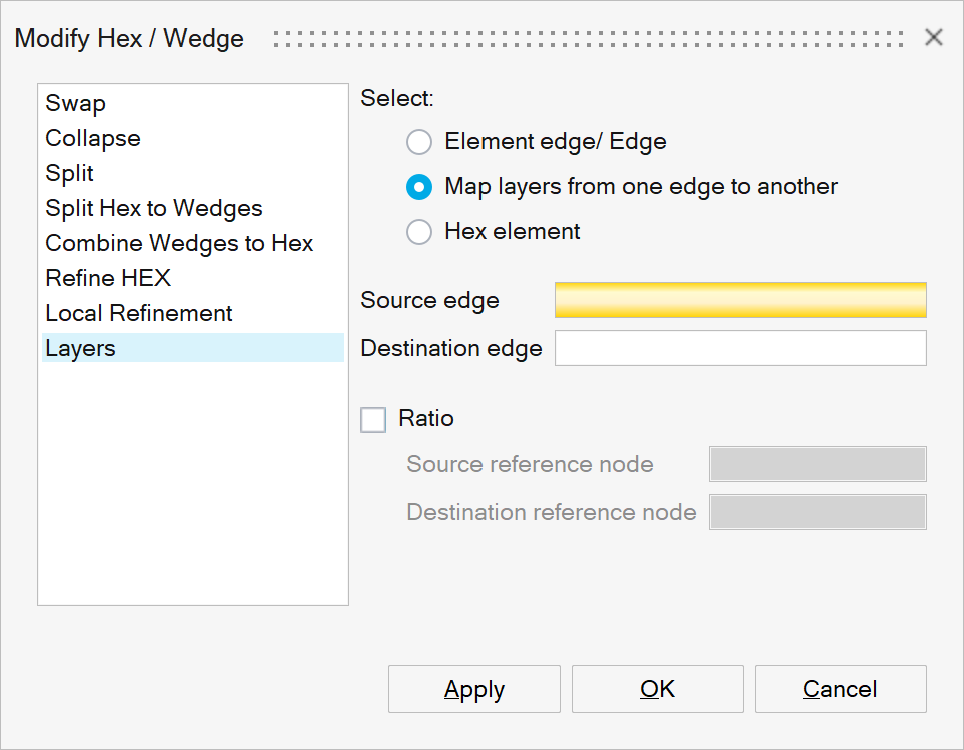
This option is used when the layers of elements to be created in one group of edges (destination edges), is based on another group of edges (source edges).
The nodes on the source edges are used as reference to modify the element layers in the destination edges. The nodes on the source edges that are outside the destination edges are skipped.
Ratio
This option is used when the node location on the source edges is to be scaled to fit the destination edges i.e., the ratio in which the nodes are sequenced in the source edges will be used to sequence the nodes in the destination edges. For this, the reference node in the source edges and in the destination edges are to be specified.
Example: 1 - Map layers from one edge to another
Changing the layers of Body B2 based on the edge present in the Body B1.
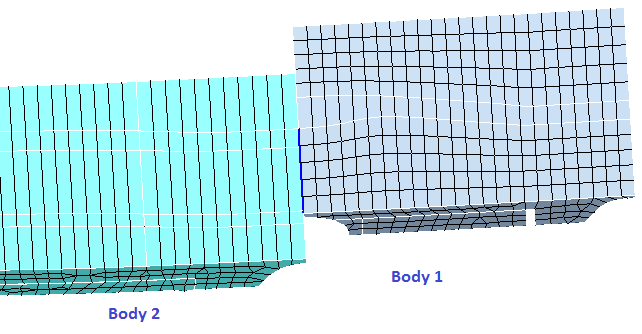
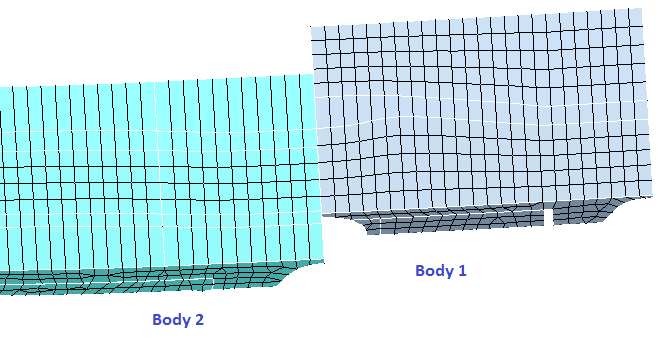
Example: 2 - Map layers from one edge to another - Ratio
Changing the layers of Body B2 based on the edge present in the Body B1, using Ratio option.
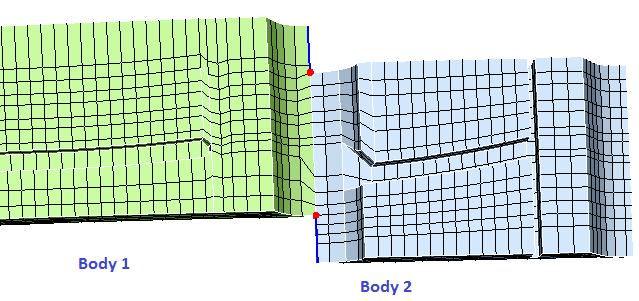
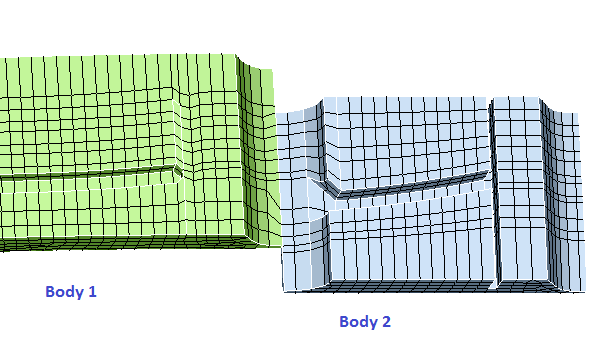
Hex element
This option is used to modify the hex elements based on given input parameters. The input elements are deleted from its corresponding body and the output will be create as a separate body. User can specify the desire number of horizontal and vertical layer of elements.
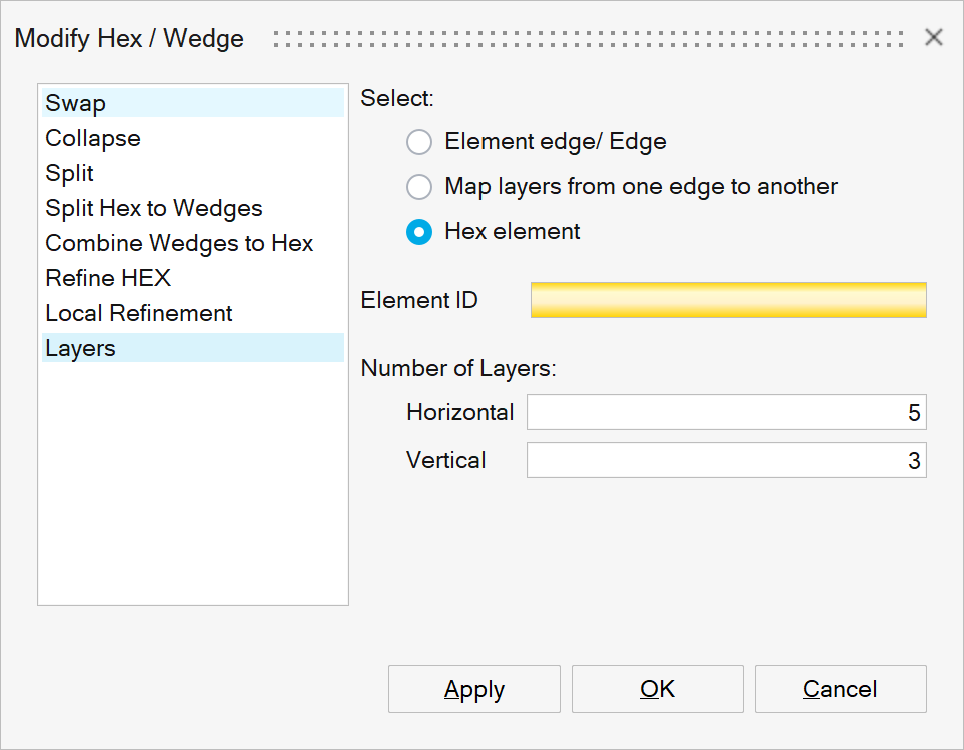
Example: Hex element
Create the body with horizontal layer as five and vertical layer as three.