Create Sphere
![]()
Dialog Box
| CAD Body Type | Mesh Body Type |
|---|---|
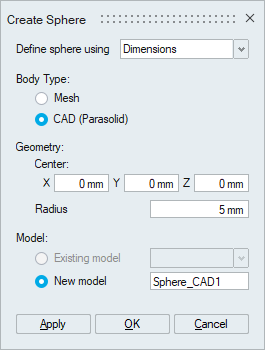 |
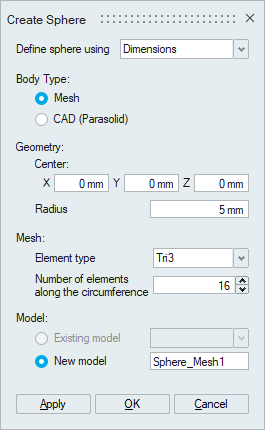 |
This tool is used to create a sphere for the given radius.
- Define sphere using
- Dimensions
Center: Users can pick a node or a vertex to define the center or enter the coordinates value directly.
Radius: Enter the radius of the sphere.
- Bounding Body
Pick a body to define the sphere whose radius can be modified using the radius line edit.
- Straight/Arc edge: Pick a straight or arc edge to define the sphere.
Straight edge: The edge length is regarded as the diameter of the sphere, while the midpoint of the edge serves as the sphere center.
Arc edge: The arc radius is regarded as the sphere radius, while the arc center serves the sphere center. The radius of the selected arc edge is the arc radius.
- Spherical face
Pick a spherical face to define the sphere.
- 2 Nodes
Pick two nodes to define a sphere. The diameter will be the distance between the two nodes, and the center will be the midpoint of the two nodes.
- 2 Vertices
Pick two vertices to define a sphere. The diameter will be the distance between the two vertices, and the center will be the midpoint of the two vertices.
- Dimensions
- Body Type
- CAD: To create a CAD (Parasolid) sphere.
- Mesh: To create a mesh sphere.
Element type: For mesh sphere, the user can specify the element type as Tri3, Tri6, Quad4, and Hex8.
Number of elements along the circumference: The user can specify the number of elements along the circumference.
- Model
- Existing model
If this toggle is ON, the sphere will be added to the specified existing model.
Note: For CAD (Parasolid), only models that were imported with Save geometry in database option will be listed. - New model
If this toggle is ON, the sphere will be added to the new model.
- Existing model
- Body name
User can specify the body name.
Example 1.TRI3
A sphere created with TRI3 as Element type and number of elements as 16.
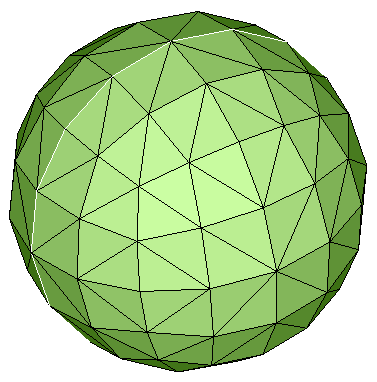
Example 2.TRI6
A sphere created with TRI6 as Element type and number of elements as 16.
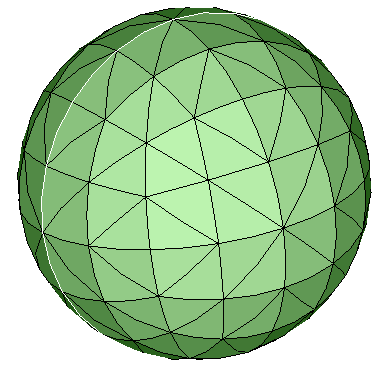
Example 3.Quad4
A sphere created with QUAD4 as Element type and number of elements as 16.
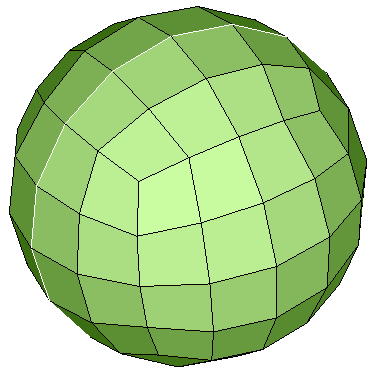
Example 4.HEX8
A sphere created with HEX8 as Element type and number of elements as 32.
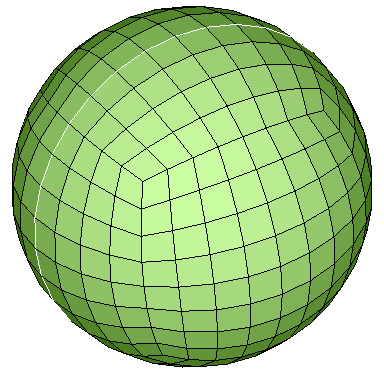 |
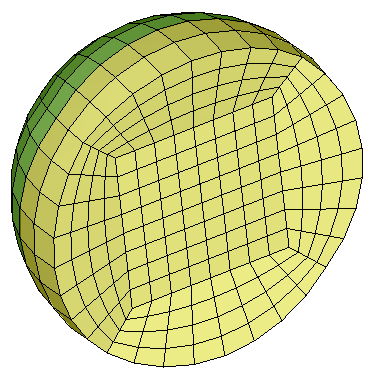 |