Create Box
![]()
Dialog Box
| CAD Body Type | Mesh Body Type |
|---|---|
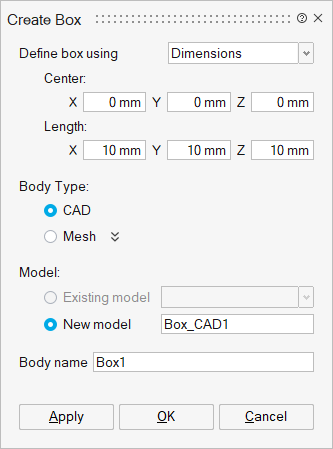 |
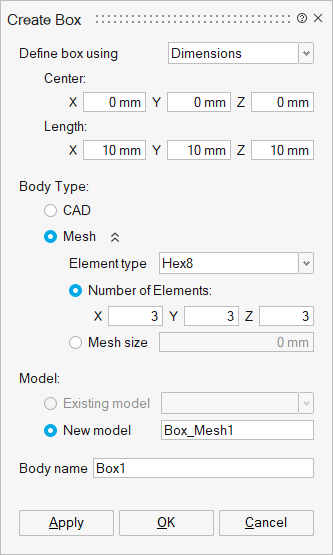 |
This tool is used to create a cuboid or box as Mesh or CAD entities.
- Define Box Options
- On Planar Face
Pick a planar face to define the box on top of it.
- Rectangle Selection
Left click on mouse and drag to define a box.
- Dimensions
In this option, the dimensions of the box can be specified. Pick a node or vertex. This node or vertex will be the centroid of the box. The dimensions of the box can then be edited. Instead of picking a node or vertex, the coordinates of the centroid can be entered manually.
- Bounding Body
Pick a Body to define the box. The dimensions of the box can be edited.
- Align to body orientation
Bounding body will be defined based on the body orientation. The dimensions of the box can be edited.
- Selected Faces
Select a set of faces to define a box that encloses the given faces.
- 2 Planar faces
Select 2 planar (either parallel or perpendicular) faces to define a box.
- 3 Nodes
Pick three non-collinear nodes to define a box. These nodes will form the center plane for the box. The box will be created using this plane.
- 3 Vertices
Pick three non-collinear vertices to define a box. These nodes will lie on the center plane of the box.
-
3 Faces
Pick 3 faces
- On Planar Face
- Body TypeUser can choose the body type either CAD or Mesh.
- Mesh
Specify element type and number of elements or mesh size.
- Element Type
To create a meshed box, user can specify the element type as Tri3, Quad4, Tet4, Wedge6 and Hex8.
- Number of Elements/Mesh size
User can specify the number of elements in X, Y and Z direction or Mesh size.
- Mesh
- Model
- Existing Model
If this toggle is ON, the box will be added to the specified existing model.
Note: For CAD (Parasolid), only models that were imported with Save geometry in database option will be listed. - New Model
If this toggle is ON, the box will be added to the new model.
- Existing Model
- Body name
User can specify the body name.