ECAD Import Options

Different methods and various import options in importing ECAD files are explained below.
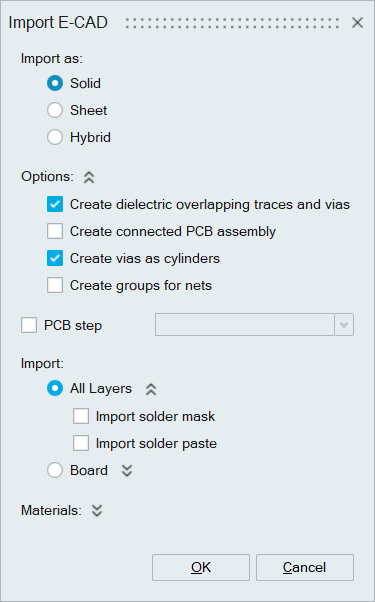
ECAD models can be imported as
- Solid: ECAD Design data is imported as solid bodies.
- Sheet: ECAD Design data is imported as sheet bodies.
- Hybrid: Signal layers are imported as sheet bodies, dielectrics are imported as solid bodies, and vias are imported as wire bodies.
- Wire (Beta): ECAD Design data is imported as wire bodies. This is a beta feature, as not all tools support ECAD models imported as wires.
- Create connected PCB assembly
On enabling this toggle, matching tessellations will be created across the bodies that are overlapping. If user requires to take ECAD model from SimLab to SimSolid using File > Extensions > SimSolid, then this option must be used for creating Precise connection in SimSolid.
- Create vias as cylinders
On enabling this toggle, vias will be created as cylinders even if designed as cylinders or hollow cylinders. Disabling this toggle will make sure vias are imported as designed in the ECAD file.
- Create groups for net
On enabling this toggle, each net will be created as a face group that can be viewed in the group browser.
PCB step in the ECAD files are read and populated. User can select the PCB step that needs to be imported.
Import:- All layers:All the layers in the ECAD file except the solder mask and silk screen will be imported.
- Import solder mask:
On enabling this toggle, solder mask layer will also be imported.
- Import solder paste:
On enabling this toggle, solder paste layer will also be imported.
- Import solder mask:
- Board:
Users can import the board outline alone by selecting this option.
- Compute and export the layer data:
On enabling this toggle, a *.csv file containing the metal content details will be created on the model directory. It can be imported into the layer definition dialog for analysis.
- Include solder mask:
On enabling this toggle, Solder mask data will be imported along with the board outline.
- Compute and export the layer data:
Layer Definition:
On enabling this toggle, the thickness of each layer from the design file is displayed in a table and can be modified.
Materials:
This option enables the selection of material information for the conductor, dielectric, and components of an ECAD design.