Solve
Steps
In the Solution Browser (second tab), right-click on Results and choose Update.
In the Solution Browser, the solving process is in progress, you can see that Results is now preceded by a yellow light.
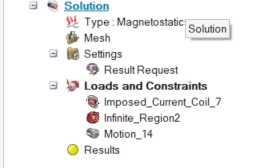
- You can see the solver log by right-clicking on Results and selecting the contextual menu View Solver Log.
- You can stop the solving by right-clicking on Results and selecting the contextual menu Kill Solving.
→ Once the solving process is completed, the light turns green.
→ The graphic window is updated with the color shade results with its options on the top left:
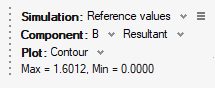
Specificity with Motion
If your model contains Motion, it is necessary to define some parameters before solving by editing the Solution. For more details, consult Motion parameters.
Storage of files
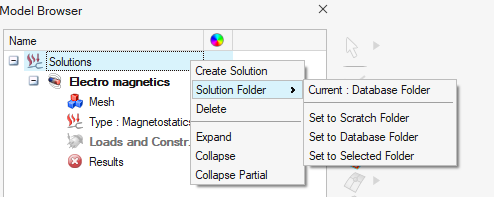
- Set to Scratch Folder takes the Scratch folder specified
in the Preferences dialog box (accessible in the
File menu) in the category , in the field Scratch directory as the
path for all the simulations.
By default it is C:/Users/...
The files are stored in the solved solution name folder inside the SolverRun folder.
- Set to Database Folder takes the same location as the active *.slb database. The files are stored in the solved solution name folder inside a folder having the *.slb name.
- Set to Selected Folder allows to choose the path where
all simulations files will be stored.
The files are stored in the solved solution name folder.