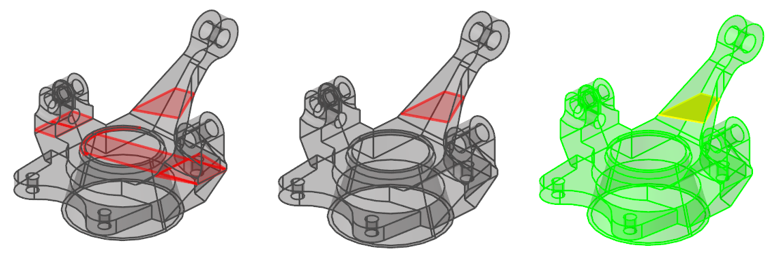Split with Surfaces
Use the Split/Stitch tool to split surfaces and solids using surfaces.
Note: Splitting FE geometry surfaces with other FE
geometry surfaces is supported; however, the extend trimmer option is not.
-
From the Topology ribbon, click the Split/Stitch tool.
Figure 1. 
- Optional:
From the guide bar, click
 and select Enable topology
color mode.
The next time the tool is opened, topology color mode will be enabled automatically.
and select Enable topology
color mode.
The next time the tool is opened, topology color mode will be enabled automatically. -
From the guide bar, select
Split.
Tip: You can use the keyboard shortcuts underlined in the function name to select a function.
- From the guide bar, select Surfaces or Solids.
- Select geometry.
- Optional:
On the guide bar, click
 to define split
options.
to define split
options.
- On the guide bar, select Surfaces.
- In the modeling window, select the surface(s) used to split.
- Optional:
Review the split sections.
Restriction: Only available when splitting solids.
-
On the guide bar, complete one of the following:
- Click
 to apply and stay in the tool.
to apply and stay in the tool. - Click
 to apply and close the tool.
to apply and close the tool. - Click
 to exit the tool without applying.
to exit the tool without applying.
- Click