Perform Parametric Trimming
Use the Split/Stitch tool to restore suppressed fixed points.
Note: FE geometry is supported for this tool, except
for unsuppressing fixed points using Ctrl +
left-click.
-
From the Topology ribbon, click the Split/Stitch tool.
Figure 1. 
- Optional:
From the guide bar, click
 and select Enable topology
color mode.
The next time the tool is opened, topology color mode will be enabled automatically.
and select Enable topology
color mode.
The next time the tool is opened, topology color mode will be enabled automatically. -
From the guide bar, select
Split.
Tip: You can use the keyboard shortcuts underlined in the function name to select a function.
- Optional:
From the guide bar, select Lines
to split a line into separate segments at a joint.
Joints exist where lines have been previously combined, or where geometric features dictate. Joints are part of the line definition history, so depending on how the line was created, it may or may not have joints.
- Select the input line.
- Click any of the displayed joints to split the line at that location.
The split will be made automatically. -
Press and hold Ctrl and left-click on a surface edge to
display a preview.
Figure 2. 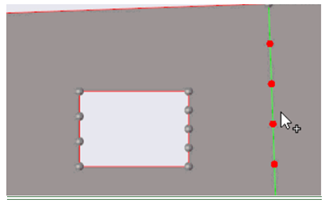
-
Accept the preview to restore the fixed points.
Figure 3. 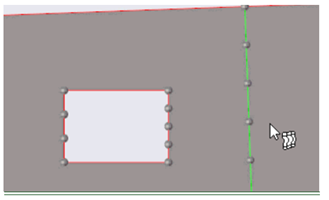
-
On the guide bar, complete one of the following:
- Click
 to apply and stay in the tool.
to apply and stay in the tool. - Click
 to apply and close the tool.
to apply and close the tool. - Click
 to exit the tool without applying.
to exit the tool without applying.
- Click
Tip: Use snap points to create fixed points at predefined points on your
model such as end, middle, and center points.