Copy to Clipboard
Use the right-click menu to copy Contour, Vector, Tensor or Deformation data to the operating system's clipboard.
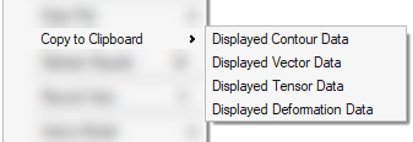
- Copy to Clipboard
-
- copies the Contour Data of the Entities being displayed.
- copies the Vector Data of the Entities being displayed.
- copies the Tensor Data of the Entities being displayed.
- copies the Deformation Data of the Entities being displayed.
On HyperView's status bar, a progress bar (shown below)
will display the evolution of the data being copied to the operating system's clipboard. You
can cancel the operation any time by clicking on ![]() .
.

Note:
- HyperView can copy the data of up to one million entities.
- Iso Plot and Section Cuts are not supported.
- Multibody and CFD results are not supported.
- Linux does not support this feature.