Extend Surface
Extend a surface along one or more edges. You can extend the surface to a curve or another surface.
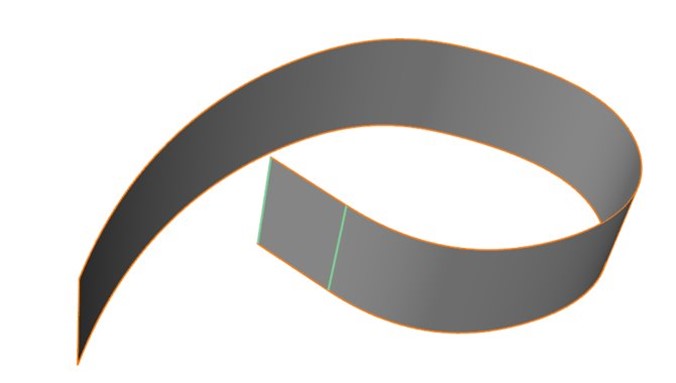
-
On the Geometry ribbon, select the Extend
Surface tool.
Note: The tool may be hidden in the dropdown menu. To access the dropdown menu, you can do one of the following:
- Select
 at the lower right corner of the
currently displayed tool.
at the lower right corner of the
currently displayed tool. - Click and hold the currently displayed tool.
Tip: To find and open a tool, press Ctrl+F. For more information, see Find and Search for Tools.The guide panel appears.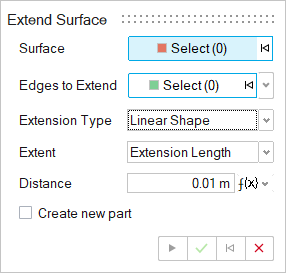
- Select
- Select a surface.
-
Select one or more of the surface's edges.
Note: To select all boundary edges, from the Edges to Extend dropdown menu, select All Boundaries.
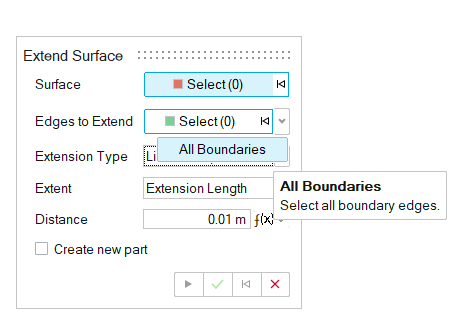
-
Select an Extension Type:
- Linear Shape: The extension is straight.
- Soft Shape: The extension has continuous curvature.
- Reflective Shape: The extension is the mirror image of the surface.
-
Select an Extent:
- Extension Length: Select this option to enter the length of the extension.
- Up to Plane: Extend the surface up to a reference plane.
- Up to Surface: Select the surface to extend up to. It must extend over the extension completely; otherwise, the operation will fail.
-
Do one of the following:
- If you selected Extension Length in the last step, enter the Distance, which is the length of the extension.
- If you selected Up to Plane or Up to Surface in the last step, select the plane or surface to extend up to. Remember that the surface must extend over the extension completely; otherwise, the operation will fail.
- To make the extension a new part, turn on Create new part.
-
Click Apply
 .
.
- Right-click and mouse through the check mark to exit, or double-right-click.