Searching for a Cable Instance in the Model
Use the Find cable
tool to locate a cable instance contained in a complex
cable harness in the 3D view.
-
On the Cables tab, in the
Tools group, click the
 Find Cable icon.
Find Cable icon.
Figure 1. The Find Cable dialog. 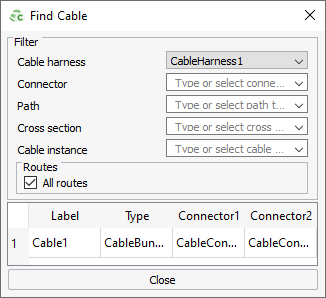
- Under Filter, from the Cable Harness drop-down list, select the cable harness you want to find.
- [Optional] Under Filter, from the Connector drop-down list, narrow down the search by specifying a connector in the cable harness.
- [Optional] Under Filter, from the Path drop-down list, narrow down the search by specifying a connector in the cable harness.
- [Optional] Under Filter, from the Cross section drop-down list, narrow down the search by specifying a defined cable cross section in the cable harness.
- [Optional] Under Filter, from the Cable instance drop-down list, narrow down the search by specifying a cable instance in the cable harness.
Specify the route along which to search for a cable instance.
-
Under Routes, select one of the following options:
- To specify a cable instance in a specific route, clear the All routes check box.
- To view all routes that satisfy the above criteria, select the All routes check box.
Cable instances which satisfy the search criteria are listed in the table. - Click the cable instance in the table to highlight the cable instance in the 3D view and model tree.