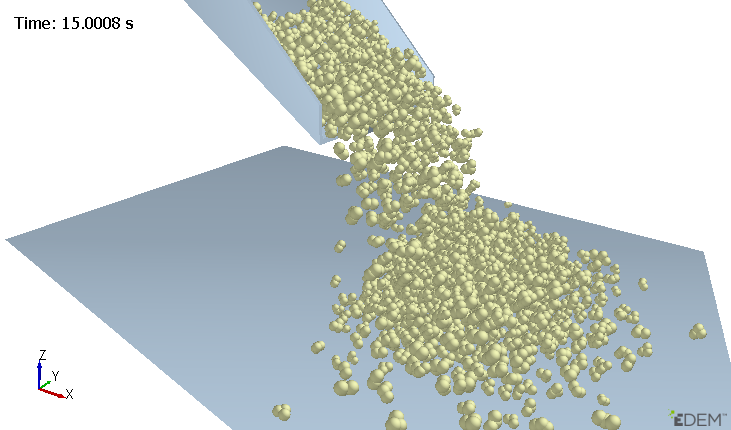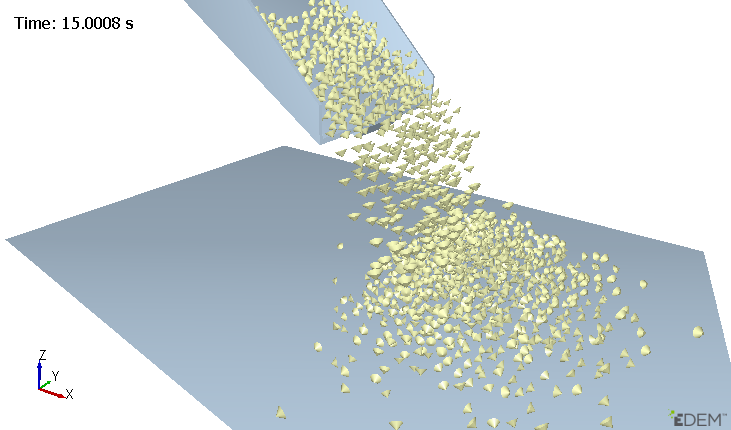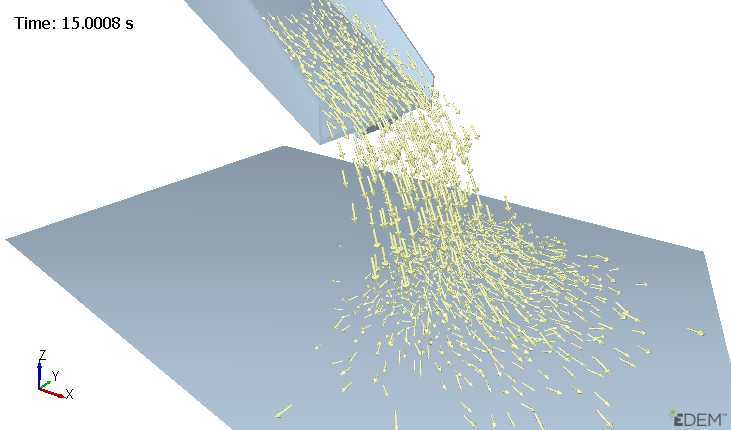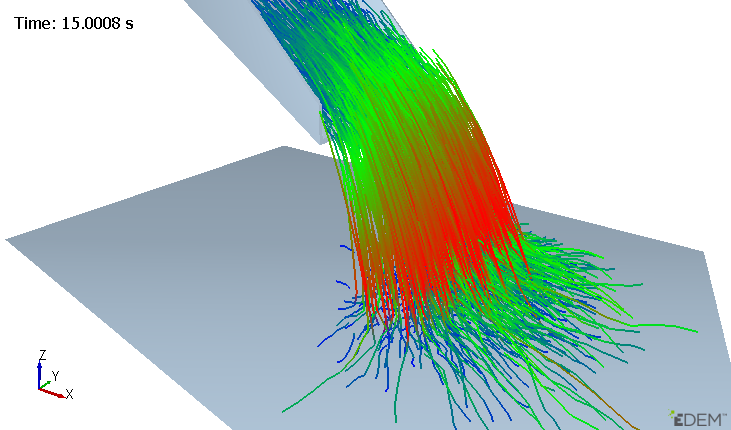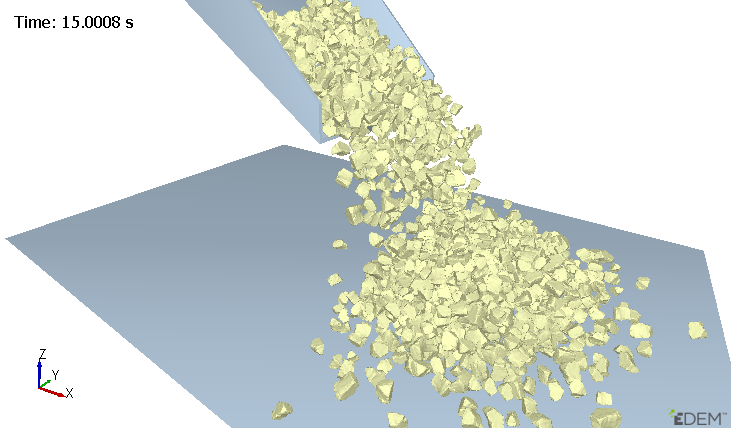Display the Particles Sub-section
The Particles sub-section allows you to modify and configure the display settings for all the Particles and Particle Types in the simulation. You can expand this section to select individual particle types.
-
Configure the following options for each of the Geometries in the
simulation:
-
Click Options to further configure the display
attributes and then specify the following details:
The following table shows the available attributes and their components for each element:
For Specify Opacity Sets the particle opacity level from 0 (fully transparent) to 1 (opaque). Select the checkbox and set the value of opacity to between 0 and 1. The following example shows particles colored by Velocity with Opacity set to 0.25: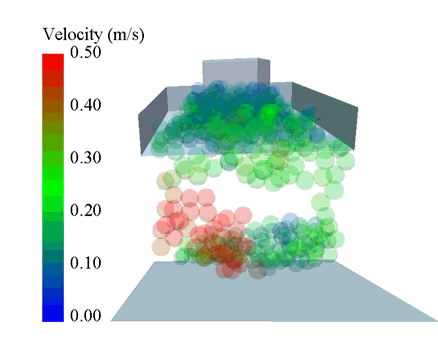
Coloring Color by: Select the element to color from the Color by: dropdown list and then select the attributes. For more information about the attributes and their components available for each element, see the Coloring Attributes table.
- Color by: Uniform
Allows you to color the selected particle or particles as a whole with a single color.
Uniform coloring is used to set the standard color for any element. The following image shows particles in three separate selection groups, each colored differently using the Uniform option.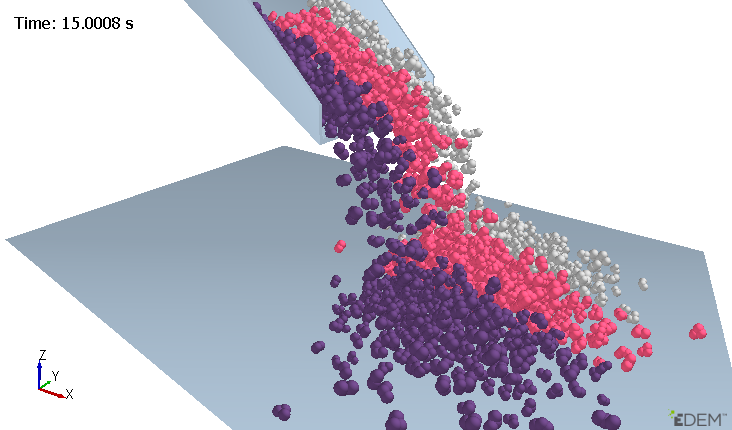
- Color by: AttributeAllows you to color any particle of the model with a particular attribute. The following image shows all the particles colored by velocity.
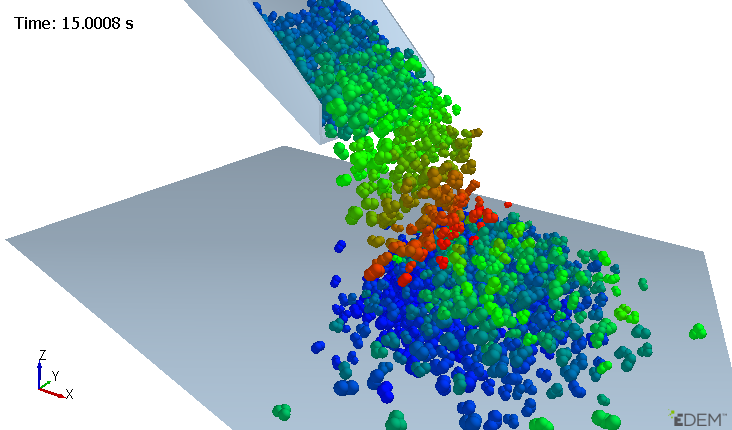
The particles with the greatest velocity are colored red, and those with the lowest colored are colored blue.
Color: Select the color from the dropdown list. Component: Select the component from the dropdown list. Smooth Colors Select the checkbox to enhance the images and even out the background color of an image. Log Scale Select to scale the coloring of particle attributes logarithmically for better color distribution. You can also change the coloring from linear to logarithmic, and is applicable only for particle Mass and Volume. Levels Select the number of color levels used in the color grading from the dropdown list. Max Color: Select the color that the maximum attribute value will be displayed as from the dropdown list. Mid Color: Select the color that the middle attribute value will be displayed in from the dropdown list. Min Color: Select the color that the minimum attribute value will be displayed in from the dropdown list. Min Value: Specify the value at which the Min Color will be displayed. All particles with attribute values lower than this value will be displayed using the Min Color. Auto Update Select the checkbox to automatically update this value to be the same as the minimum value found in the simulation at this Time Step. Max Value: Specify the value at which the Max Color will be displayed. All particles with attribute values greater than this value will be displayed using the Max Color. Auto Update Select the checkbox to automatically update this value to be the same as the maximum value found in the simulation at this Time Step. Hide Out of Bounds Select the checkbox to hide the particles that fall outside of the specified min and max values. Show Legend Select the checkbox to show or hide the legend. Position Legend Select the checkbox to show or hide the position of the legend. Legend Options... Click to set the legend options such as the width, height, intervals, alignment, decimal, title, and text color and then click OK. Table 1. Coloring Attributes Element Attribute Component Particle Acceleration Magnitude, X, Y, Z Angular Velocity Magnitude, X, Y, Z Aspect Ratio Max/Min, Max/Mid Axial Stress Magnitude, X, Y, Z Compressive Force N/A Coordination Number N/A Diameter (Multi-Sphere) N/A Kinetic Energy N/A Length. (Polyhedral) N/A Mass N/A Mass Scale N/A Moment of Inertia Magnitude, X, Y, Z Position X, Y, Z Potential Energy N/A Residence Time N/A Rigid Link N/A Rotational Kinetic Energy N/A Scale N/A Shape Scale Magnitude, X, Y, Z Stress Tensor XX, XY, XZ, YX, YY, YZ, ZX, ZY, ZZ Torque Magnitude, X, Y, Z Total Energy N/A Total Force Magnitude, X, Y, Z Uniform N/A Velocity Magnitude, X, Y, Z Volume N/A Von Mises N/A Custom property Depends on the number of elements. Frozen 1 - Frozen, 0 - Not frozen - Color by: Uniform