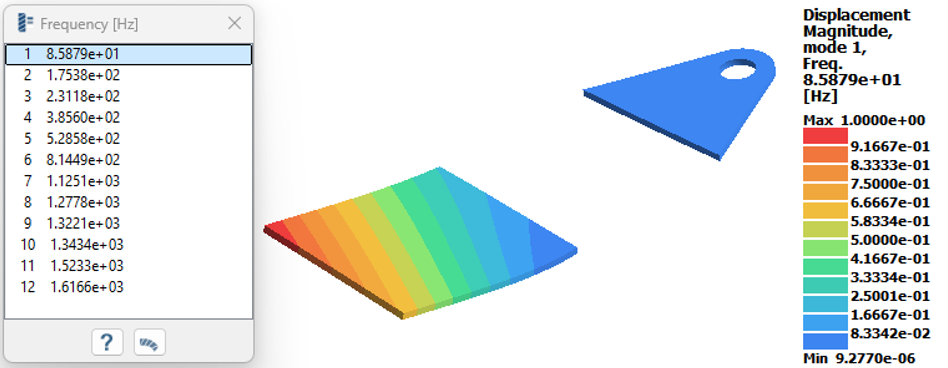Part 2: Solve the Residual Model
Import Geometry
- Open a new SimSolid session.
-
Click
 Import from file .
Import from file .
- In the Open geometry files dialog, choose Residual_model.step.
-
Click Open.
The assembly will load in the modeling window.
Assign Material
- In the Project Tree, open the Assembly workbench.
- In the Assembly workbench, select .
- Select Steel from the Generic materials list.
- Click Apply to all parts.
- Click Close.
Import Superelement
- In the Connections workbench, select Virtual connector > Superelement.
- In the dialog, select appropriate units for Coordinates as [mm], Stiffness matrix as [N/mm], Load vectors as [N], and Mass matrix as [t].
- Select the DMIG file which was exported in Part 1 of this tutorial from File Explorer.
- Click OK.
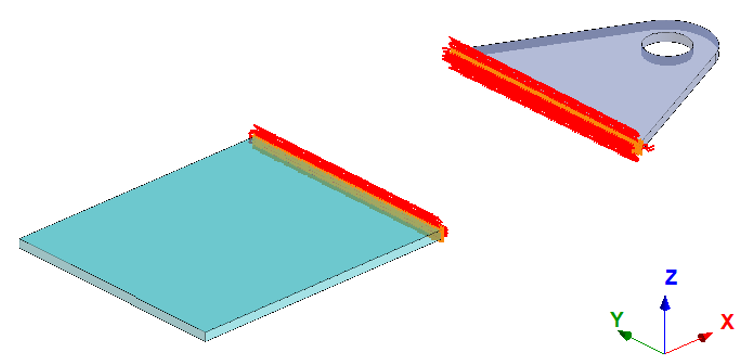
Create Modal Analysis
-
In the main window toolbar, click
 Modal Analysis.
Modal Analysis.
- In the Number of modes window, specify the number of modes as 12.
-
Click OK.
The new modal analysis appears in the Project Tree.
Edit Solution Settings
- In the Analysis branch of the Project Tree, double-click on Solution settings.
- In the Solution settings dialog, for Adaptation select Global+Local in the drop-down menu.
- Click OK.
Run Analysis
- In the Project Tree, open the Analysis Workbench.
-
Click
 Solve.
Solve.
Review Results
- In the Project Tree, select Modal 1 subcase.
-
In the Analysis Workbench, select
 Result plot > Displacement > Displacement magnitude.
Result plot > Displacement > Displacement magnitude.