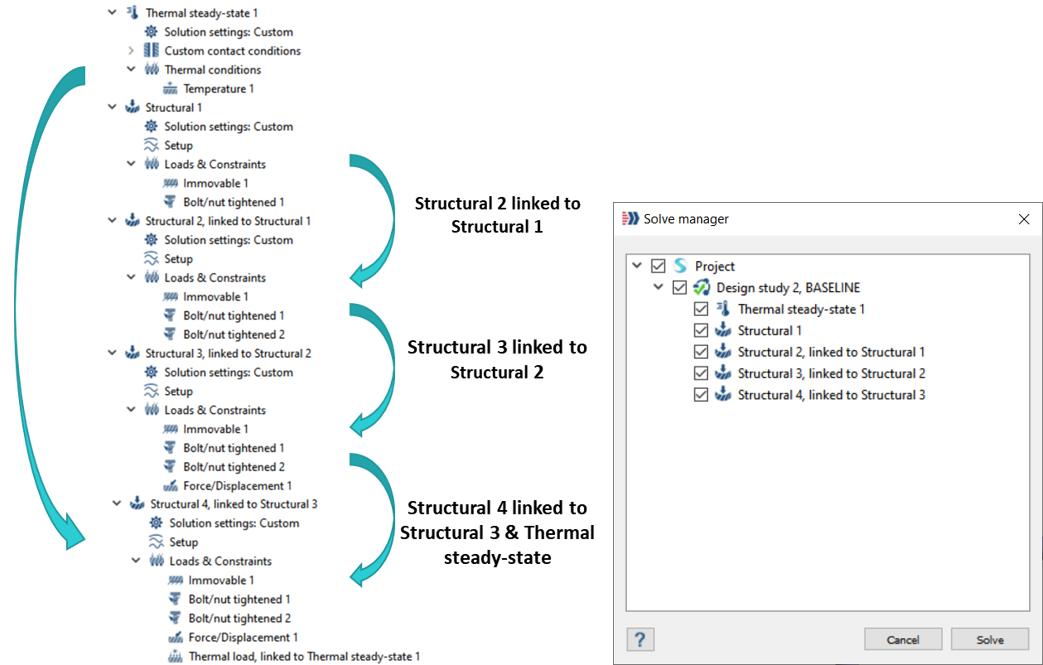Thermal Load
Simulate deformations and stresses induced by the temperature changes in your model.
The temperature input is the temperature difference (Tfinal - Tinitial).
- In the Project Tree, open the Analysis Workbench.
-
In the workbench toolbar, click the
 (Thermal load) icon.
(Thermal load) icon.
-
Specify the Temperature input in one of the following ways:
Action Process Use results from Thermal analysis - Click the Link to Thermal analysis result radio button.
- Select the desired Thermal analysis results from the list in the dialog. Thermal steady state, thermal transient and thermal imported are supported.
Apply uniform temperature to all parts - Click the Apply uniform temperature(s) to part(s) radio button.
- Specify temperature units.
- Specify a numerical value for temperature in the text box.
- Verify that the Apply to all parts radio button is selected.
Apply uniform temperature to specific parts - Click the Apply uniform temperature(s) to part(s) radio button.
- Specify temperature units.
- Specify a numerical value for temperature in the text box.
- Click the Apply to specific parts radio button.
-
Click OK.
Temperatures are applied to the model. The application determines the temperature at every location of the model for which you have not prescribed a temperature.Note: When solving a structural sequential analysis with multiple parents and linked with a thermal steady-state subcase, use the solver manager after setting up all the load cases. Refer to Fig1 for reference. It is recommended to have a thermal steady-state subcase created at the beginning of your workflow that can later be linked to the multi-parented structural sequential subcase.
Figure 1.