Layered Elements
![]()
Description
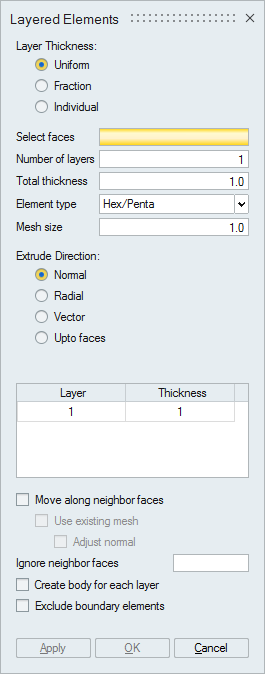
The Layered elements tool can be used to create a layer of tetrahedron, penta or hexahedron elements from the given faces for the specified magnitude. We can give the faces from solid body also. When give faces from shell body, it split the body into two. One body contains volume mesh(layered elements) and the other body contains the shell faces.
- This tool is supported for faces from the single mesh body.
- If input faces contains only tri elements and create body for each layer toggle is OFF, then the volume mesh body and the shell body will have shared faces.
- Faces with non-manifold edges can be selected to create layered elements.
- Solid body is not supported for Exclude boundary elements option.
- Uniform: When thickness is defined using this option, the thickness value that you provide will be distributed equaly among the layers.
- Fraction: You can enter the fraction of the total thickness in all of the layers. The sum of all of the fractions will equal one.
- Individual: The absolute thickness value can be entered for individual layers. Total Thickness will be disabled in this option.
The number of layers required along the thickness.
Element typeProvides the various elements types such as 1) Tet, 2) Hex/Penta. The desired mesh is obtained based on element type that you select.
Mesh sizeThe mesh size basically denotes the average element size. It will be calculated automatically and updated in the dialog. However, you can input the value. The mesh size option is not available if you activate the Exclude boundary elements check box.
Extrude DirectionDirection can be given in three ways:
- Normal: The given faces will be extruded along the element normal direction.
- Radial: The given faces will be extruded towards the defined axis.
- Vector: The given faces will be extruded along the specified vector direction.
- Upto faces: This option is used to create layers between the selected faces and the limit faces. This option is supported only for tri elements with uniform layer thickness.
Example shown below, where the mesh does not follow the adjacent faces because of angle is more than 120 degrees.

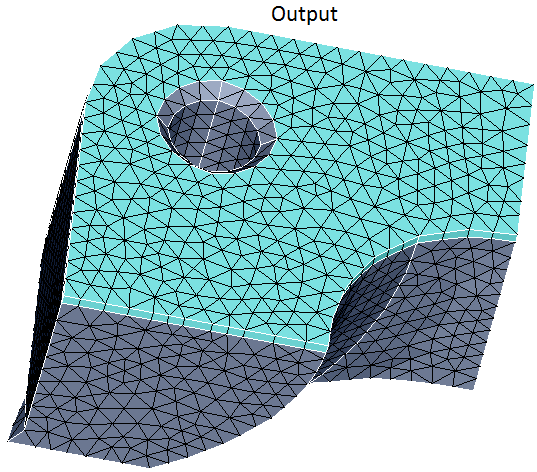
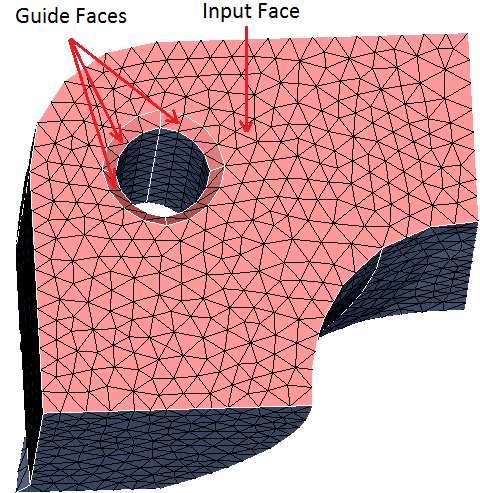
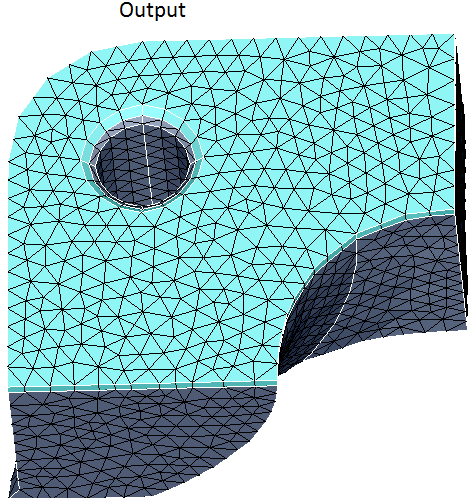
- Use existing mesh
This option will be enabled only if Move along neighbor faces check box is activated. In this case we will use the mesh in the adjacent faces for the specified number of layers. Limitation in this option is that the adjacent faces should contain only iso quad elements.
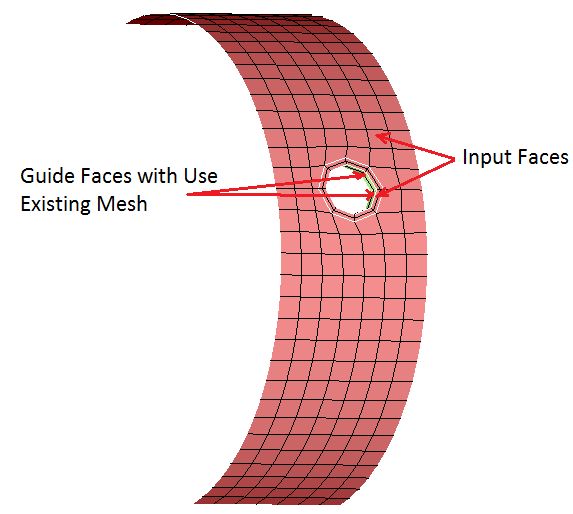
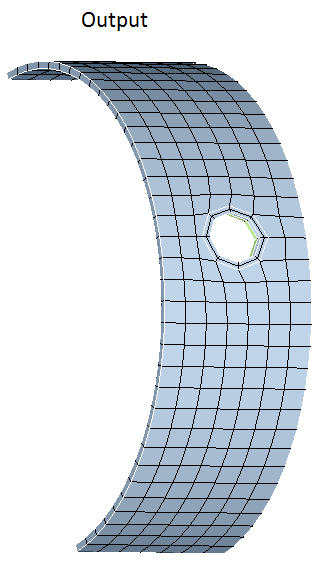
- Adjust normal: This option will be enabled only if Use existing mesh checkbox is activated. Adjust normal is used to smooth the nodes in every layer by adjusting the normal of the nodes to get good quality elements.
You can force the output mesh not to follow the selected faces.
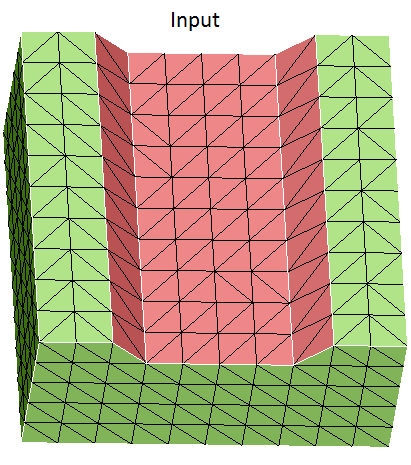
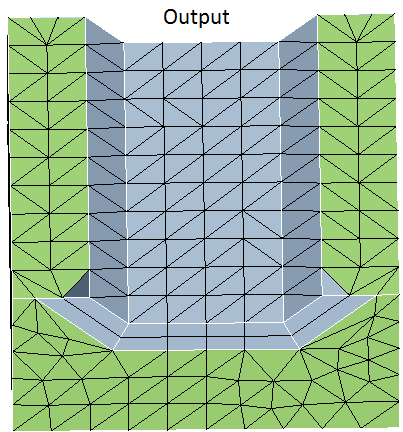
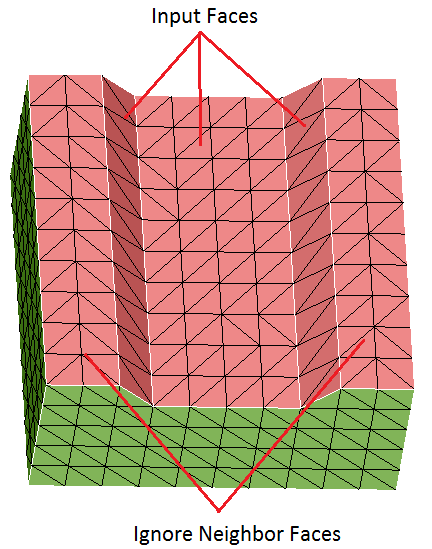
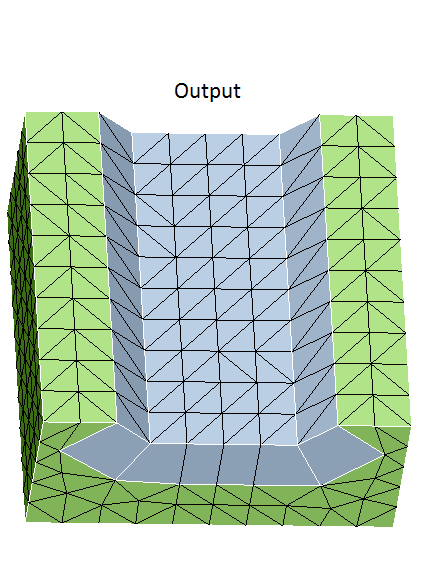
- Create body for each layer: This option used to create each layers in an
separate body.
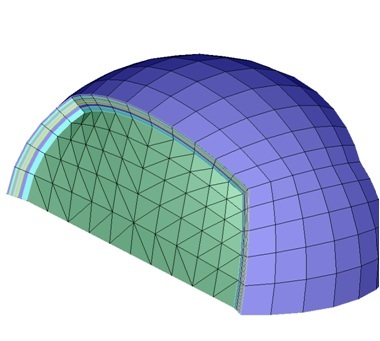
- Exclude Boundary Elements
- Option is OFF: All the elements in the selected face will be used to create
layered elements.
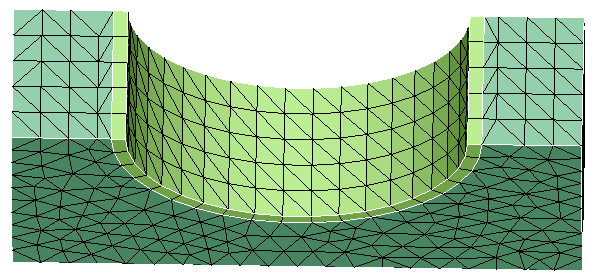
- Option is ON: Only the elements which are not connected to the edges alone
will be used to create layer of elements.
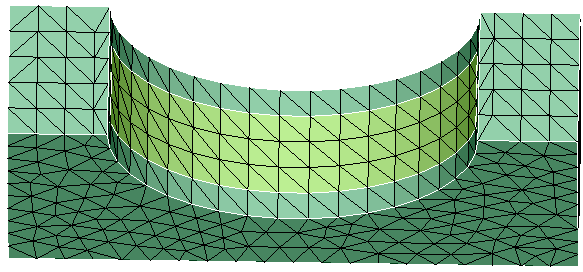
- Option is OFF: All the elements in the selected face will be used to create
layered elements.
Example: Non-manifold use case
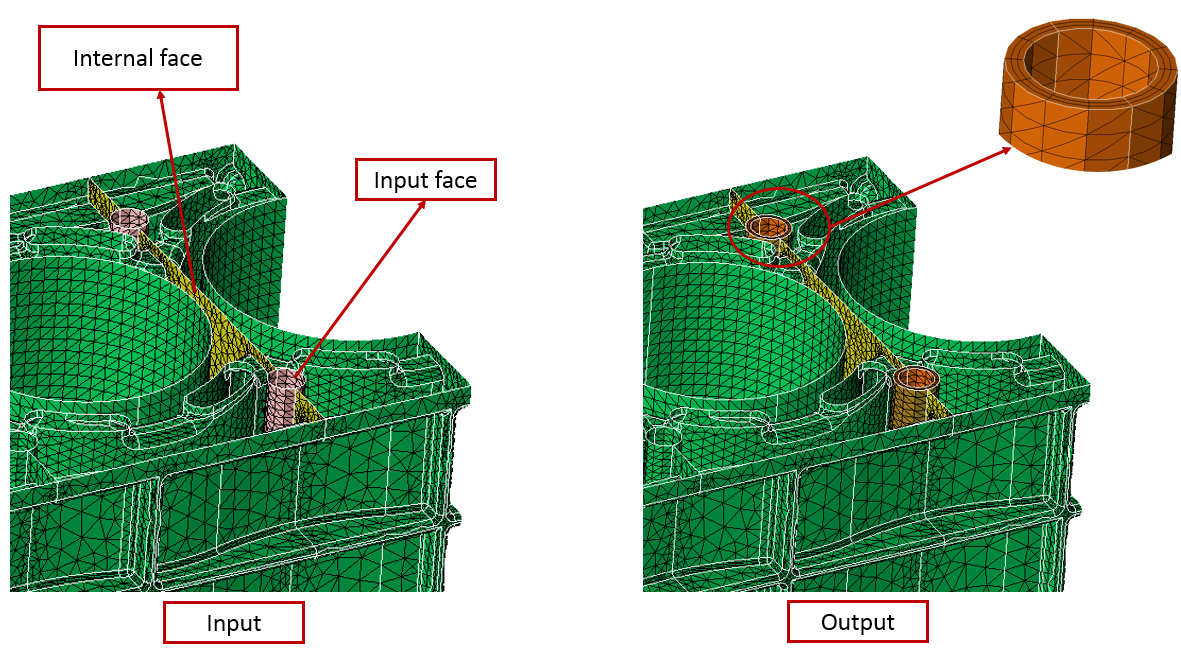
Layered elements on Tet solid body
Layered elements on Tet bodies, creates the Tet/Hex layers and locally modifies the Tet elements without changing the mesh in other locations. The number of Tet layers that have to be modified is controlled using the option Number of Tet-Element layers considered during local mesh modification available under File | preference | mesh. By default, 3 tet layers will be modified.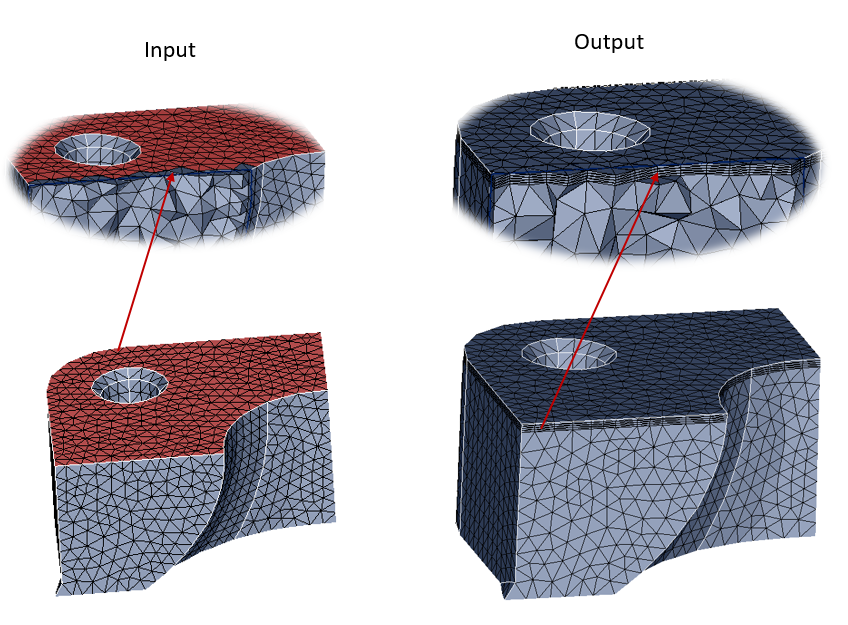
Hex/Penta layers are created in a separate body, whereas, the Tet layers are updated in the same body.