Patch
Fill in a missing surface.
-
On the Geometry ribbon, select the Patch tool.

Note: The tool may be hidden in the dropdown menu. To access the dropdown menu, you can do one of the following:- Select
 at the lower right corner of the
currently displayed tool.
at the lower right corner of the
currently displayed tool. - Click and hold the currently displayed tool.
Tip: To find and open a tool, press Ctrl+F. For more information, see Find and Search for Tools.The guide panel appears.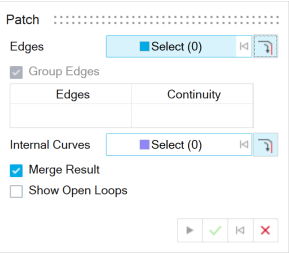
- Select
-
Next to Edges, the Select button is active. Select one
or more edges. An edge can be a sketch or curve.
Note: To select all connected edges, turn on
 Select Connected Edges. When you select one edge, the
entire chain of edges is selected.
Select Connected Edges. When you select one edge, the
entire chain of edges is selected.To deselect, hold down Ctrl while clicking.
- To group the selected edges into a single edge set, turn on Group Edges. Turn off this option to define the continuity for each edge.
-
Define the Continuity for the Edge Sets:
- Position (G0): No constraints are set; the patch surface is connected to the surface edge, but not tangent to it.
- Tangent (G1): The patch surface is made tangent to the surface edge but does not follow the curvature of the adjacent surface.
- Curvature (G2): The patch surface is made tangent to the surface edge and follows the curvature of the adjacent surface.
- Next to Internal Curves, the Select button is active. Select internal curves. An internal curve can be a sketch or curve. To deselect, hold down Ctrl while clicking. To also select all the tangent edges when clicking an edge, turn on Tangent Propagation.
- To merge target and patch surfaces, turn on Merge Result. Turn off this option to make the patch a new part.
- To show all open loops, which could be patched, in the model, turn on Show Open Loops. Otherwise, turn off this option.
- Click Apply.
- Right-click and mouse through the check mark to exit, or double-right-click.