Offset
Offset surfaces or parts, thicken surface parts and convert them to solids, or thicken and hollow solid parts.
Offset
Offset surfaces or parts.
- Proportionally increase or decrease the size of a solid part
- Increase or decrease a solid part's dimension along a line normal to a selected surface (constrained by surrounding surfaces)
- Create a new solid part proportionally larger or smaller than the original
- Create a new surface part a specified distance from a part's selected surface(s)
- Offset selected surface(s) of a surface part (constrained by surrounding surfaces)
-
On the Geometry ribbon, select the
Offset tool.

Note: The tool may be hidden in the dropdown menu. To access
the dropdown menu, you can do one of the following:
- Select
 at the lower right corner of the currently
displayed tool.
at the lower right corner of the currently
displayed tool. - Click and hold the currently displayed tool.
Tip: To find and open a tool, press
Ctrl+F. For more information,
see Find and Search for
Tools.
- On the guide bar, select Offset and choose between Parts and Surfaces.
- Select one or more parts or surfaces in the modeling window.
-
In the microdialog, enter a value for the desired offset distance and select
additional options:
To Do this Notes Change the dimensions of a solid part Select Surfaces in the guidebar, then select one or more surfaces on a solid part. The part will change its dimensions in a direction normal to the selected face(s), constrained by the sourrounding faces. Create a new offset part and keep the original part Select Parts in the guidebar, then select the  icon
iconA new solid part will occupy the same space as the original part. Use the Move tool to reveal both parts. A new surface part will appear the offset distance from the original.
Create a new surface part Select Surfaces in the guidebar, then select the  icon
iconThe new surface part will appear the offset distance from the original selected surface(s). Reverse the direction of the offset Select the  icon
iconApply a variable to the offset field Select the  icon
icon - Select Apply on the guide bar or microdialog.
-
Right-click and mouse through the check mark to exit, or double-right-click.
Note: Surface parts respond the same way to Offset Parts and Offset Surfaces.
Thicken
Thicken surface parts and convert them to solids, or thicken and hollow solid parts.
When used on a solid part, the Thicken tool yields a hollow solid:
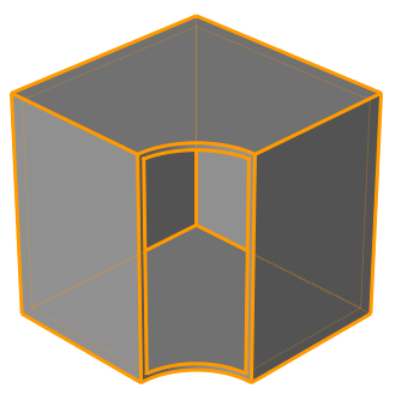
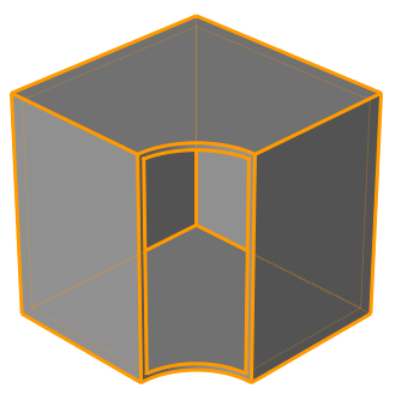
When used on a surface part, the Thicken tool yields a solid part:
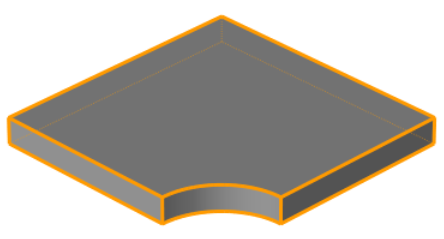
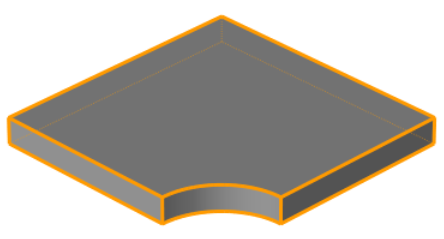
-
On the Geometry ribbon, select the
Offset tool.

Note: The tool may be hidden in the dropdown menu. To access the dropdown menu, you can do one of the following:- Select
 at the lower right corner of the
currently displayed tool.
at the lower right corner of the
currently displayed tool. - Click and hold the currently displayed tool.
Tip: To find and open a tool, press Ctrl+F. For more information, see Find and Search for Tools. - Select
- On the guide bar, select Thicken.
- Select one or more parts in the modeling window.
-
In the microdialog, enter a value for the desired offset distance and select
additional options:
To Do this Reverse the direction of the offset Select the  icon
iconApply the offset symmetrically to both sides of the part's surface Select the  icon
iconApply a variable to the offset field select the  icon
icon - Right-click and mouse through the check mark to exit, or double-right-click.