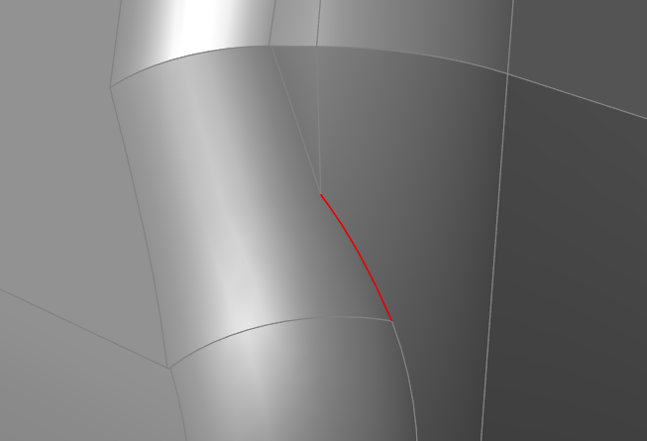Delete Faces
Delete faces from solid or sheet parts.
-
On the Geometry ribbon, select the Delete
Faces tool.

Note: The tool may be hidden in the dropdown menu. To access the dropdown menu, you can do one of the following:- Select
 at the lower right corner of the
currently displayed tool.
at the lower right corner of the
currently displayed tool. - Click and hold the currently displayed tool.
Tip: To find and open a tool, press Ctrl+F. For more information, see Find and Search for Tools. - Select
-
Select one or more faces.
Note: To deselect, hold down Ctrl while clicking.Selected faces are shown in red.
-
Select a red face to delete it, or click Apply
 on the guide bar to remove all red faces.
on the guide bar to remove all red faces.