Connection Settings
Connection settings enable administrators to configure SMTP server details and perform a dry run to test the functionality of the email notification.
-
Click from the left pane.
Figure 1. Connection Settings 
-
Toggle the switch next to the Email to disable the
notifications to be sent to the user.
Figure 2. Disable Email Notification 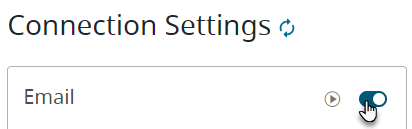
-
Enter the following details:
- Server IP Address
- User Name and Password
- Server Port
- Email ID of the Sender
- Email ID of the Receivers. Multiple Email ID can be entered separated by semicolon.
Figure 3. Connection Settings - Details 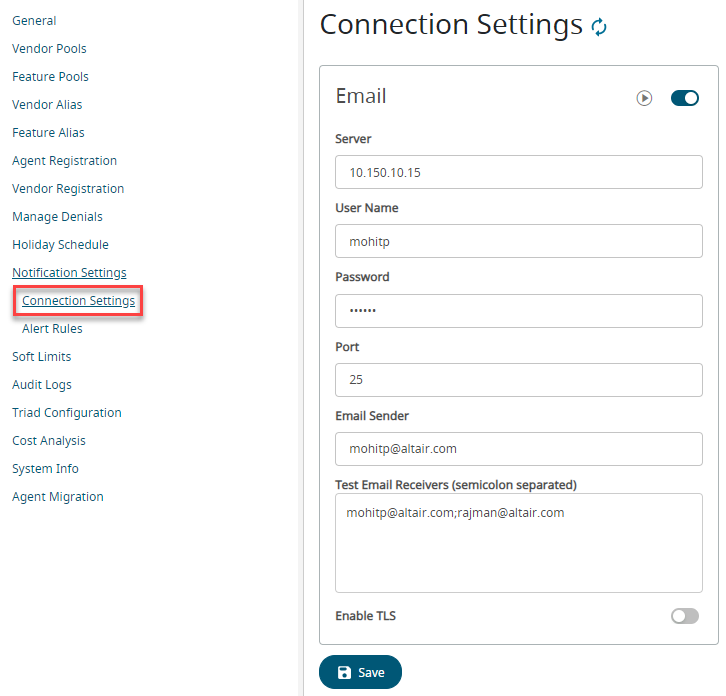
-
Toggle the switch to Enable TLS.
Figure 4. Enable TLS 
Note: By default, Enable TLS is disabled. - Optional:
Click
 next to the Email to dry run
the Email notifications.
An email will be sent to the receivers.
next to the Email to dry run
the Email notifications.
An email will be sent to the receivers.Figure 5. Email Notifications 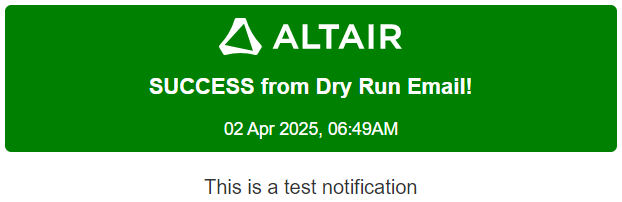
- Click Save.