Alert Notification Rules
Set global Email and Teams recipient alert rules by creating rules to send the notifications.
-
Click from the left pane.
Figure 1. Alert Rules 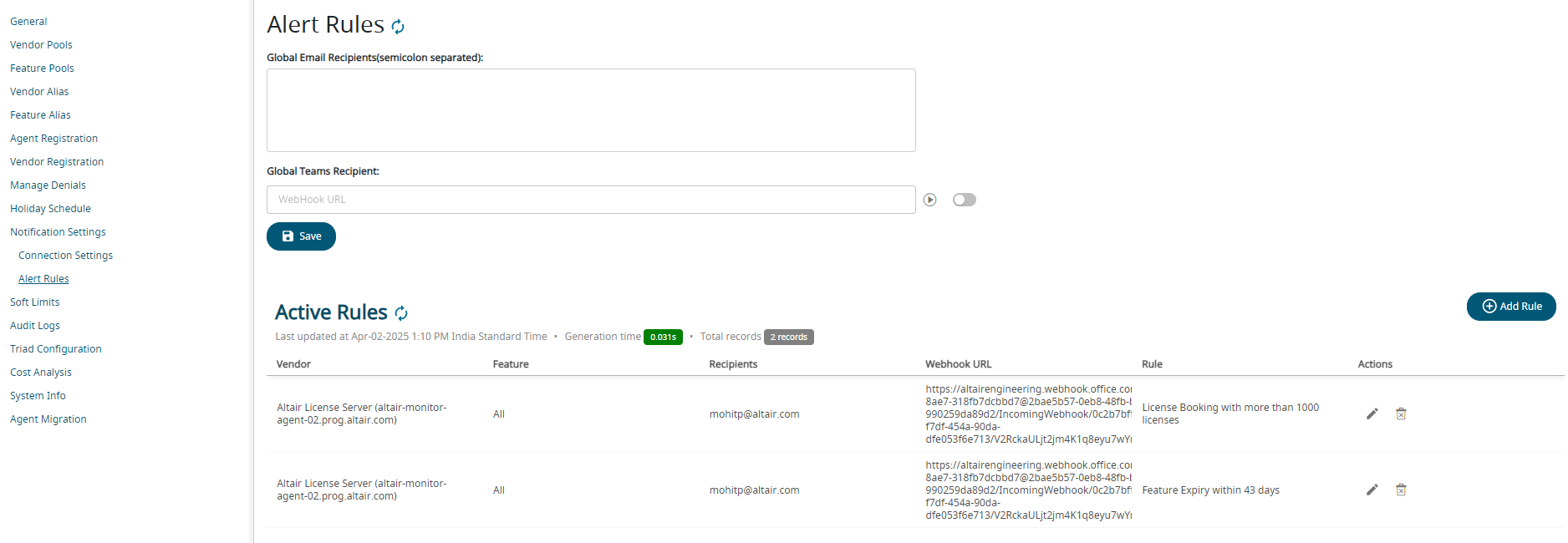
Alert Rules and Active Rules that is set is created is displayed. - Enter Global Email ID Recipients. Multiple Email ID can be entered separated by semicolon.
-
Enter Global Teams Recipients.
Note: Create Teams Webhook for Notifications to send the notifications to Team's Channel.
- Toggle the switch next to the Global Teams Recipients to enable the notifications to be sent to Teams channel.
- Optional:
Click
 to dry run the Teams Channel notifications.
An email will be sent to the Teams Channel.
to dry run the Teams Channel notifications.
An email will be sent to the Teams Channel.Figure 2. Teams Channel Notifications 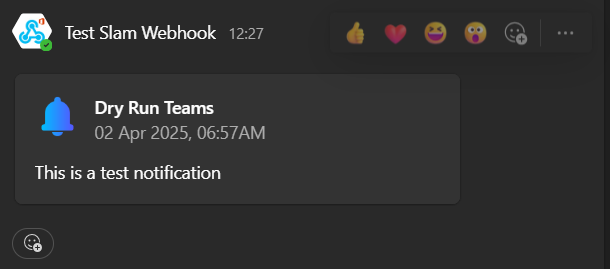
- Click Save.
-
Click Add Rule to send the notifications based on the
rules.
Figure 3. Add Rules 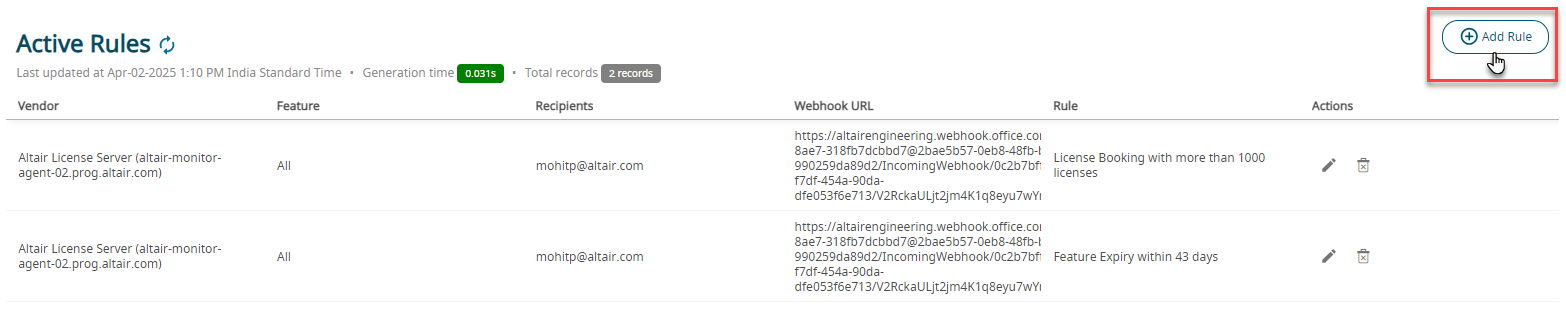
Rules Configuration window is displayed.Figure 4. Rules Configuration 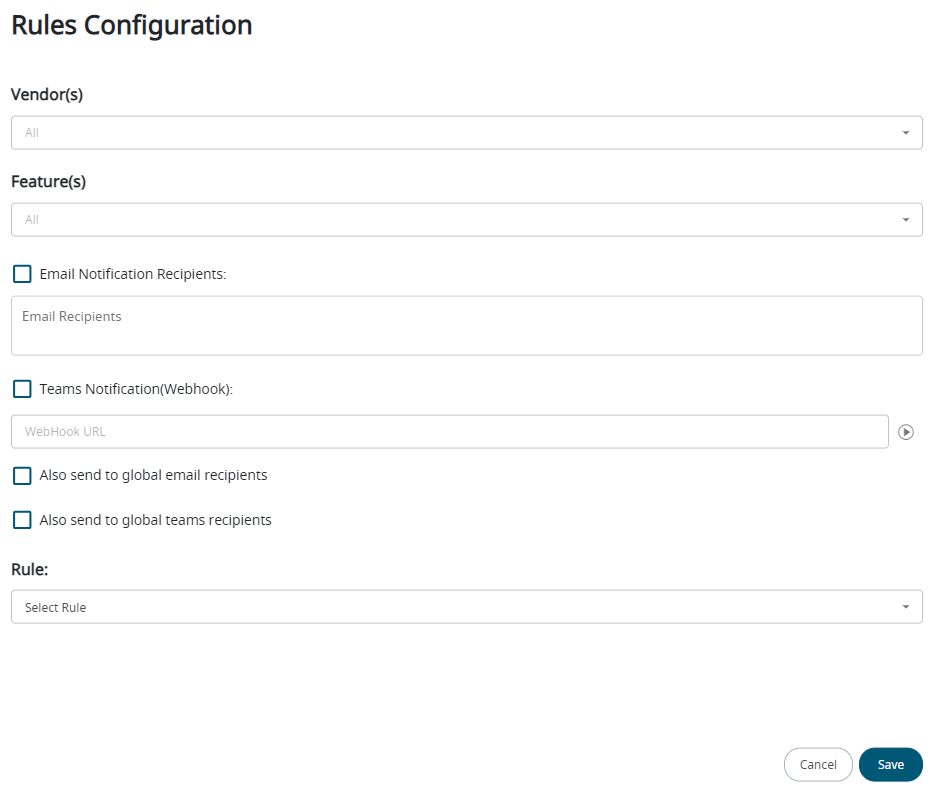
-
Select the Vendor from the drop-down list.
Figure 5. Vendor List 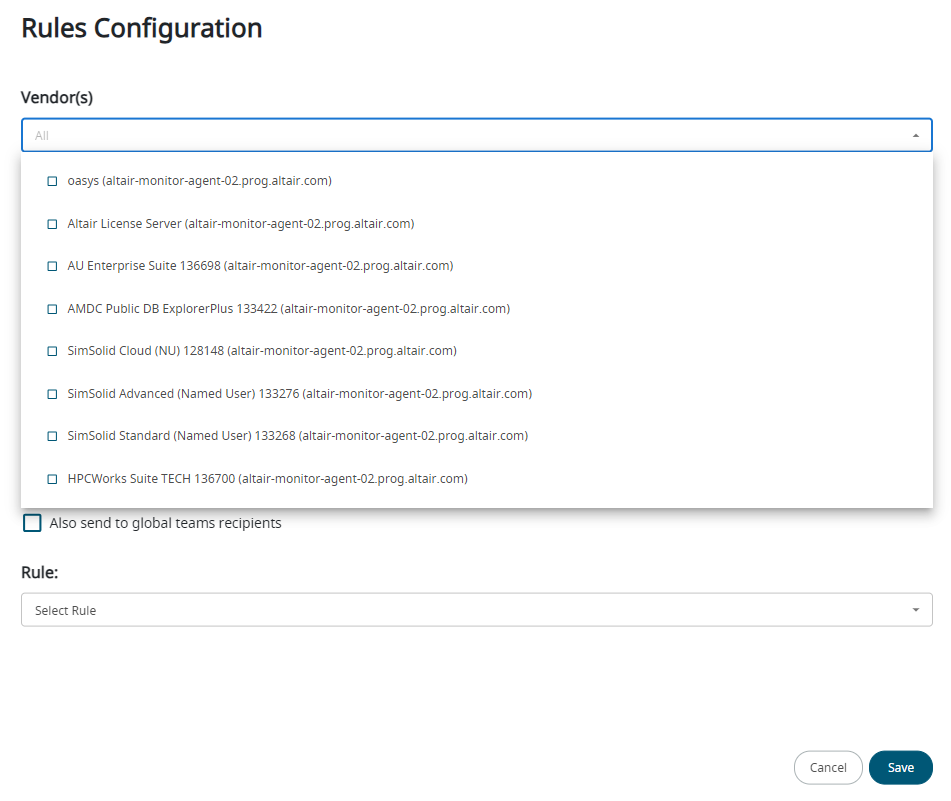
Note: By default, all the vendors are selected. -
Select the Feature of the selected Vendor.
Figure 6. Vendor Feature List 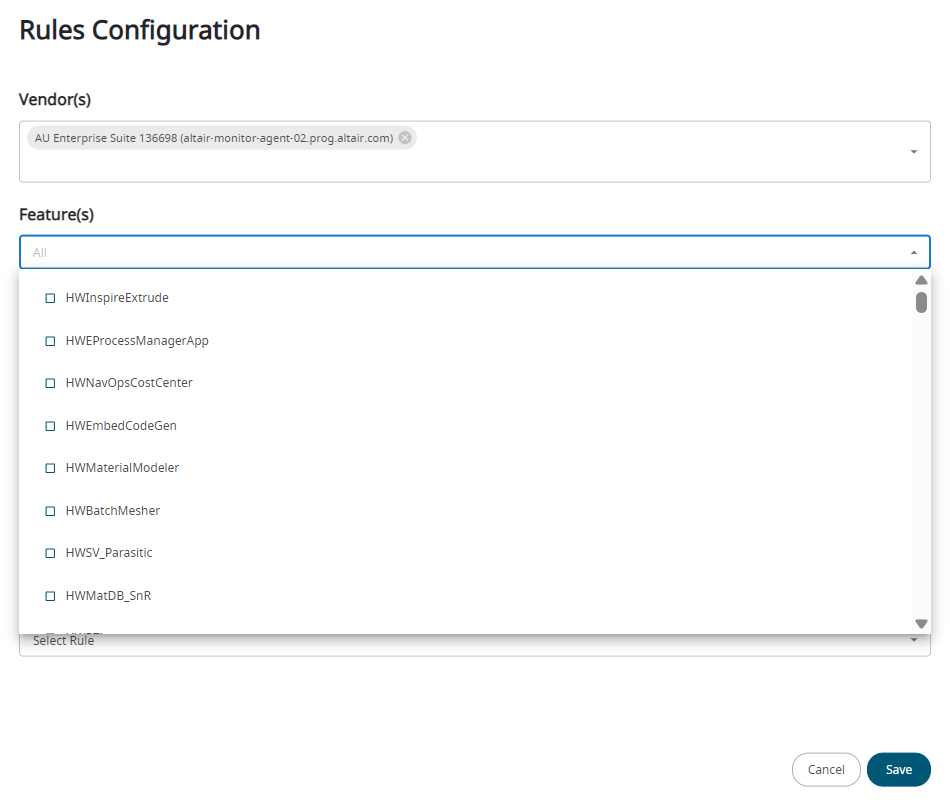
Note: The feature list will be displayed based on the Vendor that is selected. -
Enter the Email Notification Recipients and
Teams Notification URL link.
Note: Click
 to dry run the Teams Channel
notifications.
to dry run the Teams Channel
notifications. - Select the check-box next to Also send to global email recipients if you want to send the notifications to the global email recipients that is entered.
- Select the check-box next to Also send to global teams recipients if you want to send the notifications to the Teams Channel that is entered.
-
Select the Rule from the drop-down list.
Figure 7. Rule LIst 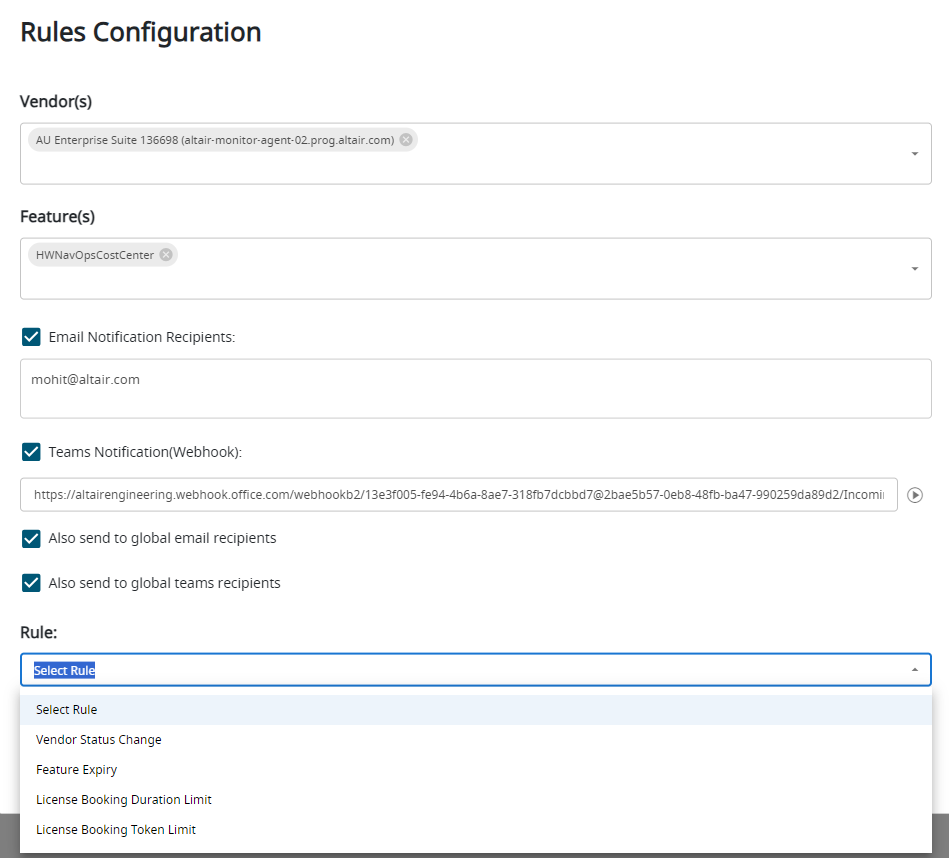
Additional parameter will be displayed based on the Rule that is selected. For example, if you select Feature Expiry, then you have to select the number of days.Figure 8. Additional Rules Parameter 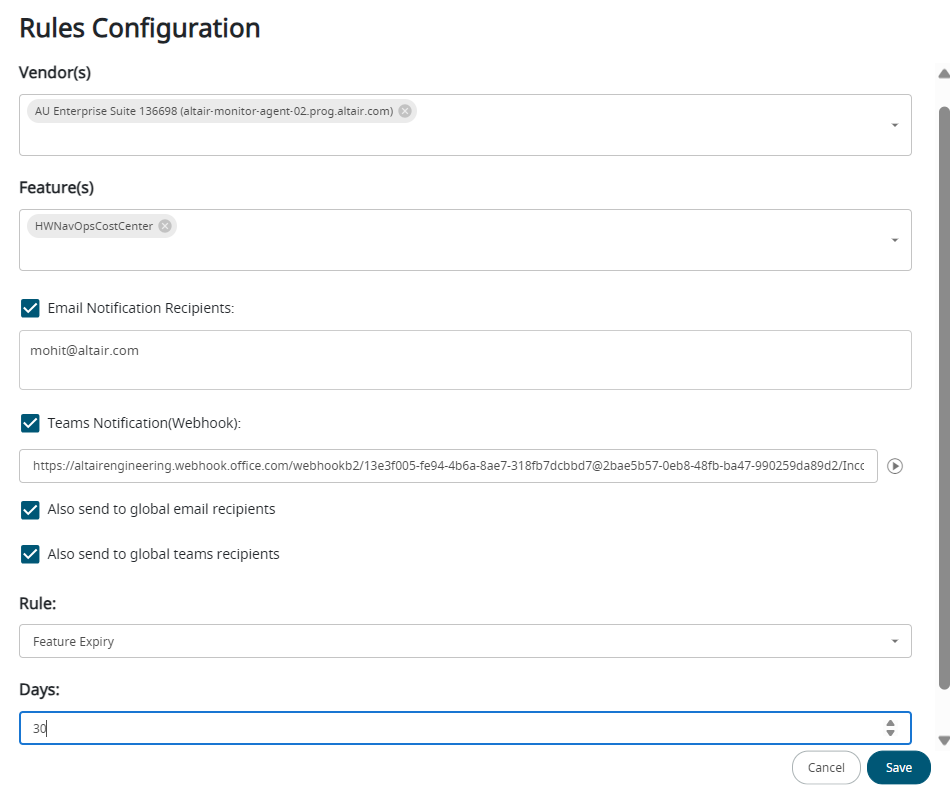
- Click Save.