Export Reports
Schedule your report and export them to analyze the license usage.
-
Click Export tab.
Figure 1. Batch Report Export Scheduling 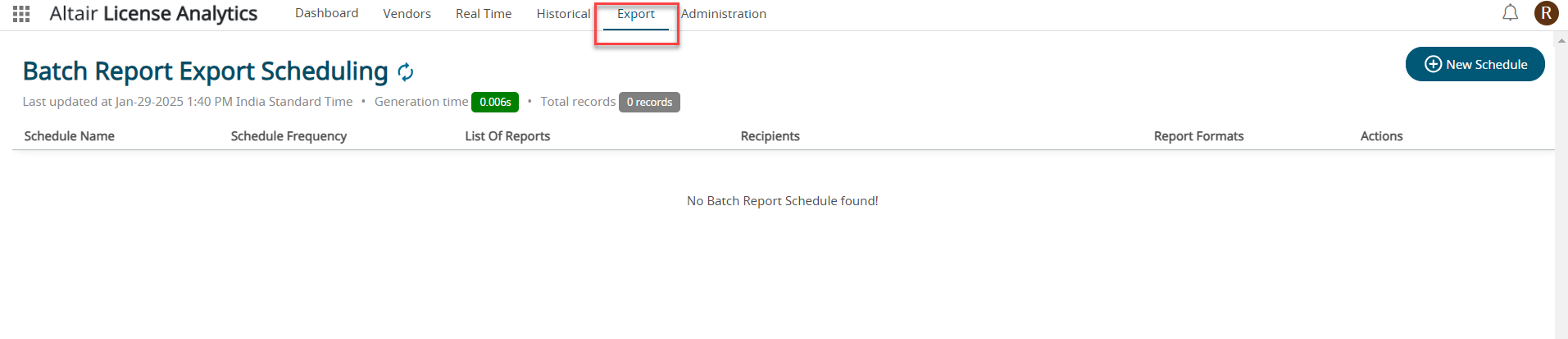
The Export tab provides the list of batch reports that is scheduled to export. -
Click New Schedule.
Figure 2. New Schedule 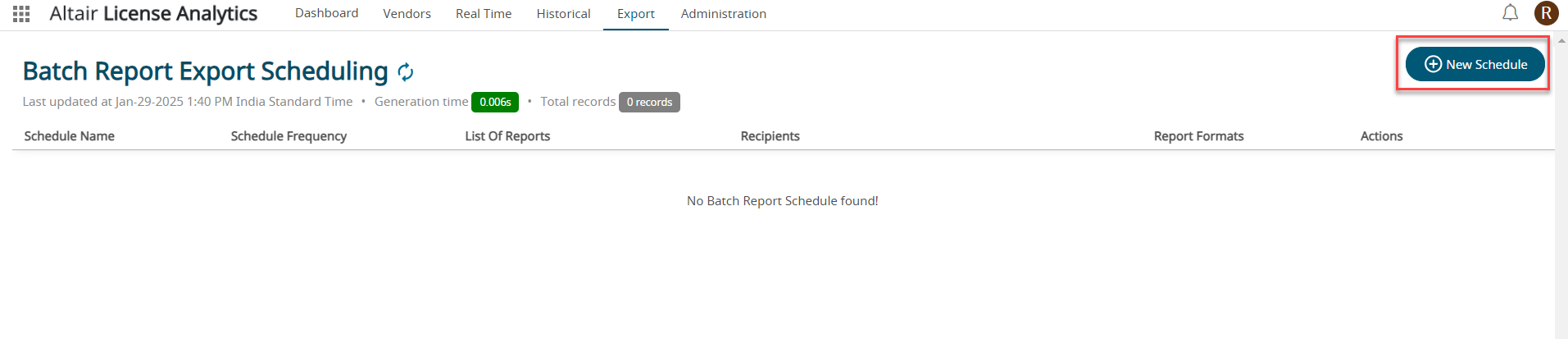
New Schedule formNew Schedule form is displayed.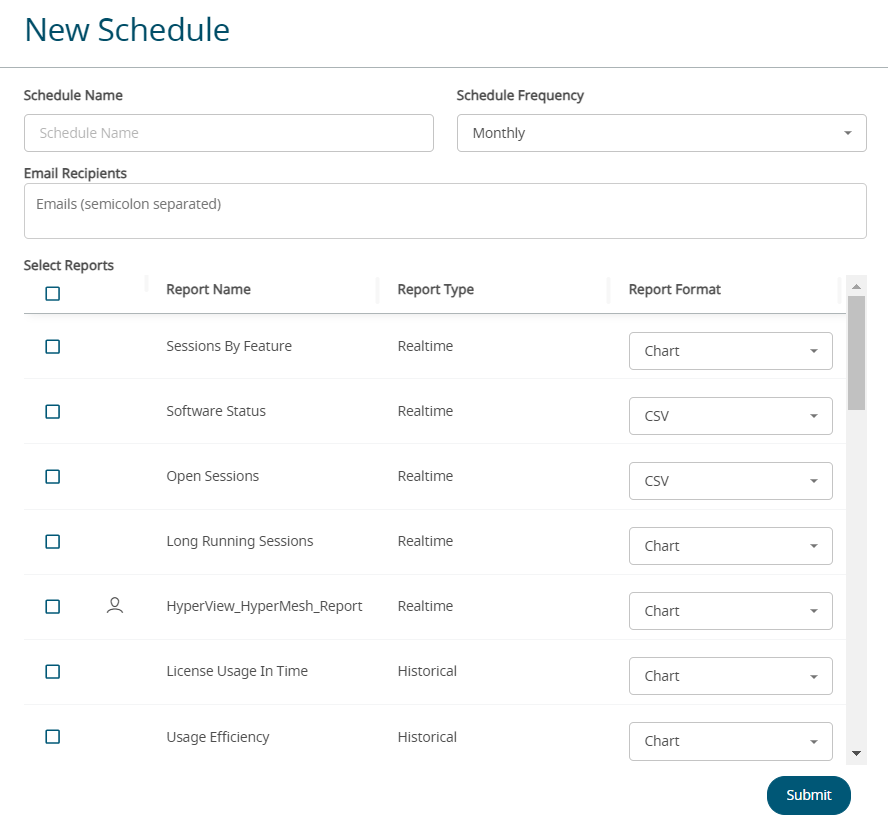
- Enter the Schedule Name.
-
Select the Schedule Frequency from the drop-down
list.
Figure 3. Schedule Frequency 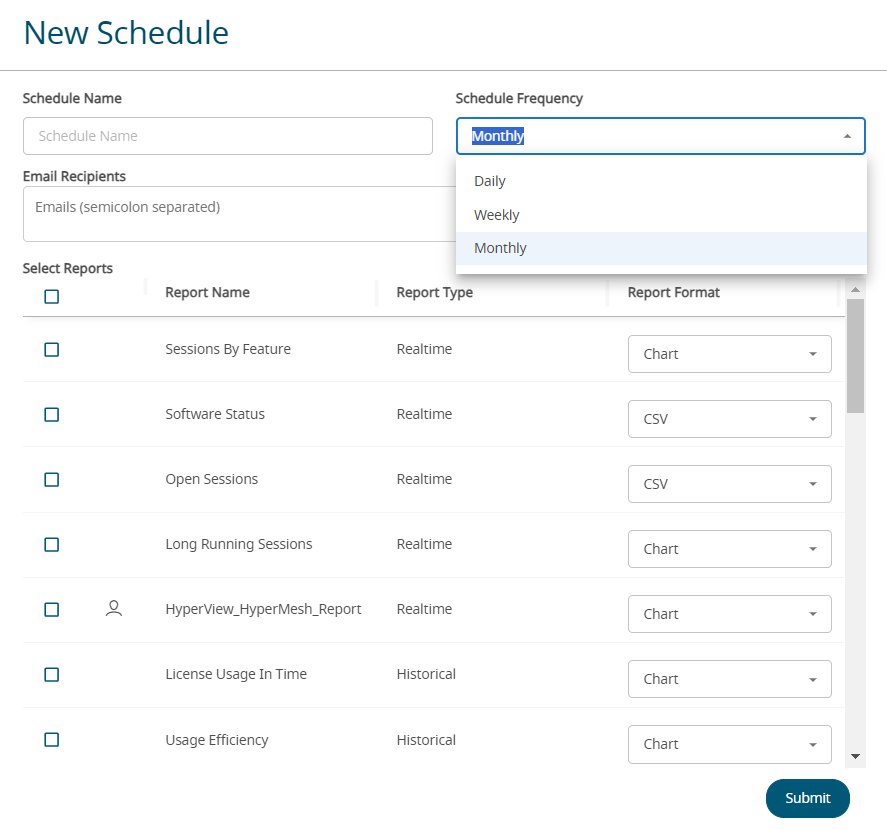
-
Enter the Email Recipients.
You can enter multiple emails separated by semicolon.
-
Click the checkbox next to the report that you want to export.
Figure 4. Select Report to Export 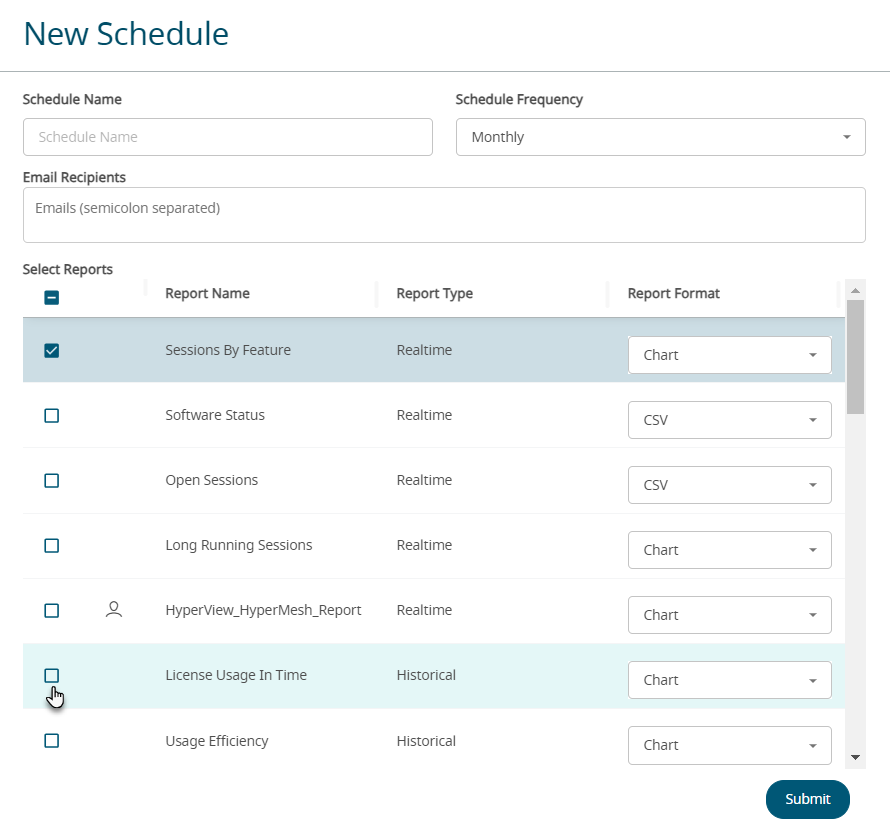
Note: The report that is saved with the filter options will also be displayed.
-
Select the report format for each of the report.
Figure 5. Select Report Format 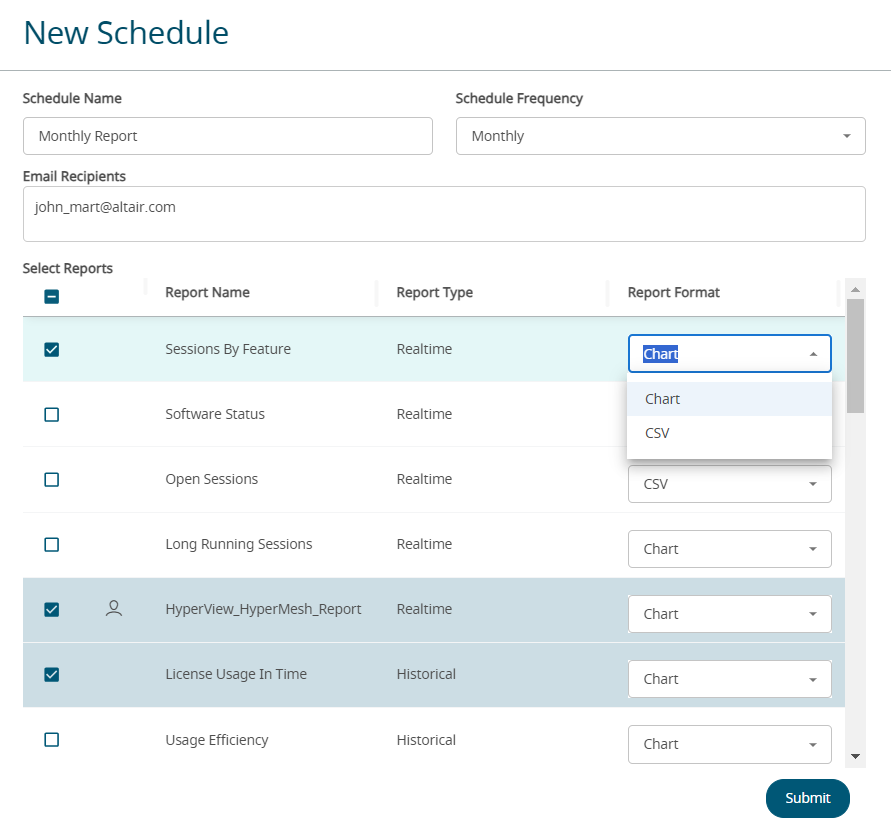
-
Click Submit.
The scheduled report will be saved. The scheduled report will be generated as requested and will be sent to the email recipients.
Figure 6. Scheduled Report 
The following actions can be performed: - Edit the scheduled report.
- Edit the scheduled report. - Delete the scheduled
report.
- Delete the scheduled
report. - Execute a dry run of the
report.
- Execute a dry run of the
report. - Download the reports.
- Download the reports.