Create Soft Limits
View and update the soft limits by selecting vendor, feature, and active directory hierarchy.
-
Click Soft Limits from the left pane.
Figure 1. Soft Limits 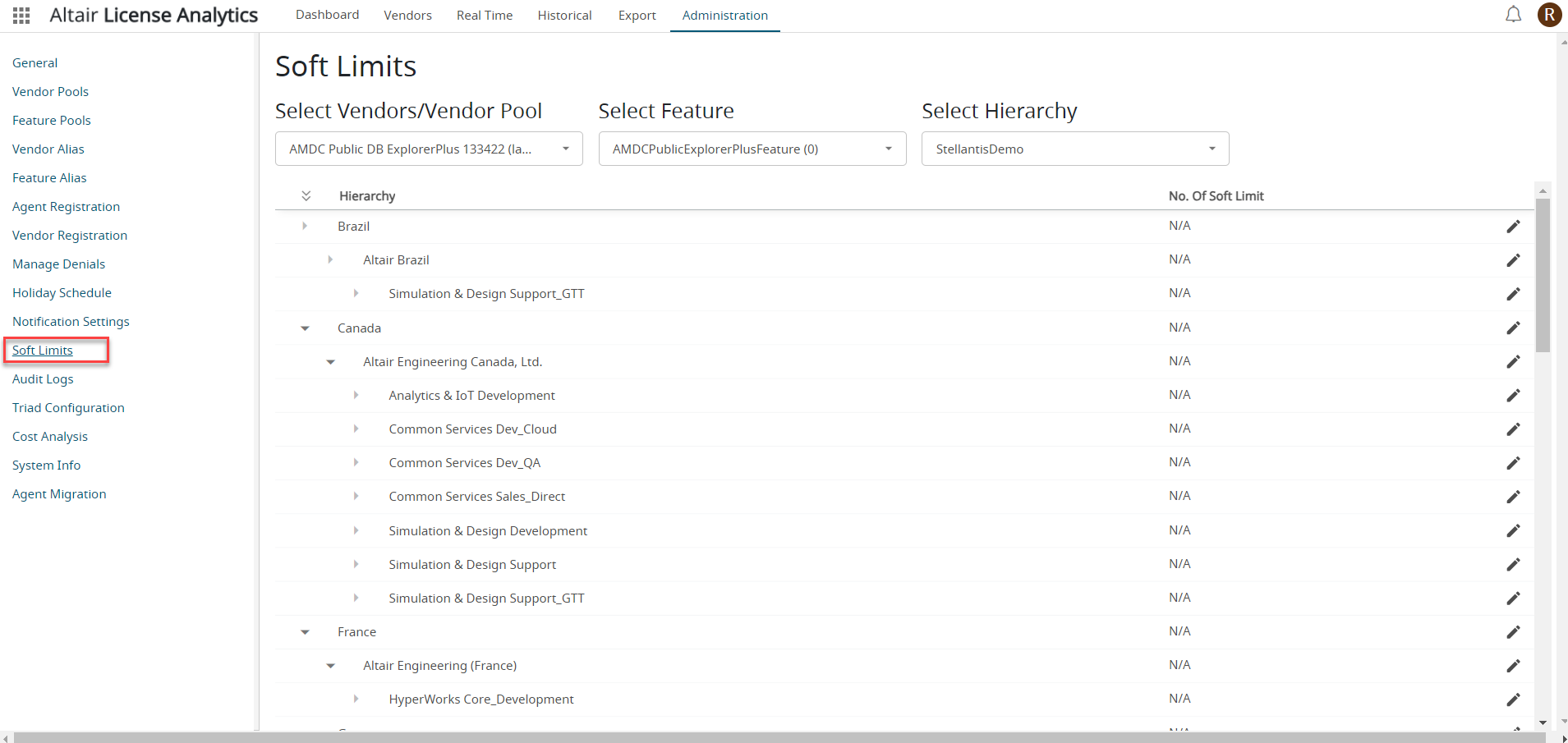
-
Select the Vendor/Vendor Pool from the drop-down
menu.
Figure 2. Select Vendor or Vendor Pool 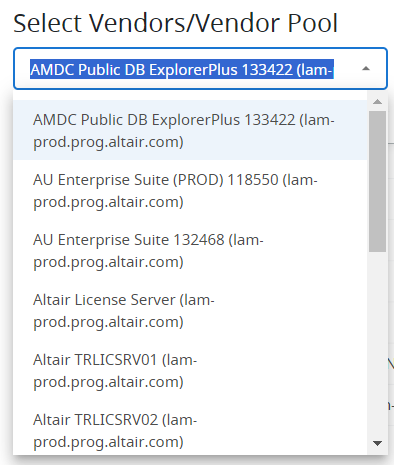
-
Select the Feature from the drop-down menu.
Figure 3. Select Feature 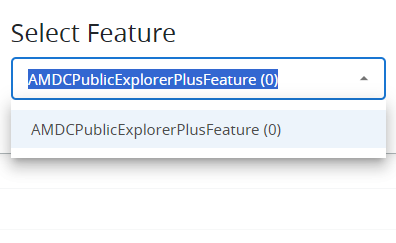
-
Select Hierarchy from the drop-down menu.
Figure 4. Select Hierarchy 
-
Click
 to edit the soft limit.
to edit the soft limit.
Figure 5. Edit Soft Limit 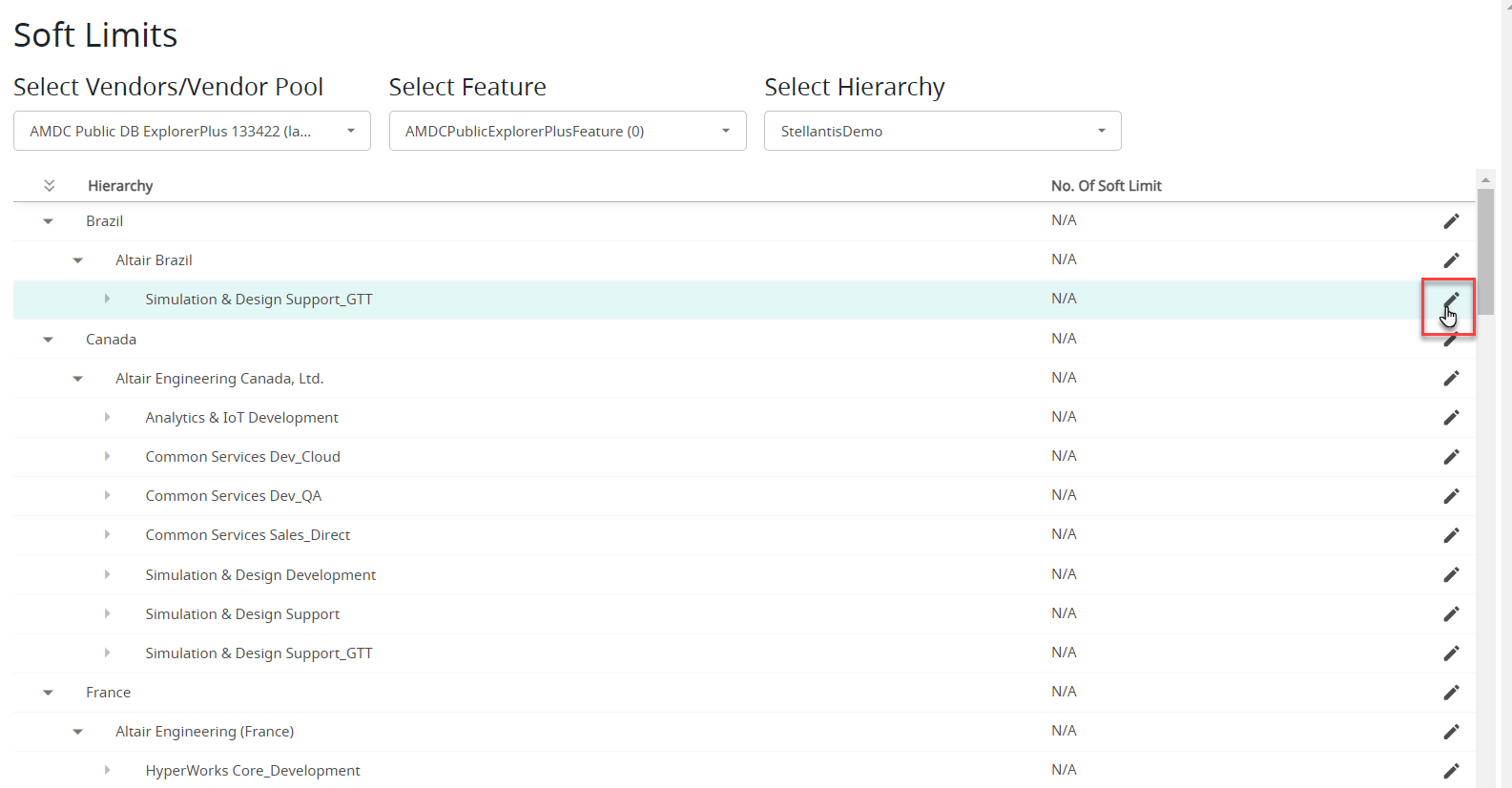
You can set the Soft Limits at the Country Level, Branch Level or for the Project Level.Manage Soft Limits window is displayed to set or update the Soft Limits.Figure 6. Manage Soft Limits 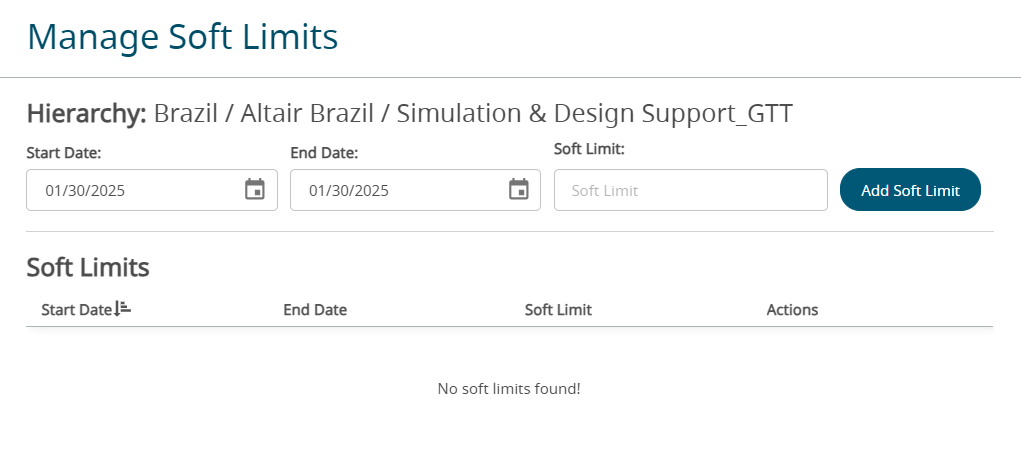
-
Click
 to select the date for Start
Date and End Date.
to select the date for Start
Date and End Date.
Figure 7. Set Date from Calendar 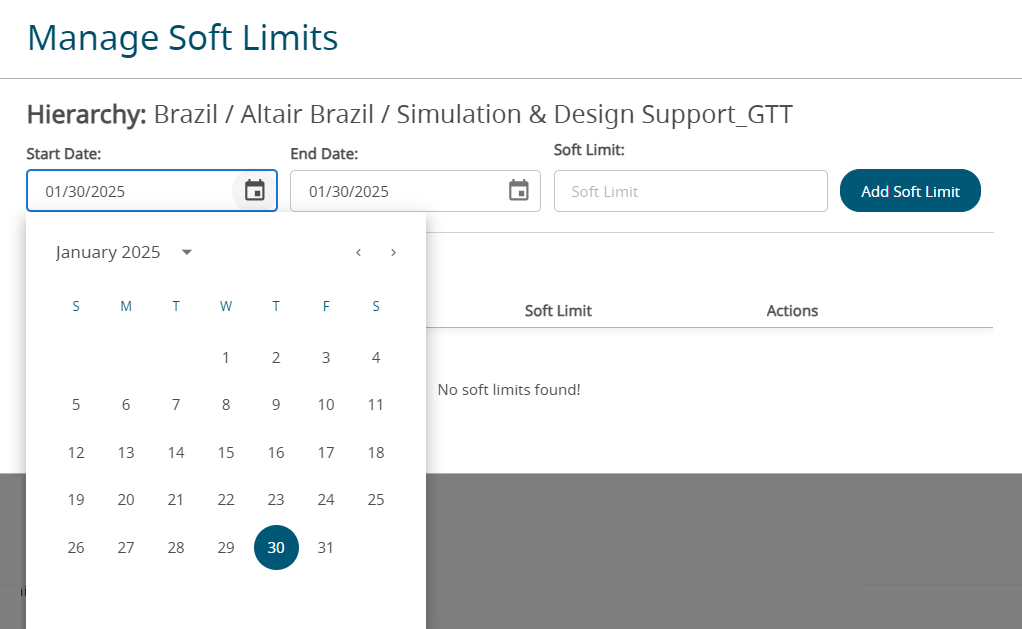
-
Enter the value for Soft Limit.
Figure 8. Add Soft Limit 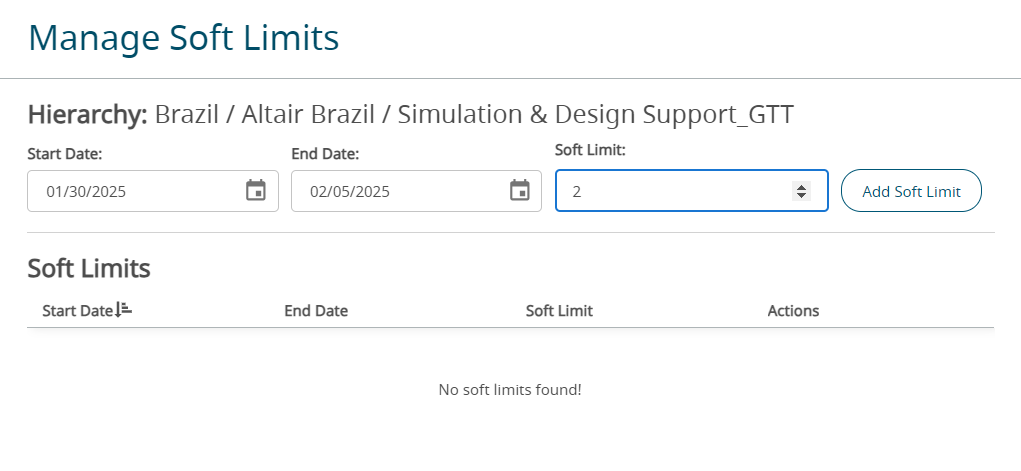
-
Click Add Soft Limit.
Figure 9. Updated Soft Limit 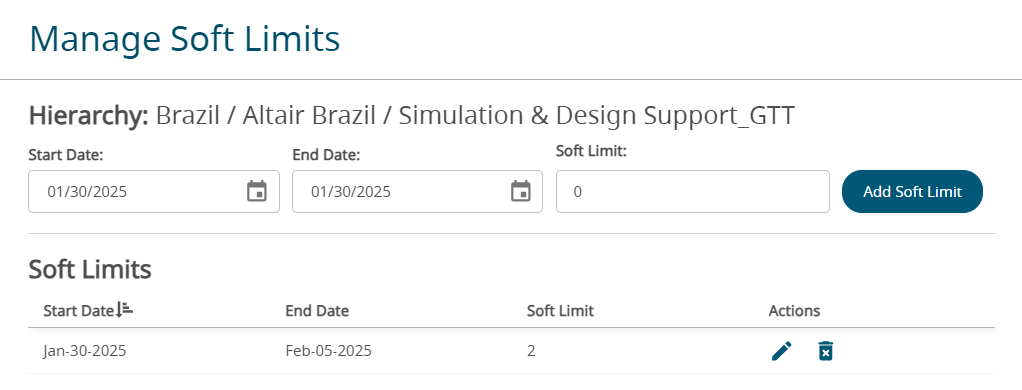
Note: You can edit ( ) or delete (
) or delete ( ) the soft limit entry.
) the soft limit entry.