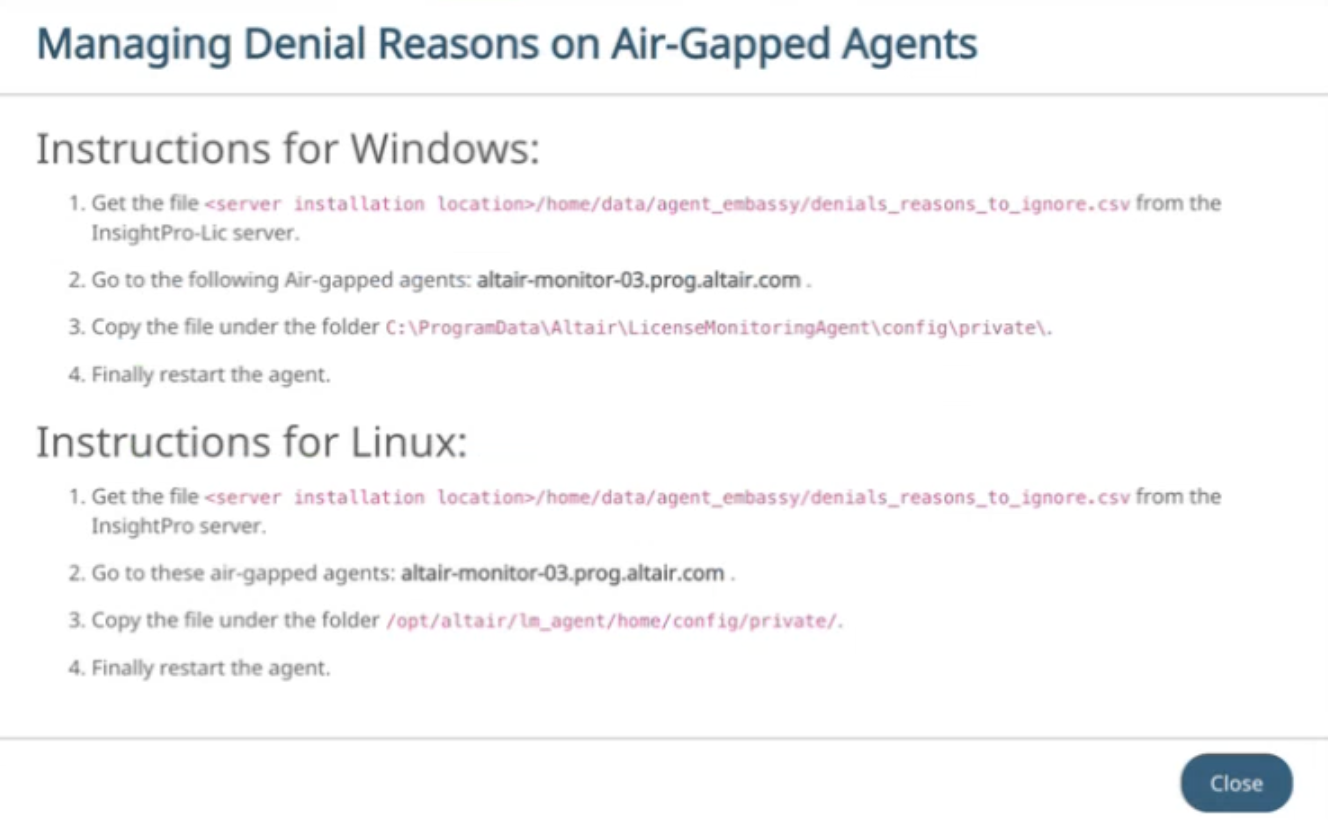Manage Denials
Manage license denails in InsightPro for License Analytics.
InsightPro for License Analytics provides an option to ignore some denials with a particular Denial Reason which could be not considered as real denials.
For example:
- when more than one license server is defined in a cluster triad and a server is not reachable
- if a license will be served and checked out by the next server in the triad
-
Login to the InsightPro for License Analytics portal using your credentials.
The Altair Licensing Analytics dashboard is displayed.
Figure 1. Altair Licensing Analytics Dashboard 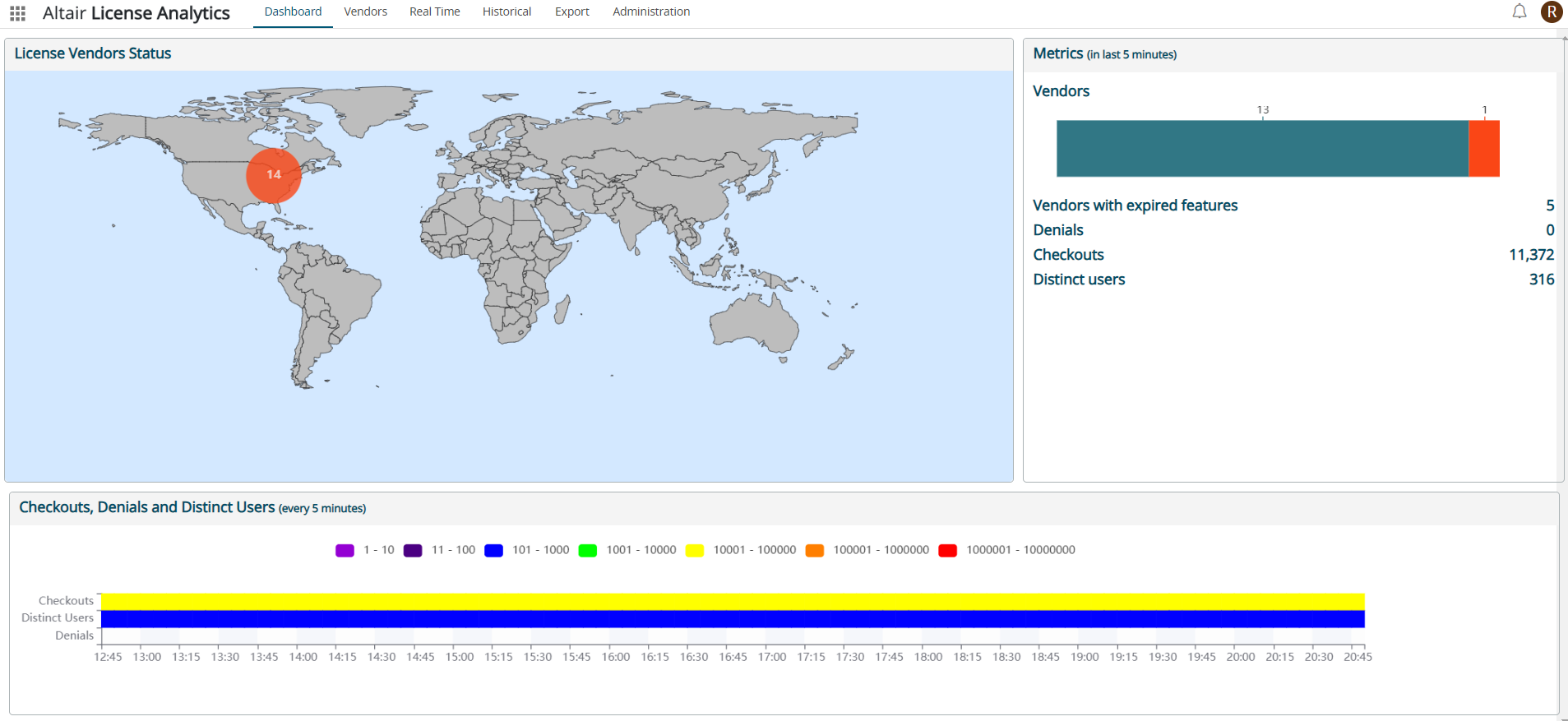
-
Click .
Figure 2. Administration Tab - Manage Denails 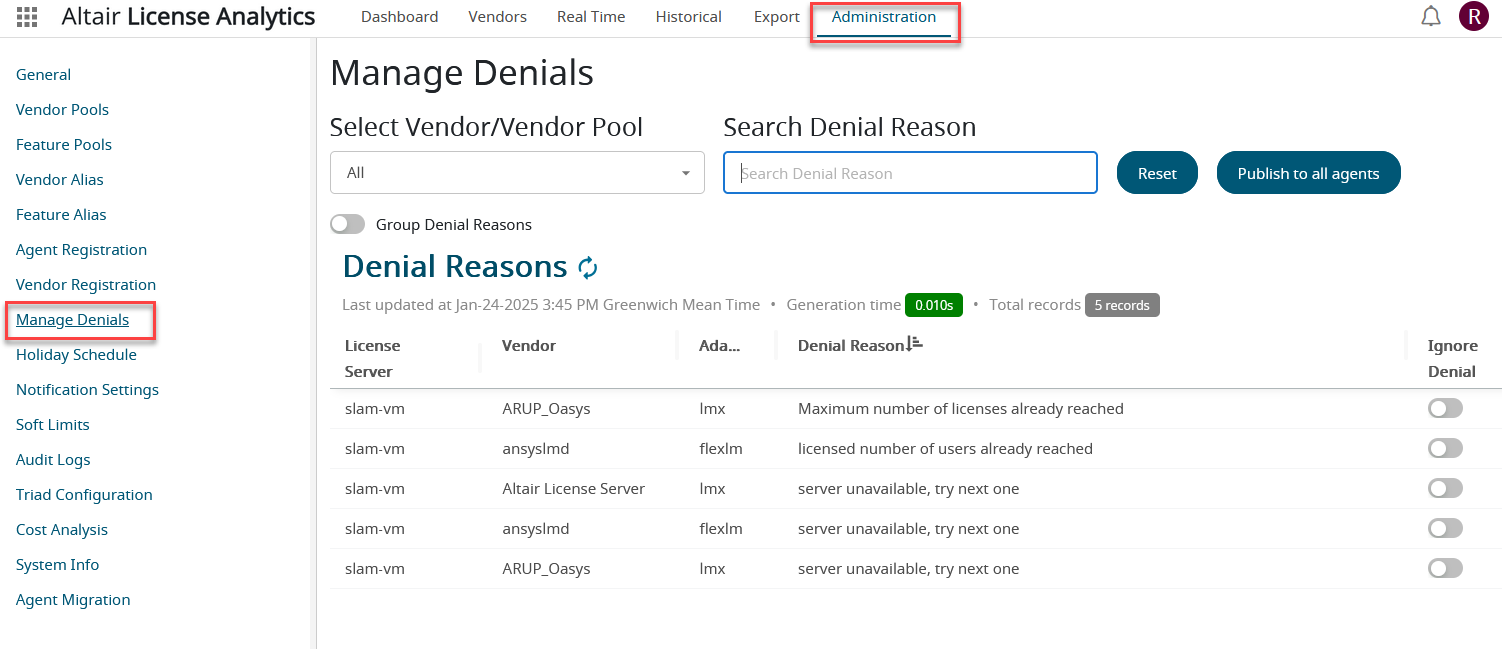
Predefined view displays the denail reasons reported by all vendors. - Select a particular Vendor or a Vendor pool from the Select Vendor/Vendor Pool drop down list.
- Toggle the button in the Ignore Denail column to exclude some denial reasons that you want to ignore.
-
Search denials by specifying key words in the Search Denial
reason.
Figure 3. Manage Denials - Options 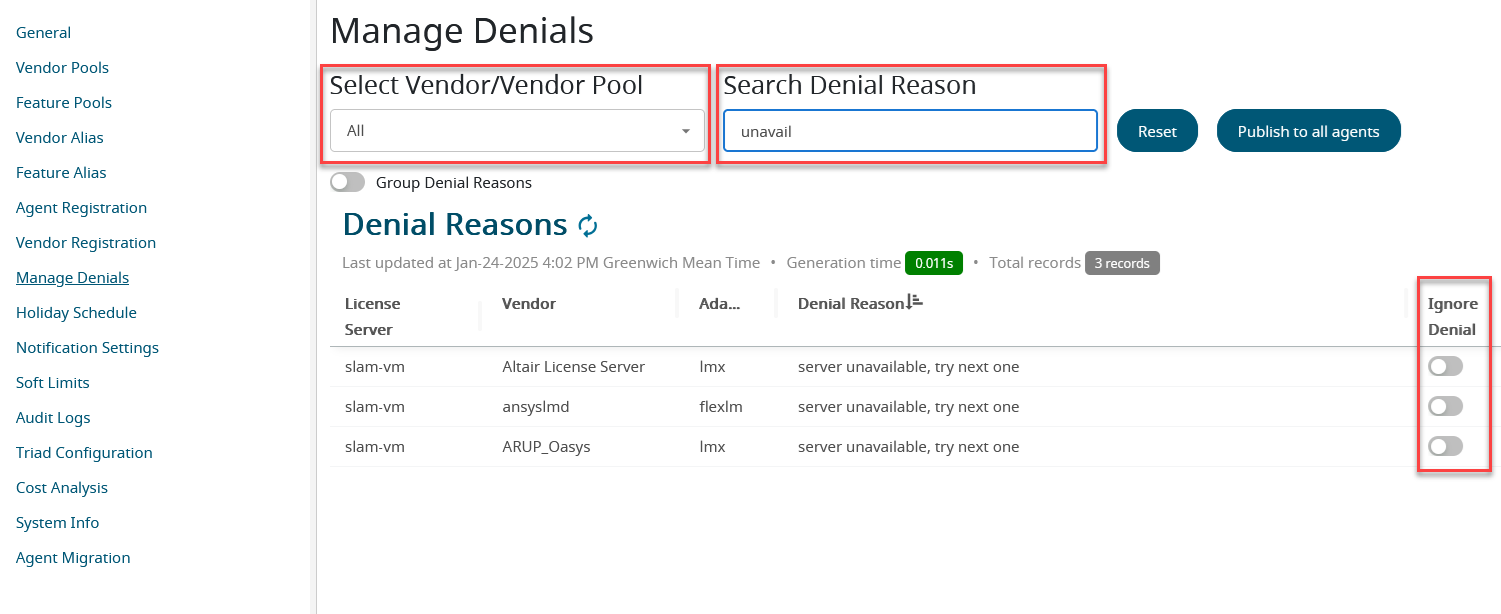
-
Toggle Group Denail Reasons button to group vendors by
denial reasons.
If there are several vendors which have denials with the same denial reason, then this option will ignore them without the need to acting on all the switches of each vendors, but acting only on one switch.
Figure 4. Group Denial 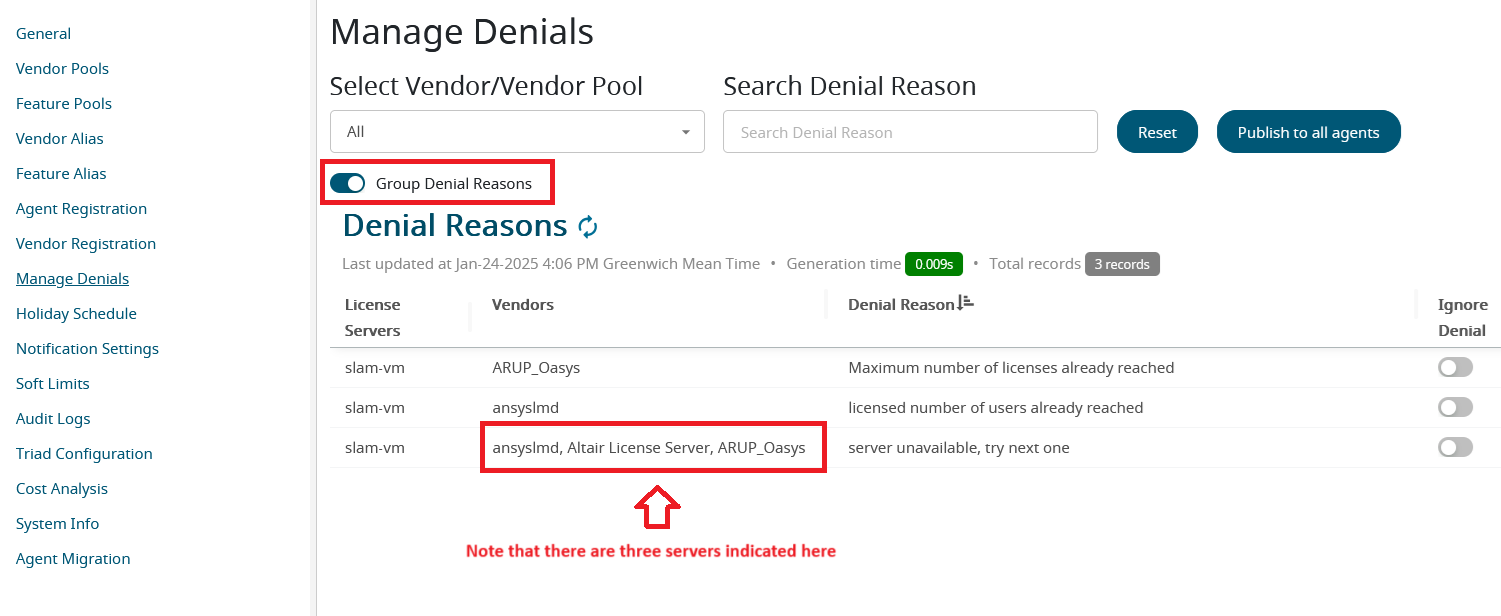
-
Click Publish to all agents after selecting all the
denail reasons that must be ignored.
The following message will be displayed.
Figure 5. Denail Reason - Publish 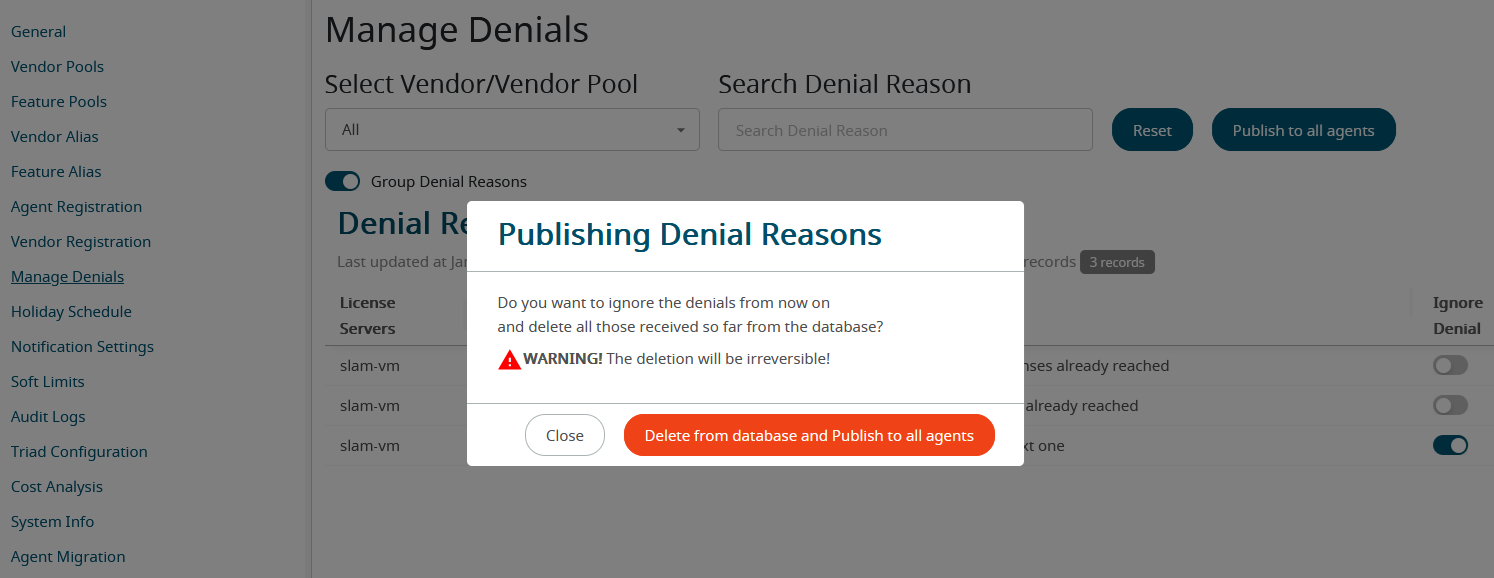
-
Click Delete from database and Publish to all agents to
confirm the publishing denail reasons.
The following actions will be performed:
- all denials with a denial reason corresponding to those selected will be
deleted from the database. Note: This action is irreversible.
- a file named denials_reasons_to_ignore.csv will be
sent to all the agents. This file contains the list of vendors and
related denial reasons to ignore. Agents will read this file and remove
any related denials before sending the license status to the engine. The
agent denials_reasons_to_ignore.csv file is
located at:
- Linux - /opt/altair/lm_agent/home/config/private
- Windows - C:\ProgramData\Altair\LicenseMonitoringAgent\config\private
The following report will be displayed with the total number of denials removed from the database and the list of agents where the file was sent.Figure 6. Publishing Denial Reasons Report 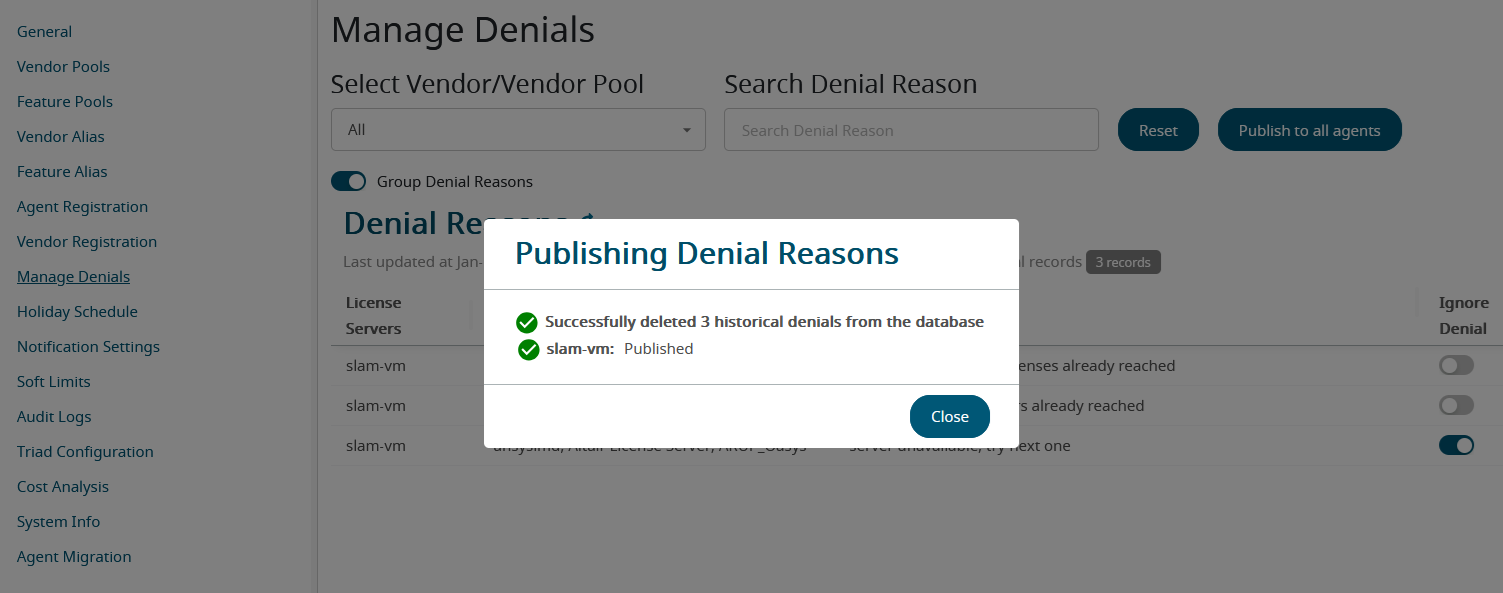
This action can be reverted by creating a new denail options and publishing it to all the agents. This will ensure that the denials for that reason that are encountered in the future will no longer be ignored and will return to being registered in the database.Note: Denials that were ignored before this action will not be restored as they were deleted. - all denials with a denial reason corresponding to those selected will be
deleted from the database.
-
To Manage Denials for Air-gapped Agent