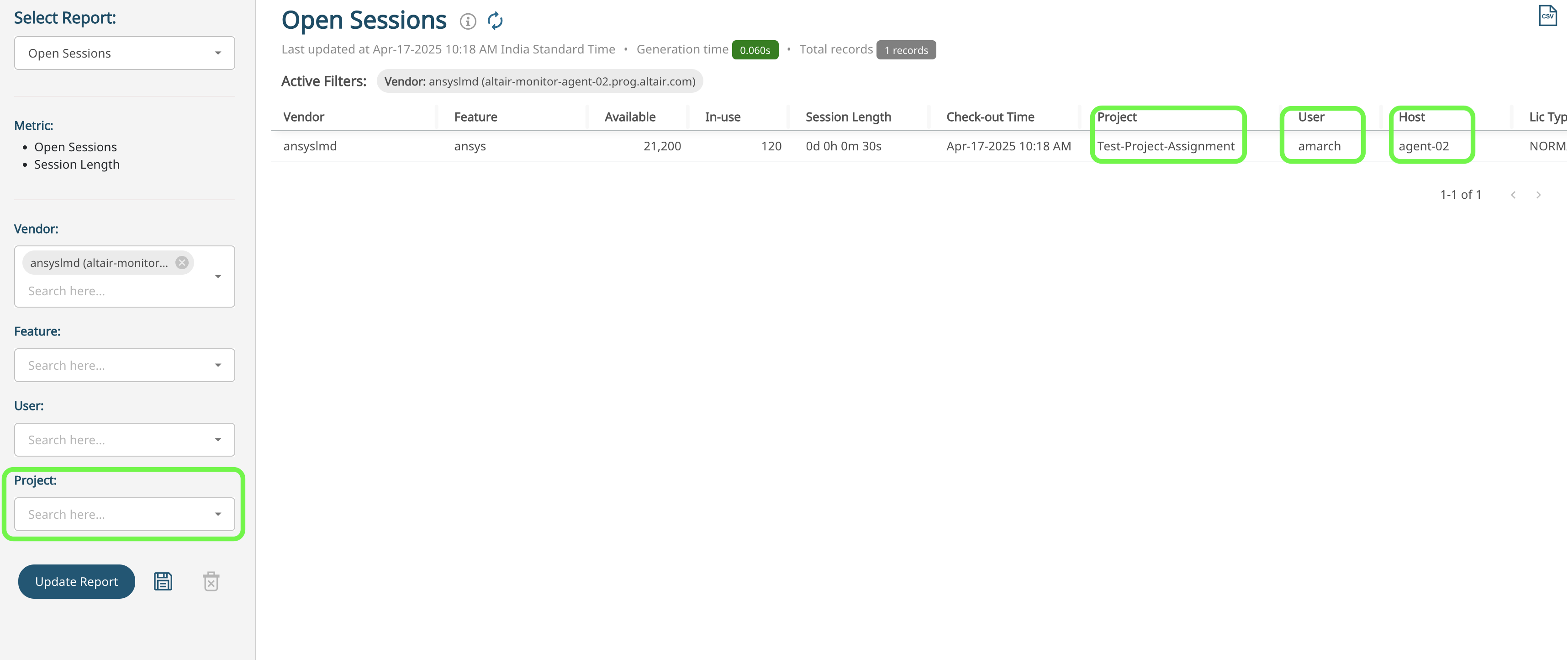Project Assignments
Project Assignments allows administrator to assign project field values for the selected user and for the host machines.
The Project Assignments feature enables administrators to manually assign project metadata to users whose license checkout records lack native project association. This is especially useful when dealing with license servers that do not provide project details in their checkout logs.
Many license servers do not include project information in the license usage data. This creates a gap in reporting, making it difficult to track usage by project. The Project Assignments feature fills this gap by allowing administrators to explicitly associate users with projects for specific time periods.
Administrators can create these assignments through User Interface or Command Line Tool, specifying the user, host, project name, and a validity period. During this period, any license checkouts by the user are automatically tagged with the assigned project, enhancing project-level reporting accuracy. This feature ensures consistent attribution even when upstream data is incomplete.
The Open Session reports generated can be filtered further based on the Project field values. Administrators can set an expiry time (in minutes) for the project assignments.
-
Login to the InsightPro for License Analytics portal using your credentials.
The Altair Licensing Analytics dashboard is displayed.
Figure 1. Altair Licensing Analytics Dashboard 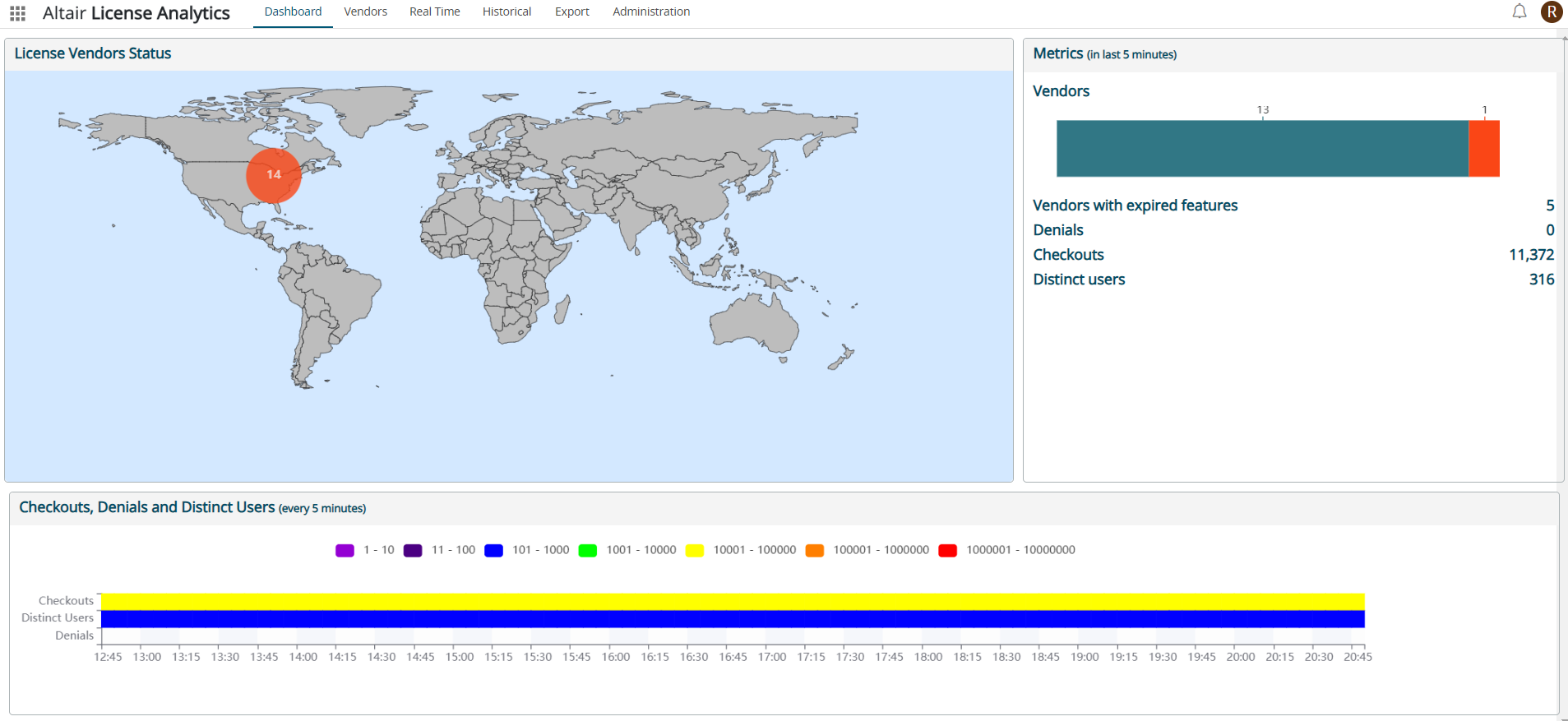
-
Click Administration tab.
Figure 2. Administration Tab 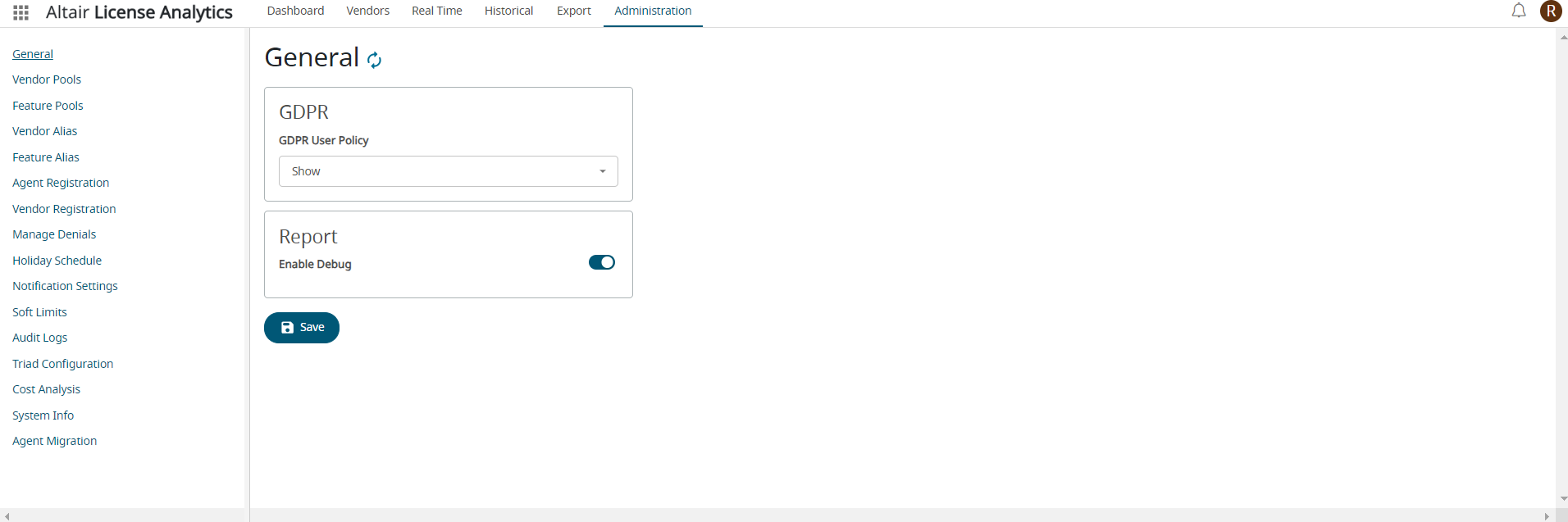
-
Click Project Assignment in the menu.
The list of existing project assignments will be displayed.
Figure 3. Project Assignment 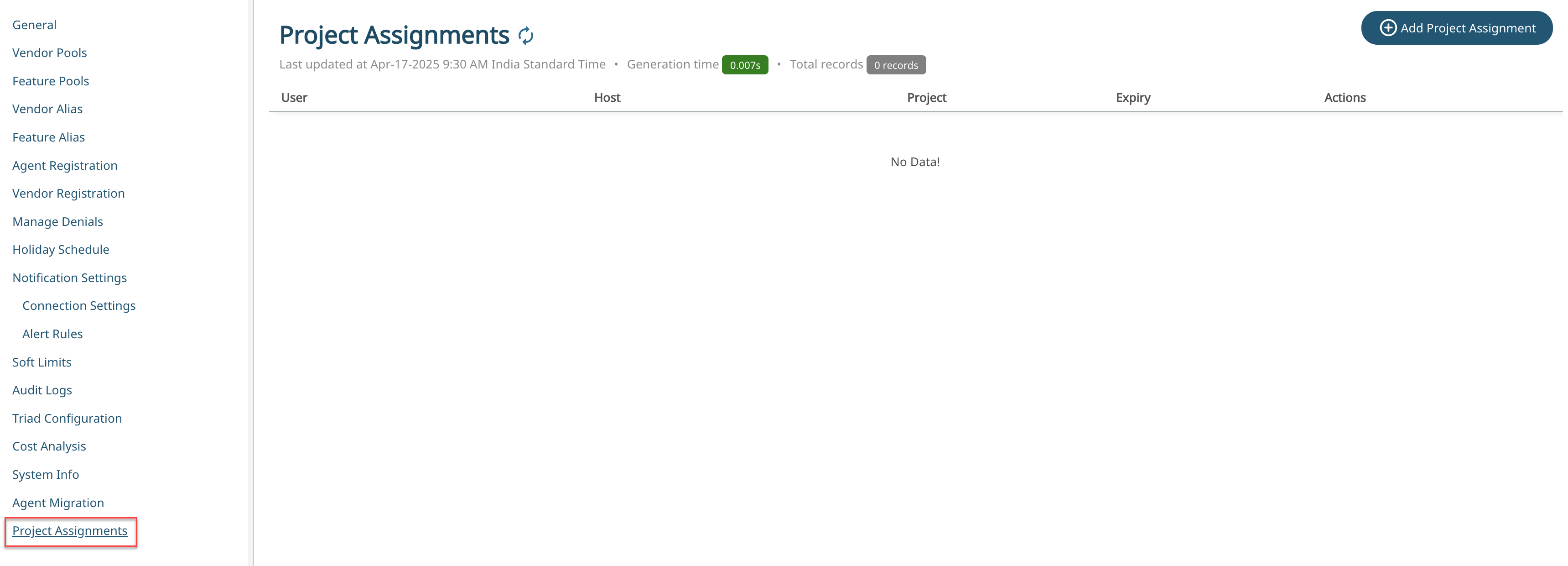
-
Click Add Project Assignment to add new project
assignment.
Figure 4. Add Project Assignment 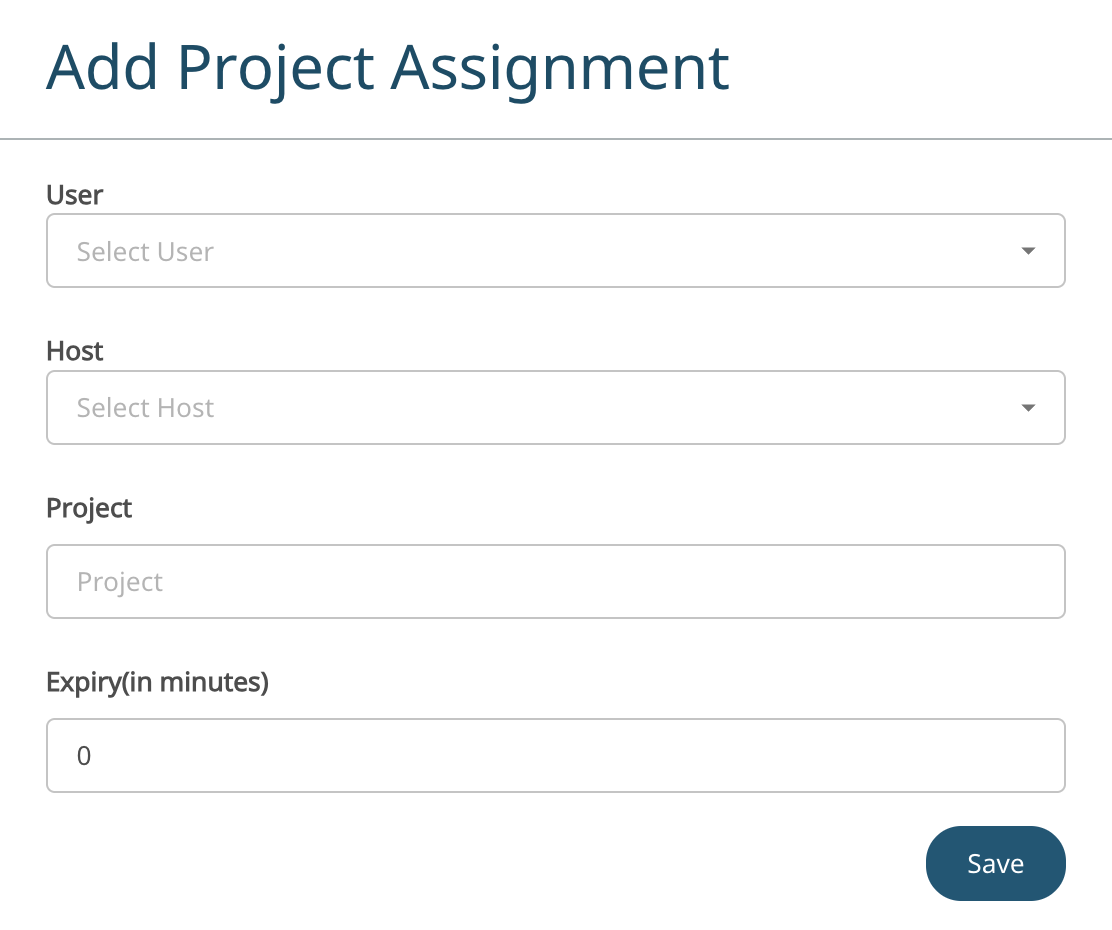
-
Select the user from the drop down list.
Figure 5. Select User 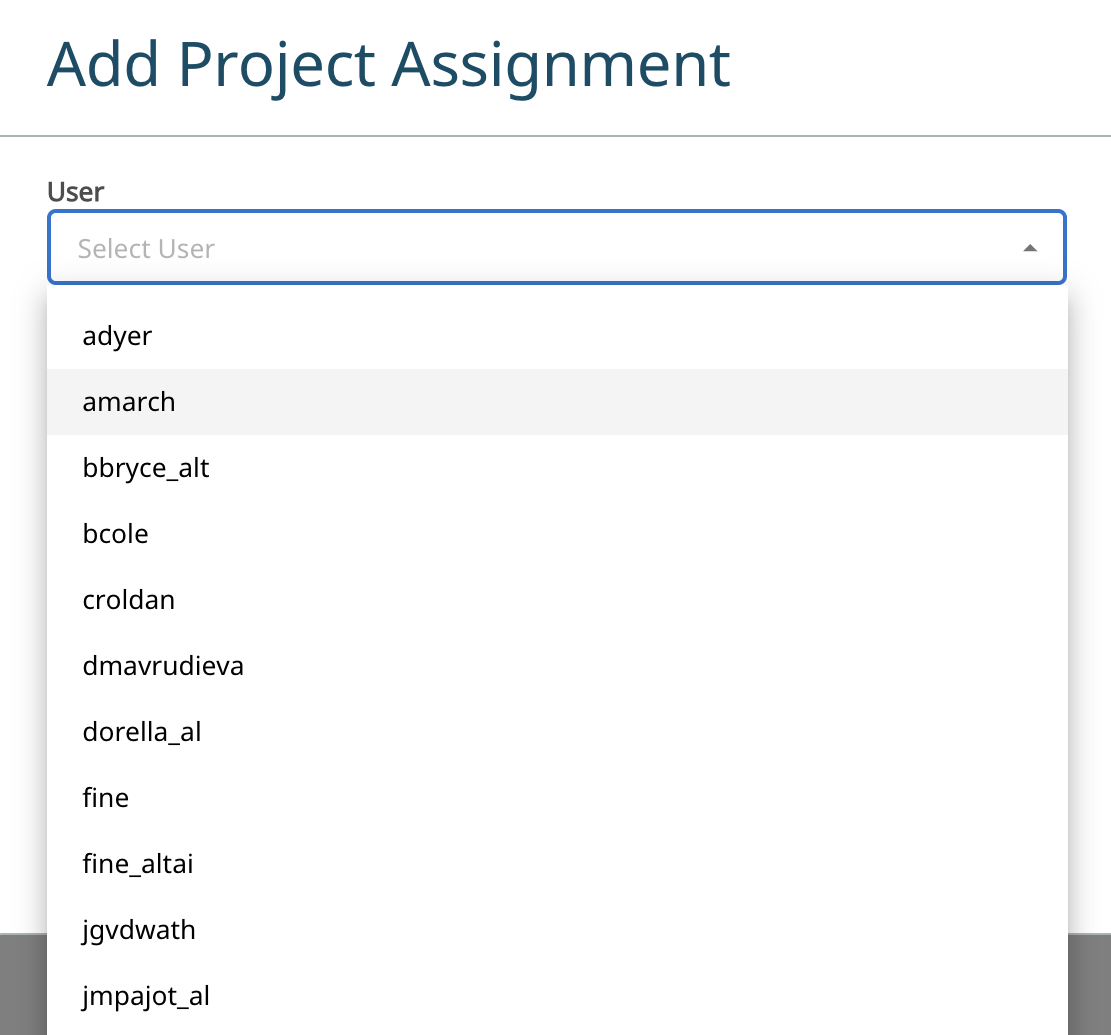
-
Select the host machine from the drop down list.
Figure 6. Select Host Machine 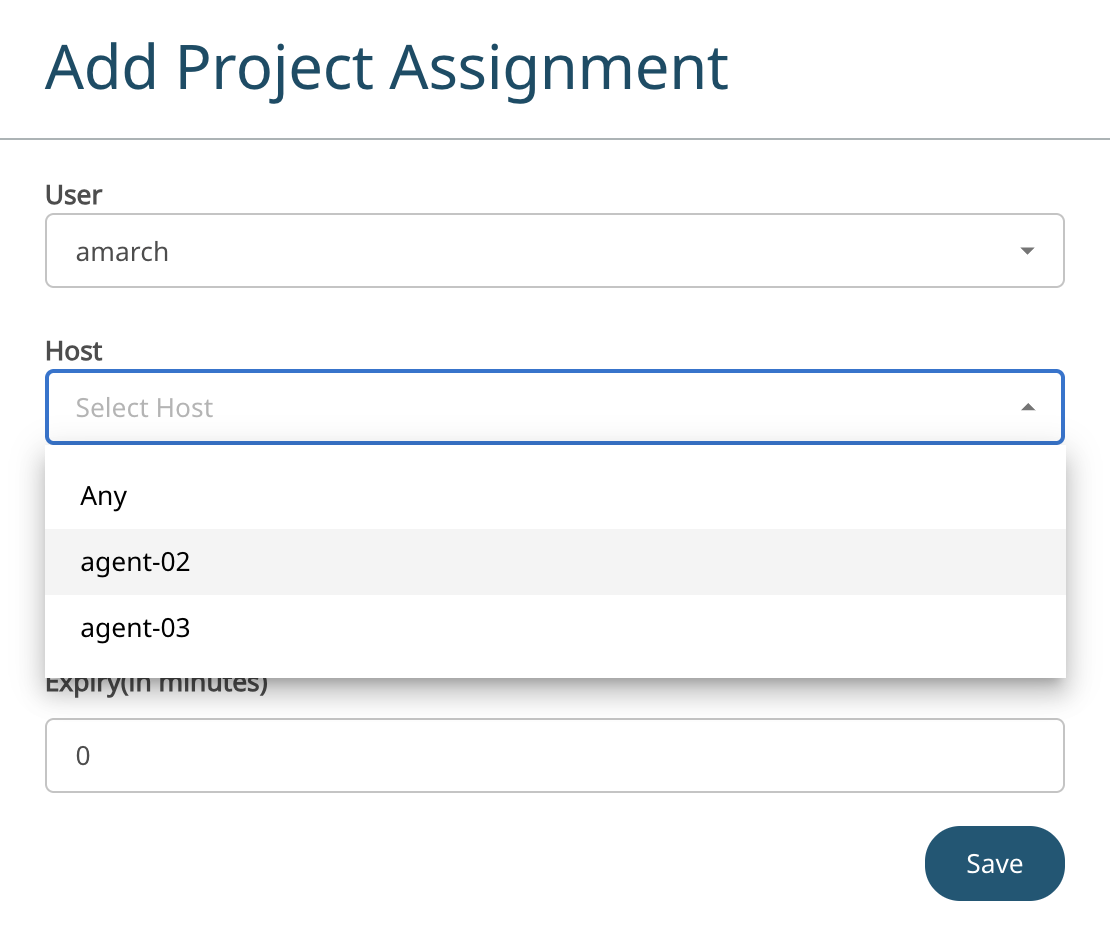
The Host machine is displayed based on the selected user.By default, all hosts are considered for the project assignment. If user and host machine is selected, then only that combination will be considered for the project assignment. - Enter the project for the user.
-
Enter the expiry time in minutes.
Figure 7. Expiry Time 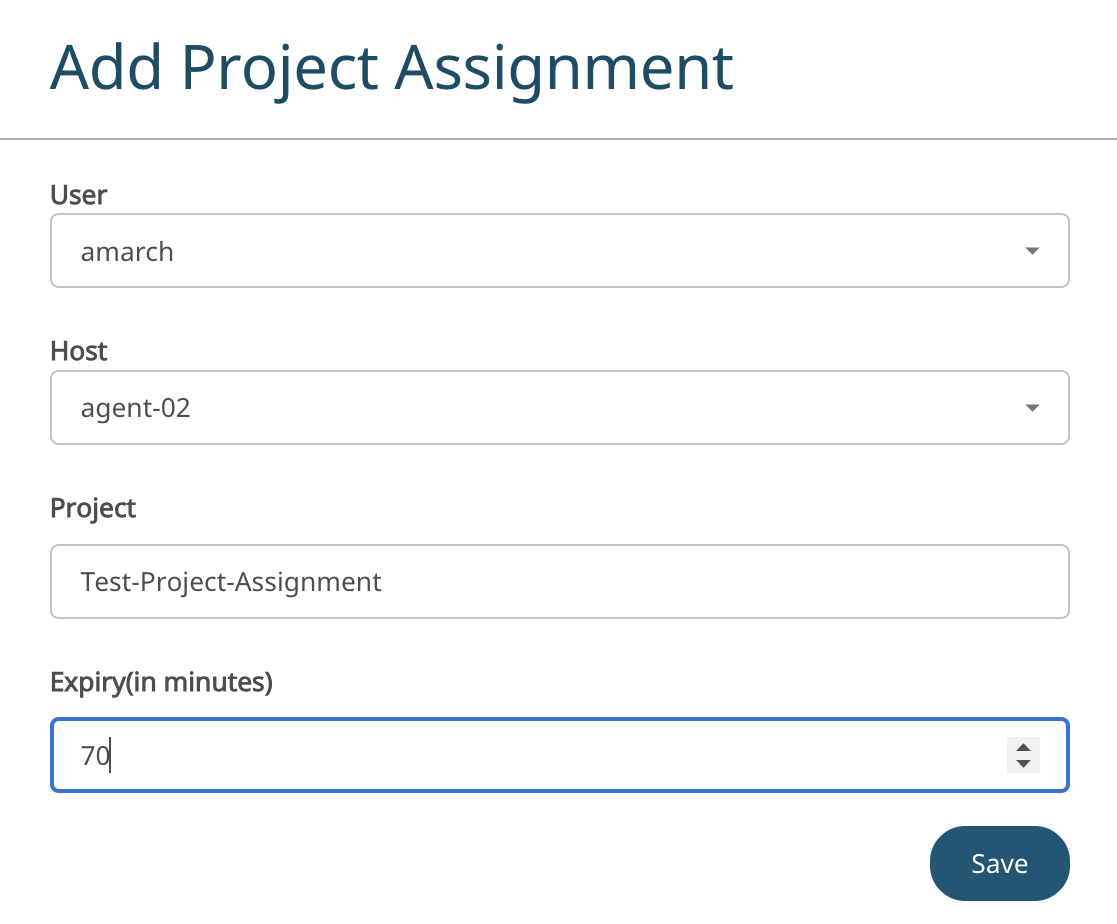
Note: The expiry time is reset when you save or edit the project. -
Click Save.
The project assignment will be listed.
Figure 8. New Project Assignment 
Note: You can edit or delete the project assignment.The project assignments will expire after the given time. Refresh to view the expiry or remaining time.Figure 9. Project Expiry Time 
Any new open session records or checkouts/checkins adhering to the created user host combination should be assigned with the given Project Assignment.
View the Project filter or Project column in the Open Sessions report.Figure 10. Project Filter and Project Column