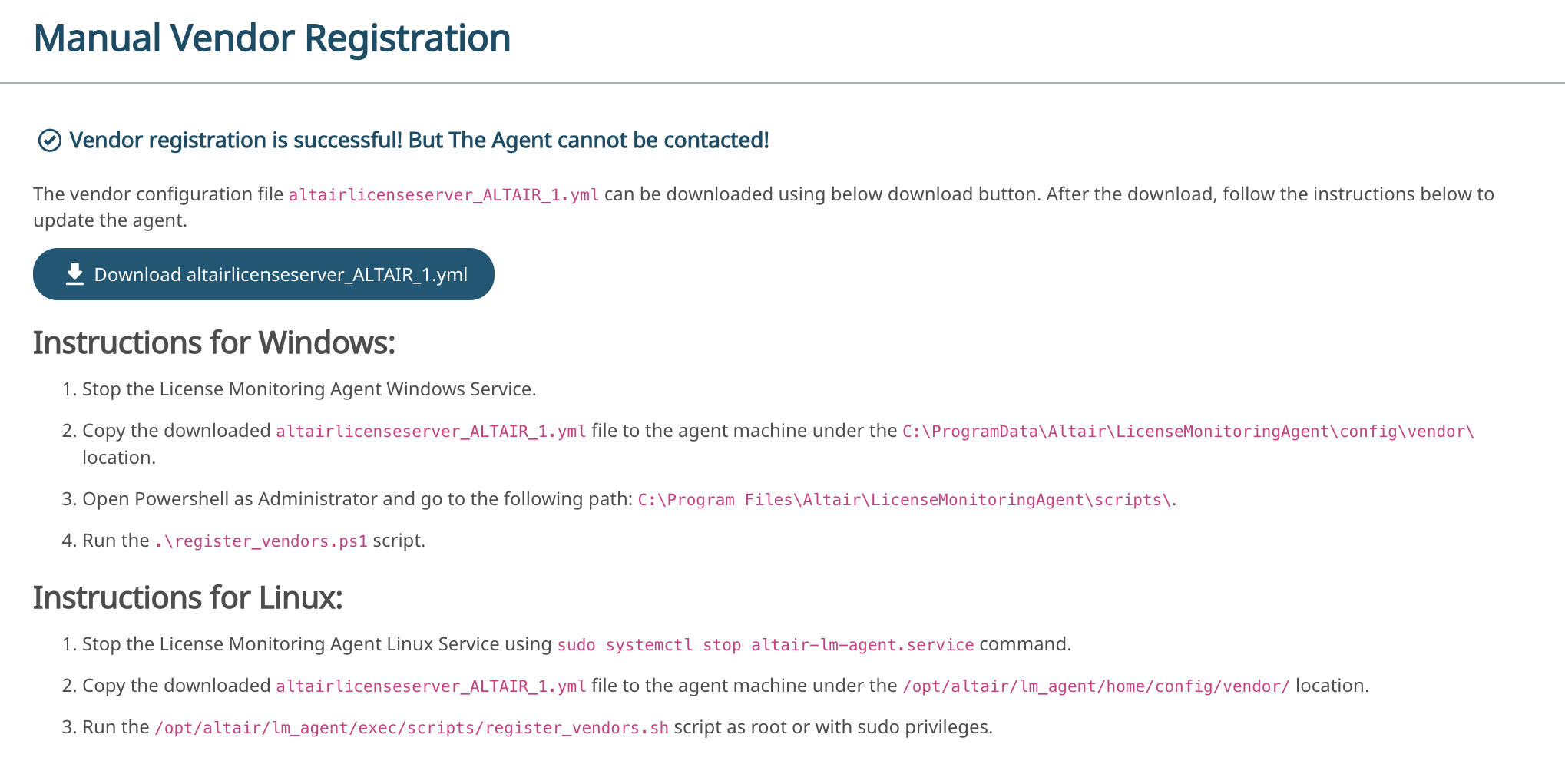Register the Vendor using the Configuration File
Register the vendor license server by uploading the vendor configuration file in the InsightPro for License Analytics portal.
-
Login to the InsightPro for License Analytics portal using your credentials.
The Altair Licensing Analytics dashboard is displayed.
Figure 1. Altair Licensing Analytics Dashboard 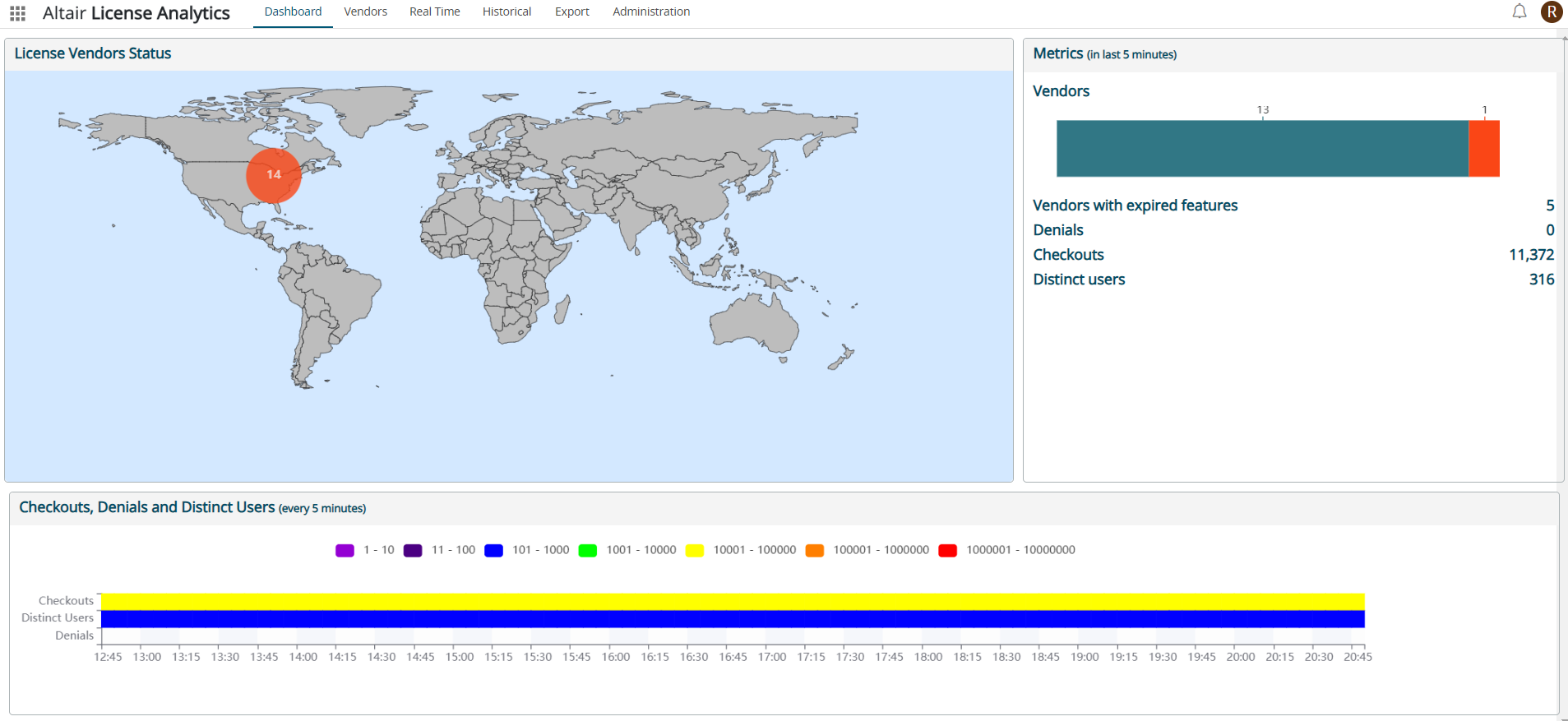
-
Click Administration tab.
Figure 2. Administration Tab 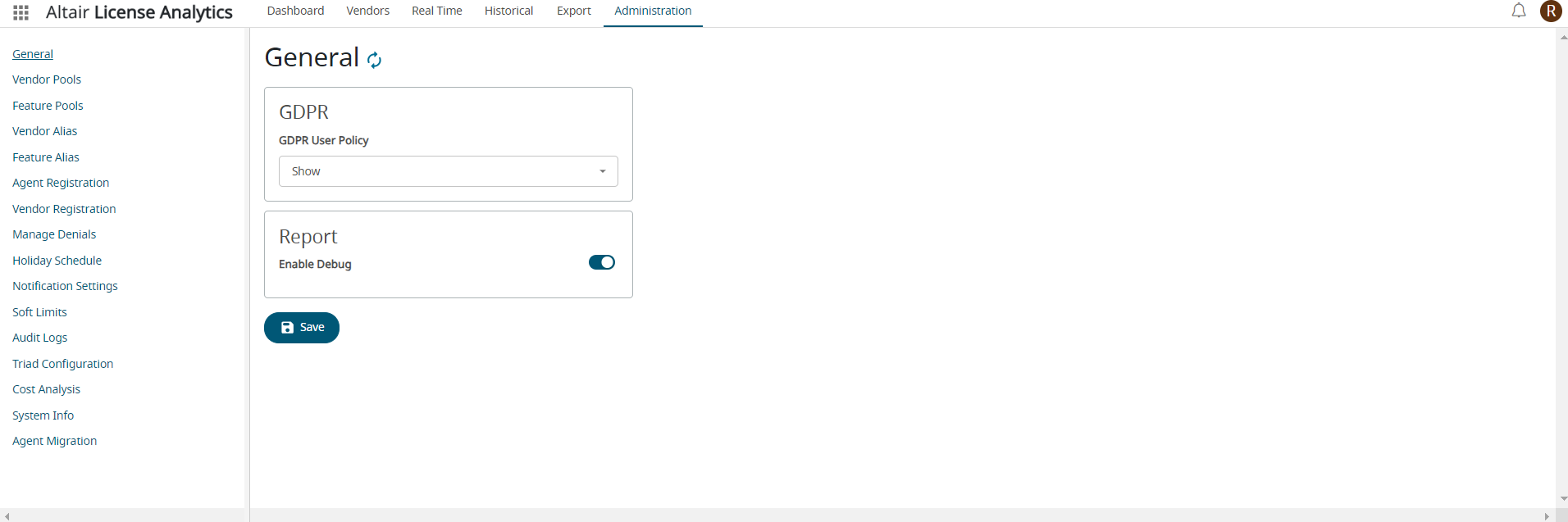
-
Click Vendor Registration in the menu.
The Vendors list is displayed.
Figure 3. Vendors List 
-
Click .
Upload a vendor configuration file is displayed.
Figure 4. Upload a Vendor Configuration File 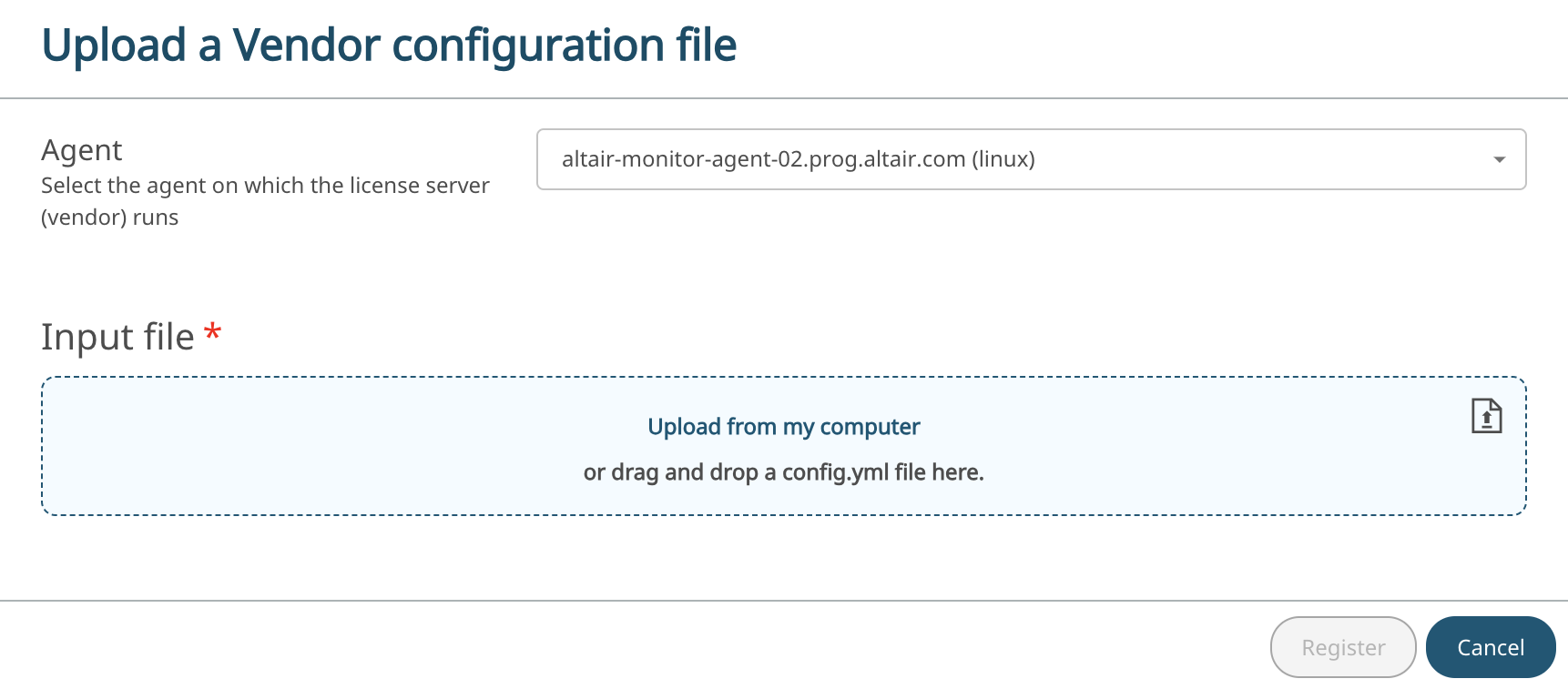
- Select the Agent to which the vendor must be registered.
-
Upload the vendor configuration file.
The vendor configuration file can be created using the templates provided at:
- Linux - /opt/altair/lm_agent/home/config/templates
- Windows - C:\ProgramData\Altair\LicenseMonitoringAgent\config\templates
In the case of the air-gapped agent: the vendor configuration files is created by the agent for auto-discoverable vendors and it will stored in the location:- Linux - /opt/altair/lm_agent/home/config/vendor
- Windows - C:\ProgramData\Altair\LicenseMonitoringAgent\config\vendor
Figure 5. Uploaded Vendor Configuration File 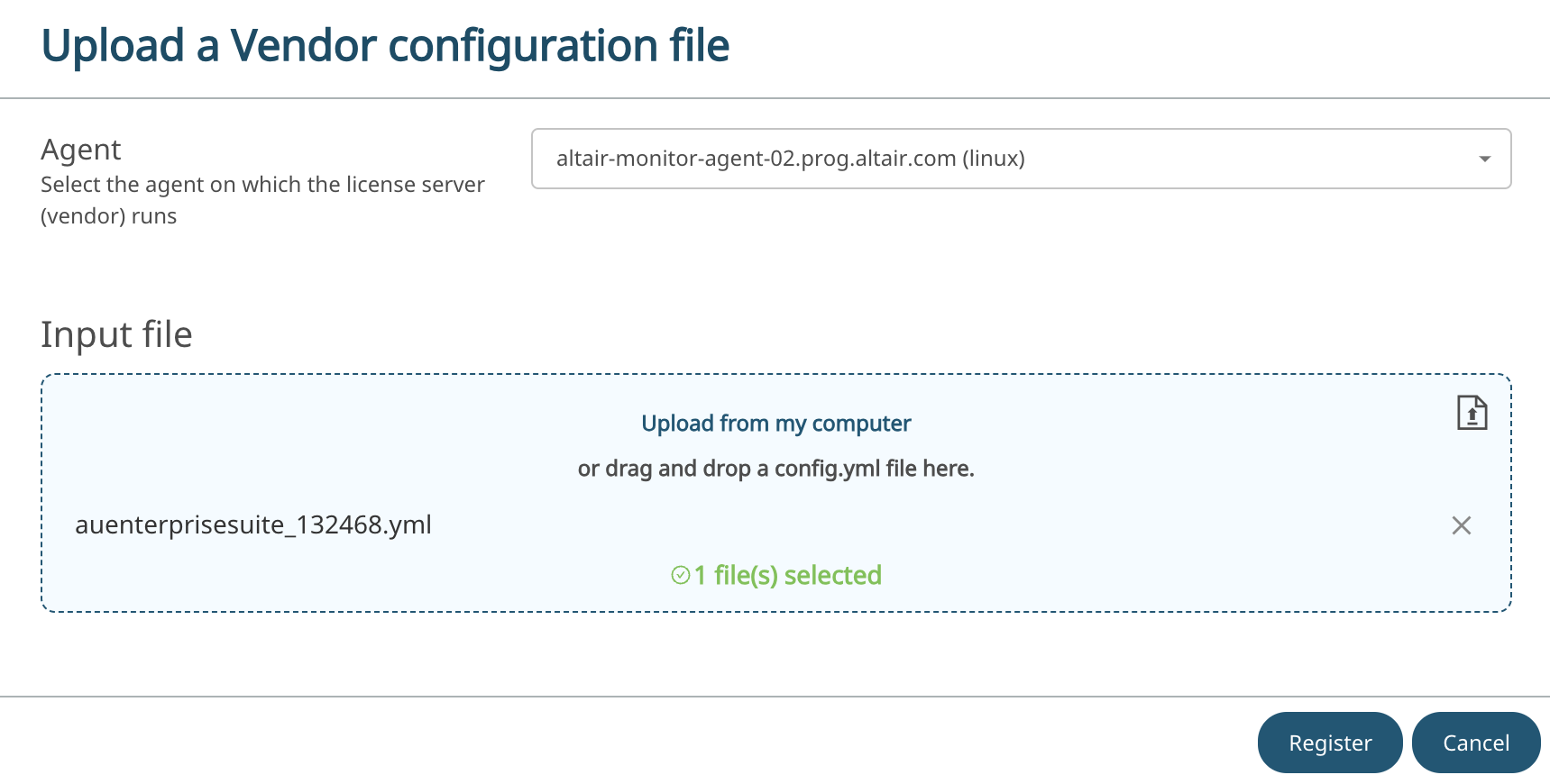
-
Click Register.
The following message is displayed after registration.
Figure 6. Vendor Registration - Complete 
As the agent is connected, the server will publish this vendor information to the agent and the agent will start tracking the vendor along with other vendors.In the case of the air-gapped agent: the vendor details will only be saved on the server side. Administrator must follow the instructions provided in the Manual Vendor Registration to provide the vendor configuration to the air-gapped agent.Figure 7. Manual Vendor Registration