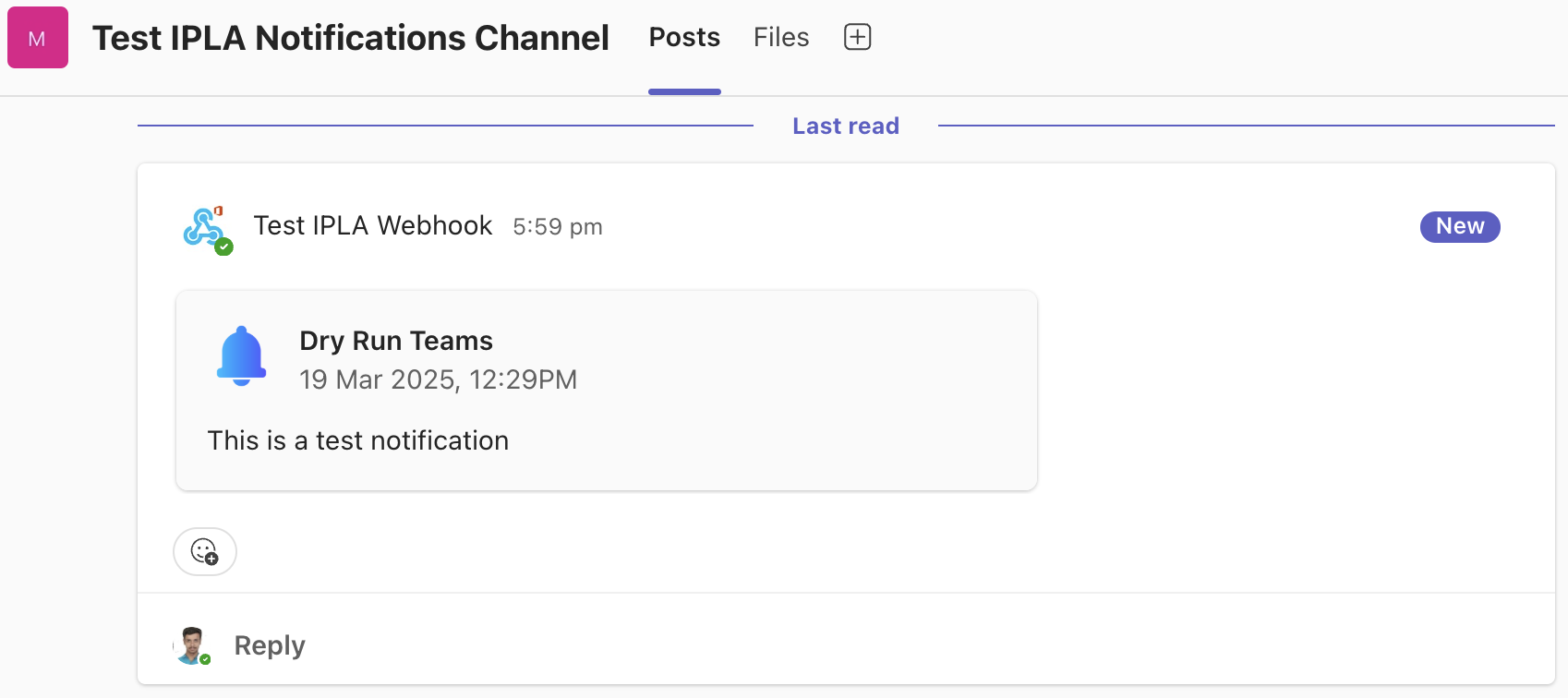Create Teams Webhook for Notifications
Create Teams Webhook for InsightPro for License Analytics for notifications.
Create Teams Webhook to get the URL. This URL can be used in the InsightPro for License Analytics notifications to send notifications to the Teams Channel.
- Select Teams from the left panel on Microsoft Teams.
-
Click
 in the left panel of the Teams section.
in the left panel of the Teams section.
-
Select Create Channel from the drop-down list.
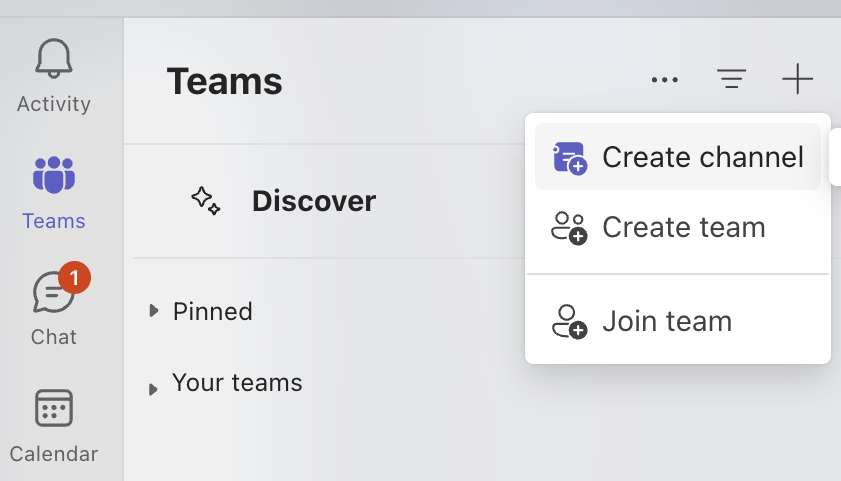
The Create a Channel dialog -
Select a team for the channel.
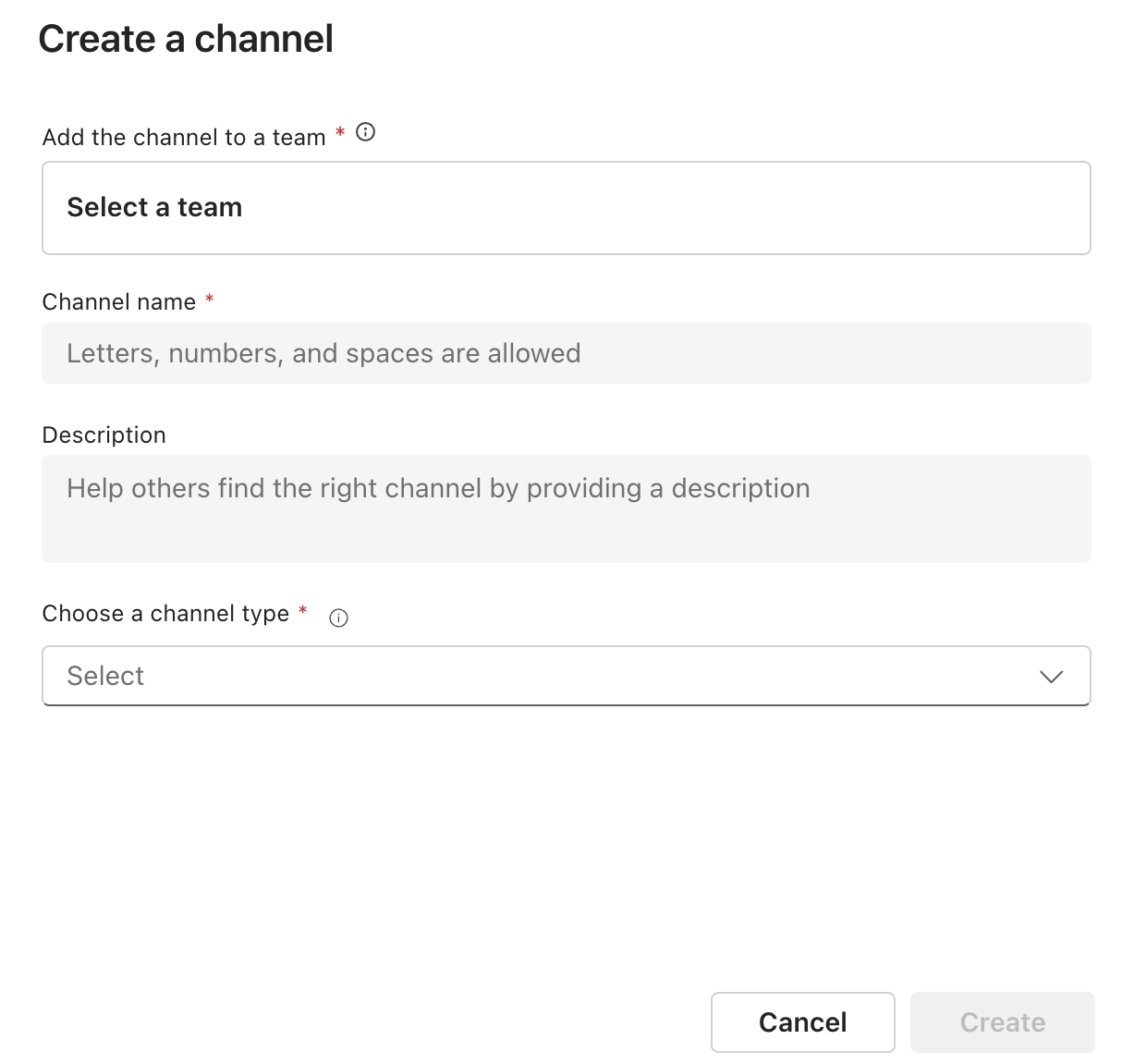
- Enter name and description for the channel.
-
Select a channel type.
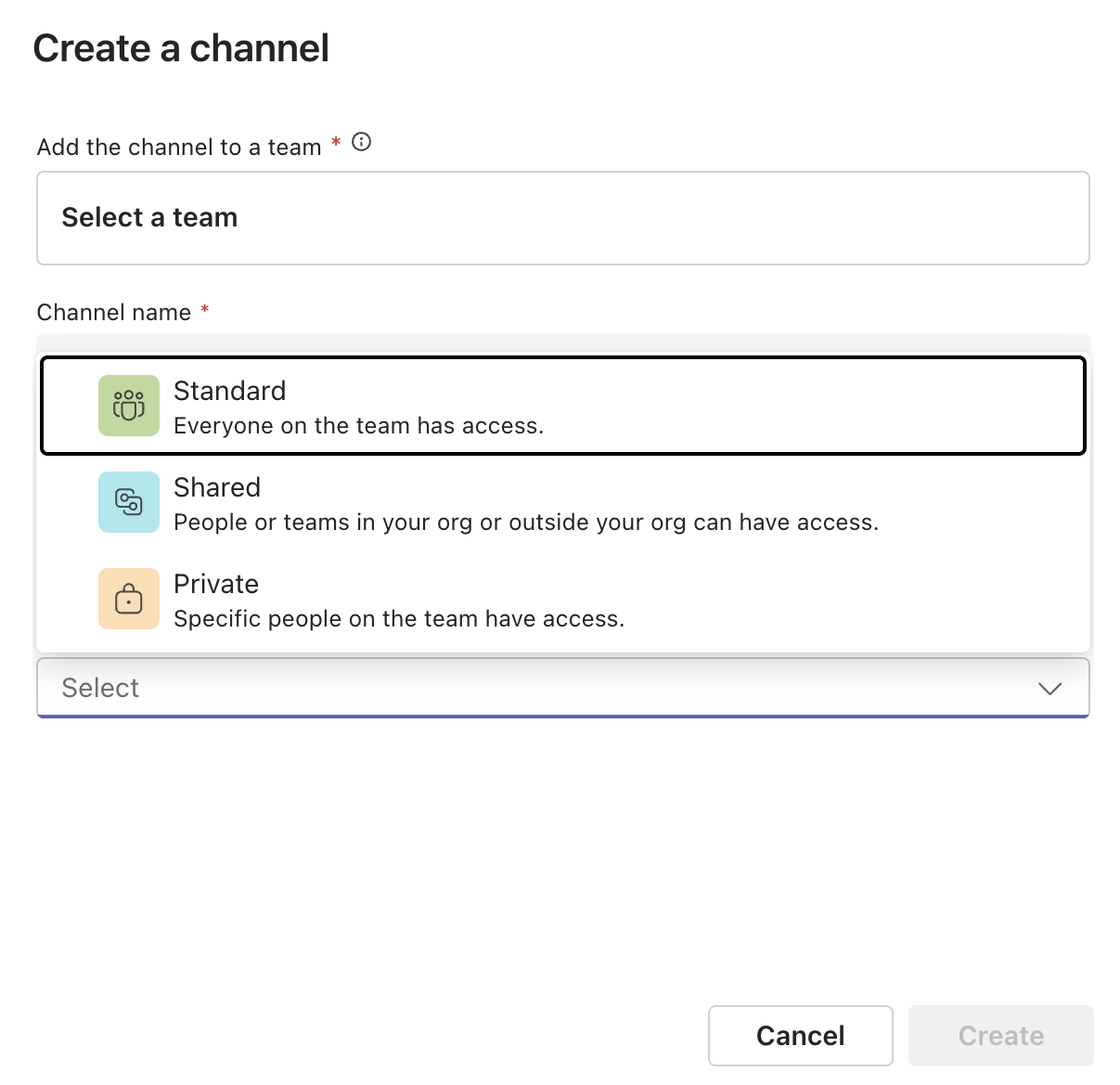
This is for selecting who all have access to the channel. The channel type varies based on the team selected. - Click Create to create your team channel.
-
Select Open Channel Details.
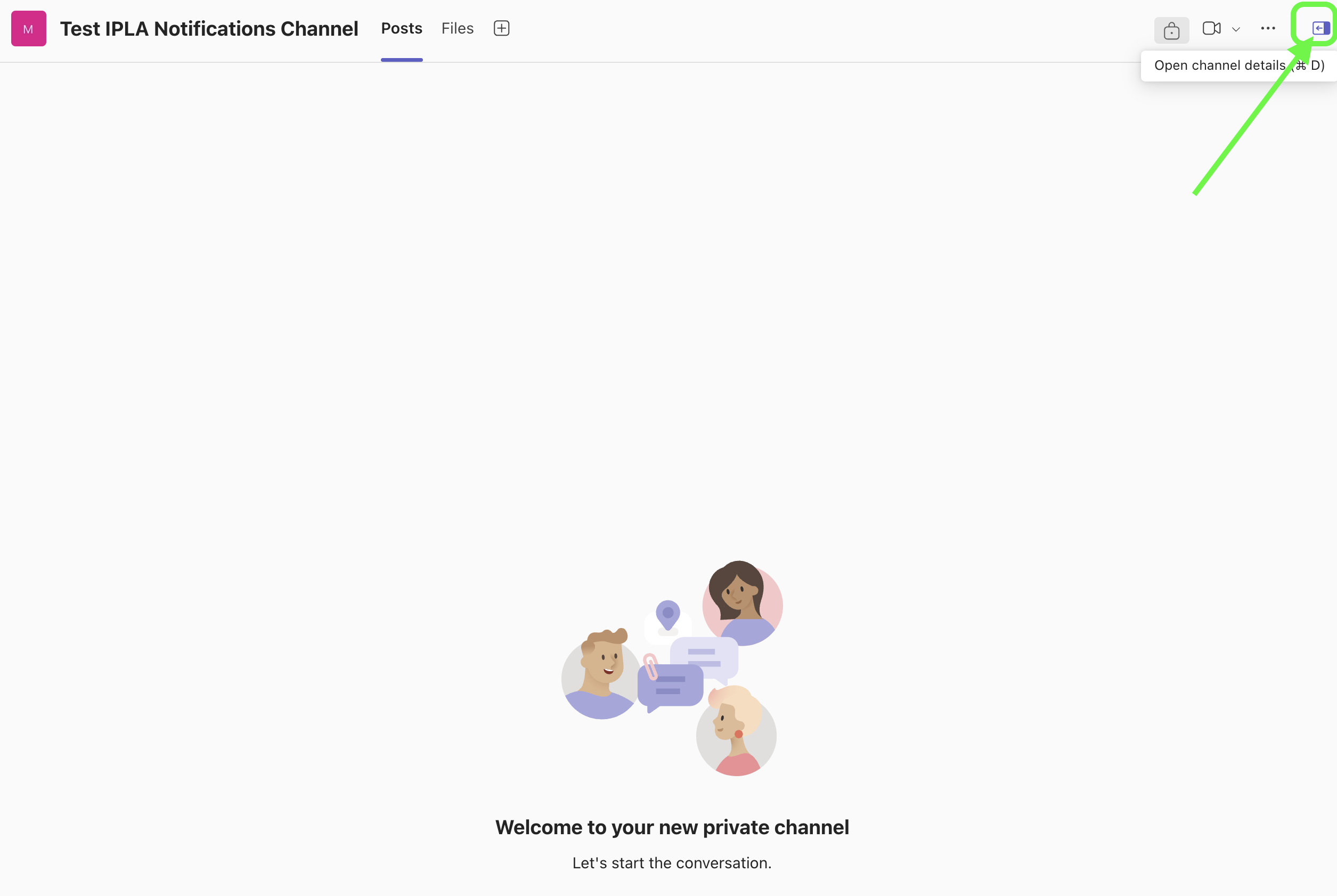
-
Select Manage Channel.

-
Select Settings tab in the Manage
Channel.
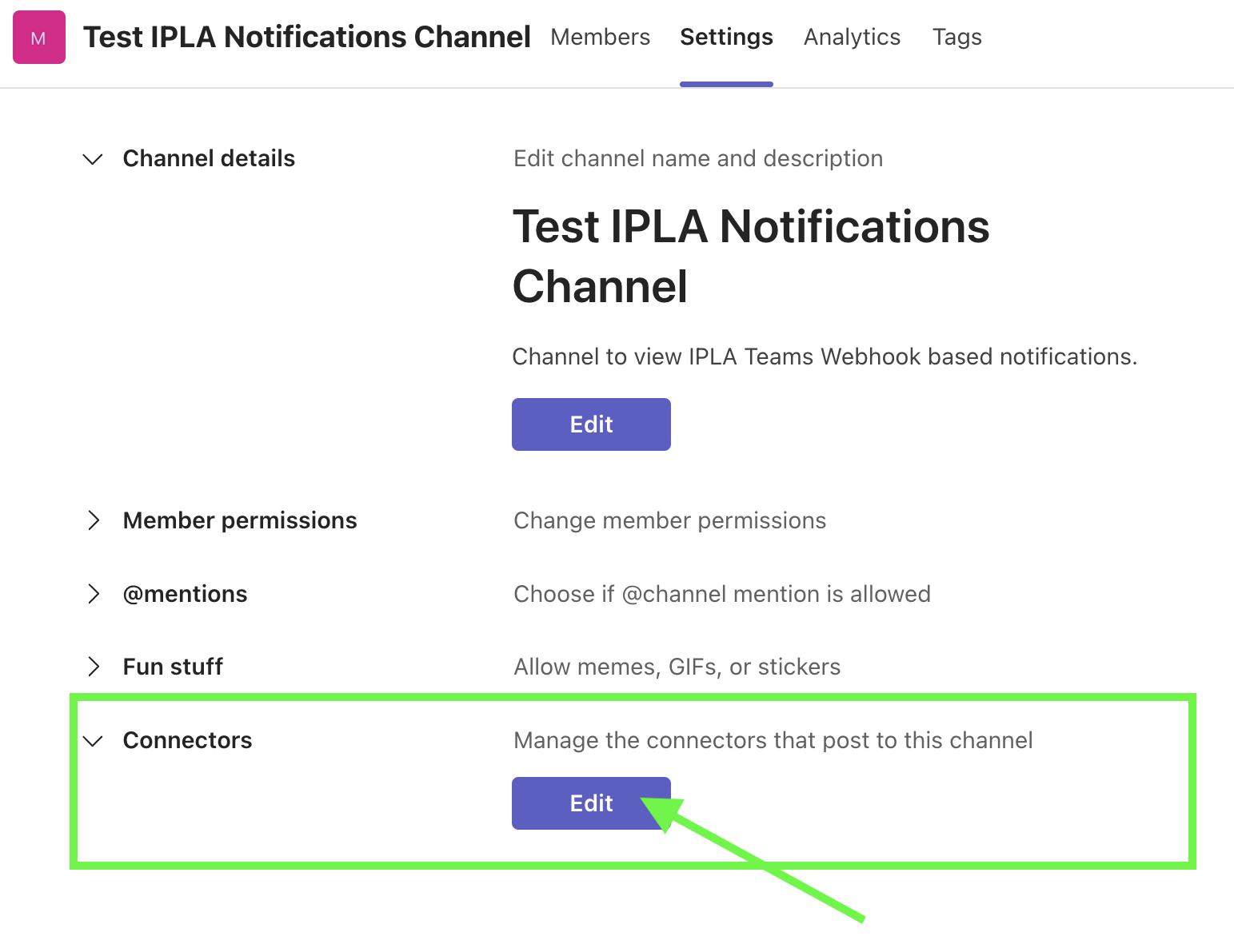
- Click Edit in the Connectors.
-
Click Configure for Incoming
Webhook.
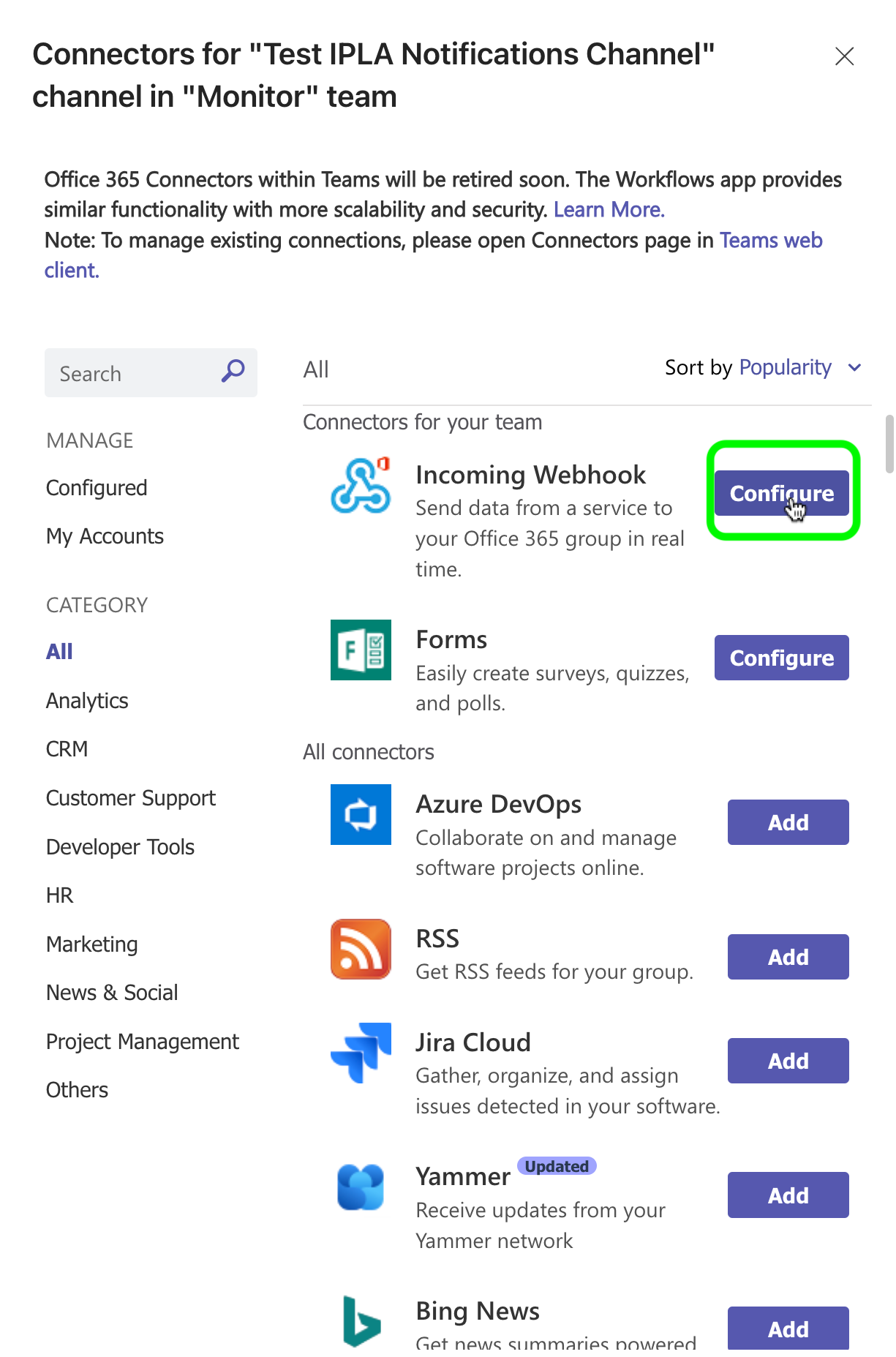
- Enter a name to setup an Incoming Webhook.
-
Upload an image for the Webhook.
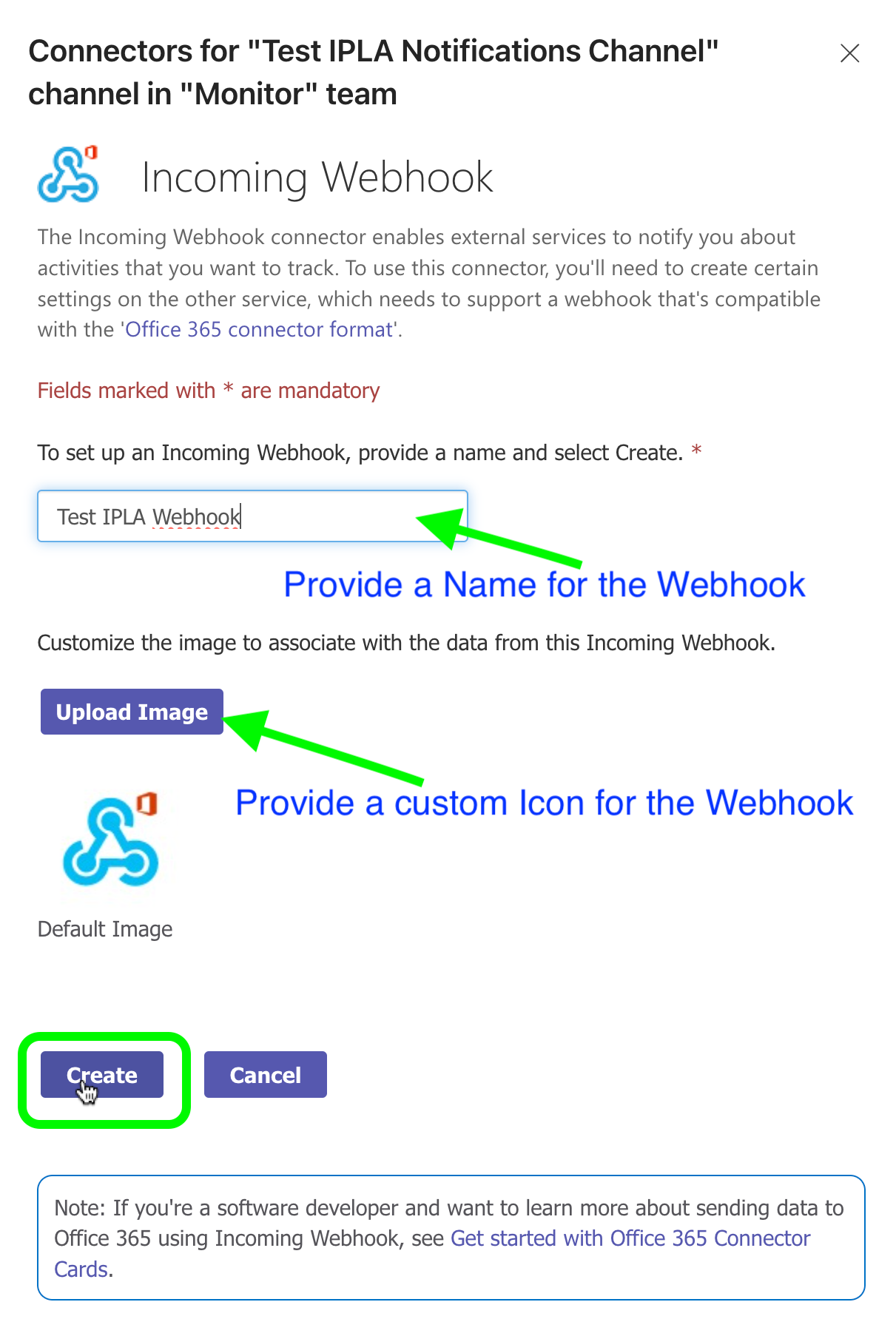
-
Click Create.
This will create an Incoming Webhook and provide a Webhook URL.
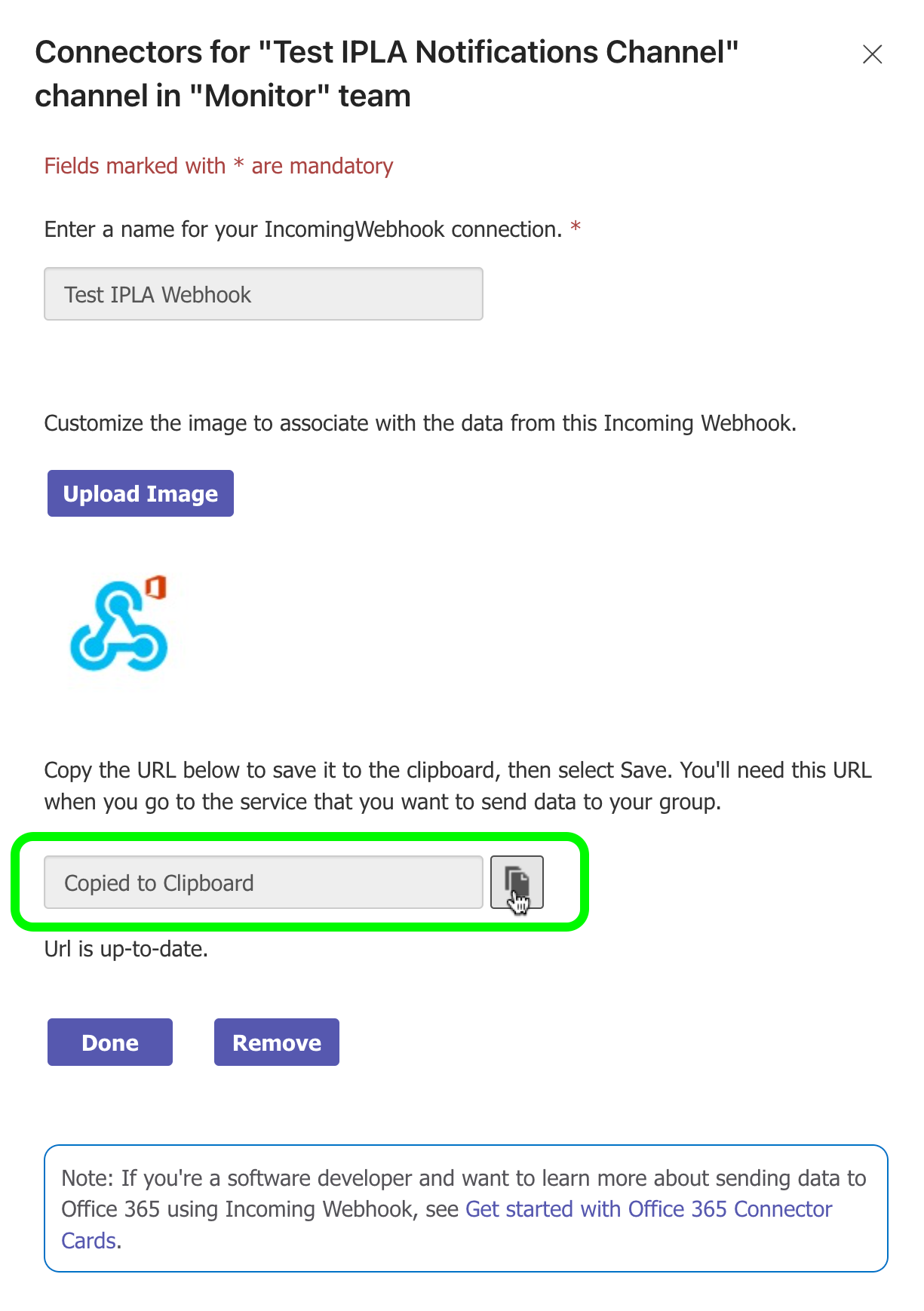
-
Click the copy icon to the copy URL.
This is the URL that must be provided in InsightPro for License Analytics for Teams Recipient/Webhook.
-
Add this URL to test the working of InsightPro for License Analytics with webhook
using the dry run option.
This will send a message on the newly created channel.