Sets
Use the Sets tool to create, import, and export sets/groups of components (parts), elements, and nodes.
From the Create tools, select .
Tip: You can also right-click anywhere within the Results Browser and select from the context menu.
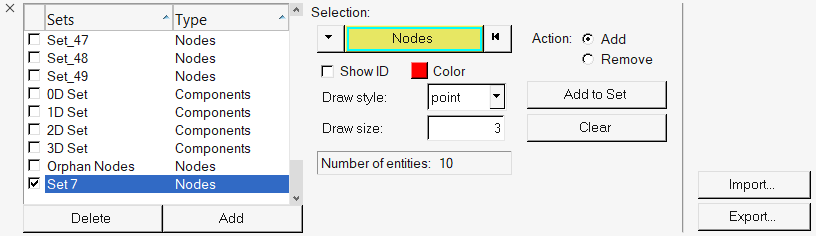
The sets defined for the current model are listed in the Sets panel. Check boxes allow you
to select which sets will currently be displayed in the modeling window. The set type is also shown in this listing. You can also
sort the items in the Sets list by clicking on one of the list headings. In addition,
keyboard shortcuts and a context menu are available for items within the list.
Note: Some
file formats include sets/groups defined by the user or the solver software. These groups
will be available in the Sets list after importing the model data.
HyperView group definition files can be edited. In addition, the contents of a saved set file can be added, removed, or modified using the session file.