Since version 2026, Flux 3D and Flux PEEC are no longer available.
Please use SimLab to create a new 3D project or to import an existing Flux 3D project.
Please use SimLab to create a new PEEC project (not possible to import an existing Flux PEEC project).
/!\ Documentation updates are in progress – some mentions of 3D may still appear.
Layers Mesh Generator
Step 1 - Create the Layers Mesh Generator
In order to create a Layers mesh generator which can be assigned to volumes only, follow these instructions: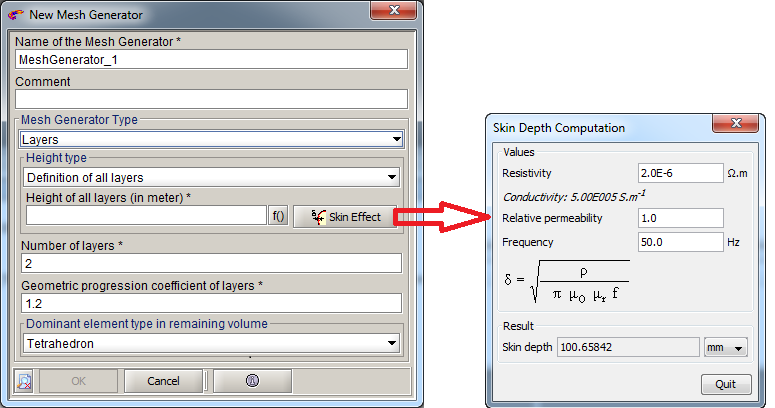
- Enter a mesh generator Name of your choice
- Enter a Comment possibly
- Select Layers as Mesh Generator Type
- Select the Height type for the Layers mesh
generator:
- Either select Definition of all
layers
And in the Height of all layers (in meter) field:
Enter the skin depth value in meter
You can compute the skin depth value with the physical characteristics, using the Skin Effect button just at the right
- Or select Definition of first layer
And in the Height of first layer (in meter) field:
Enter the first layer height in meter
Note: For these two cases, the layer(s) height will be applied on the whole volume boundary except for the faces at the periodicity boundary and the symmetry boundary. - Either select Definition of all
layers
- Enter the Number of layers (i.e. the number of boundary layers)
- Enter the Geometric progression coefficient of layers (i.e. the growth parameter used between two adjacent layers)
- Enter the Dominant element type in remaining volume
- Either select Tetrahedron (i.e. the remaining volume is filled with tetrahedra)
- Or select Hexahedron (i.e. the remaining volume is filled with a mixture of hexahedra, pyramids and tetrahedra)
Step 2 - Assign the mesher to volumes
Edit the volumes which you want apply the layers mesher and assign it in Mesh tab.
Step 3 - Exclude faces (optional)
To exclude faces, simply edit these faces and choose "yes" in the "Exclude from Mesh Generator with Layers type" field. More details in Possibility to exclude faces.